How to Change Your Bitmoji Character's Outfit
Use mobile devices
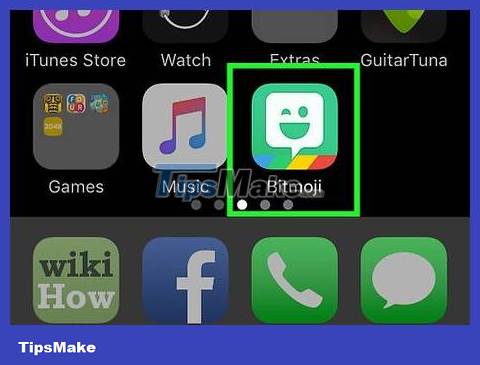
Open Bitmoji. The app is green with a winking white speech bubble icon. You can find it on your home screen (or in the app drawer for Android).
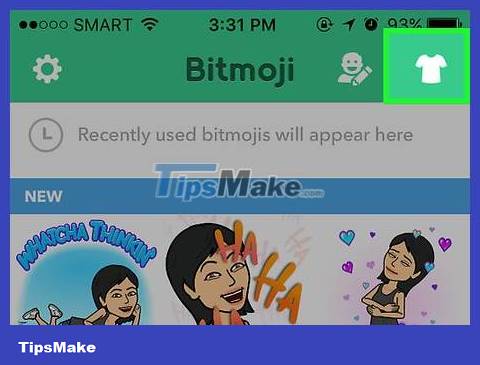
Click on the shirt icon in the upper right corner of the screen. The Dress Your Avatar screen will appear.
If you're using Bitmoji with Snapchat, you can also go to the Dress Your Avatar screen through Snapchat. Tap the Bitmoji icon in the upper left corner of Snapchat, then select Edit Bitmoji .

Choose your outfit. Scroll down to see all the options, then tap the one you like. A preview of the outfit will appear on the character.
If you don't like this outfit, you can click the Back button (arrow in the upper left corner of the screen) to return to the list.
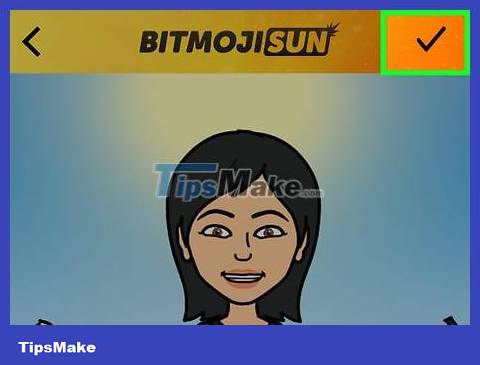
Click the check mark in the upper right corner of the screen to save the selection. The next time you use Bitmoji, the character will appear with a new outfit.
Use the computer
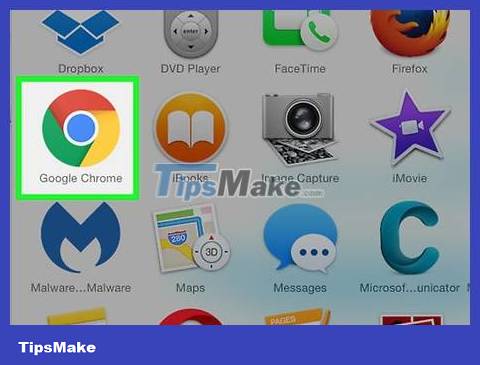
Open the Chrome web browser. If you don't have Google Chrome, take a look at the article How to download and install Google Chrome. You'll need to use the Bitmoji browser extension to change your Bitmoji character's outfit on your computer.
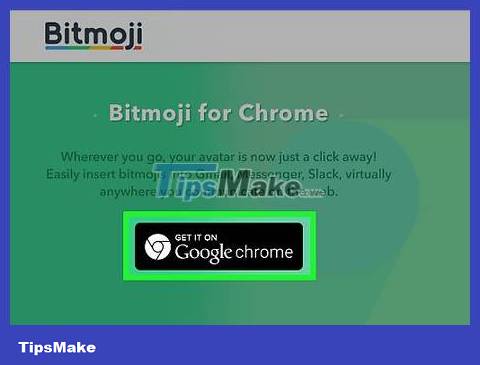
Install the Bitmoji Chrome extension. If your browser already has a Bitmoji button (green icon with a winking white speech bubble) in the upper right, you can continue to the next step. If you don't have one, please:
Visit https://www.bitmoji.com.
Scroll down and click Get it on Google Chrome . This big black button is at the bottom of the page.
Click Add Extension .
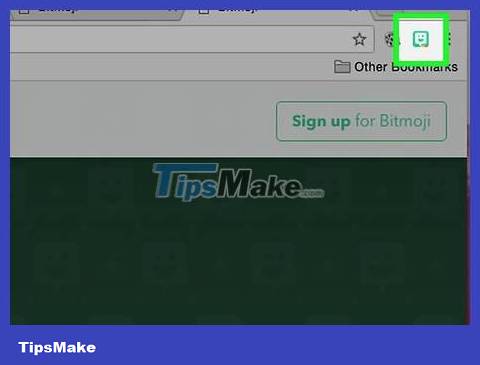
Click the Bitmoji button. This button is a green icon with a winking white speech bubble that you'll find in the top right of Chrome.
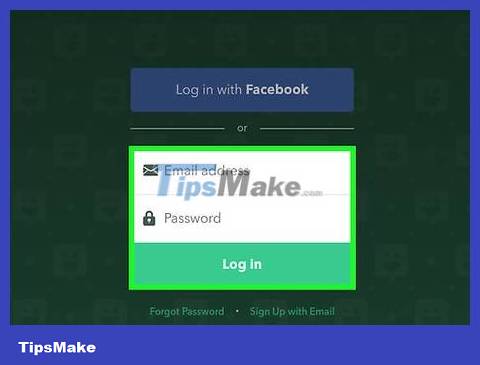
Sign in to Bitmoji. If you're logged in and see your personalized Bitmoji list, continue. If not, you need to use one of the following two methods to log in:
Click Login with Facebook if Bitmoji is connected to your Facebook account. You will be asked to log into Facebook if you haven't done so already.
Enter your Bitmoji username and password if your Bitmoji account is not connected to Facebook.

Choose an avatar style. You can choose between Bitmoji and Bitstrips styles . Check to make sure you choose the correct style used, otherwise you will have to change the look of your Bitmoji face.
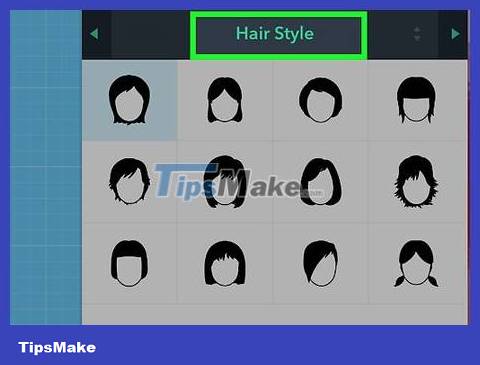
Click Hair Style . It's at the top of the list of available hairstyles. Don't worry, this doesn't actually change the character's hairstyle, it just opens up a list of other features you can edit.
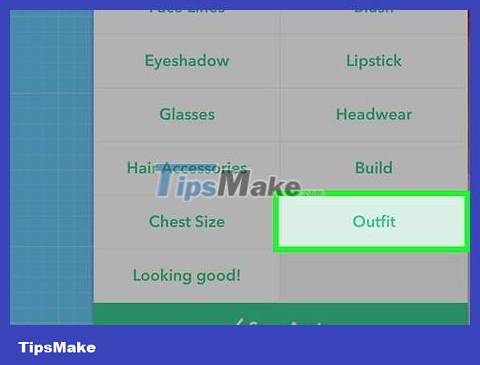
Scroll down and click Outfit . You need to use the gray scroll bar located just to the right of the features list. The Outfit selection screen will appear.
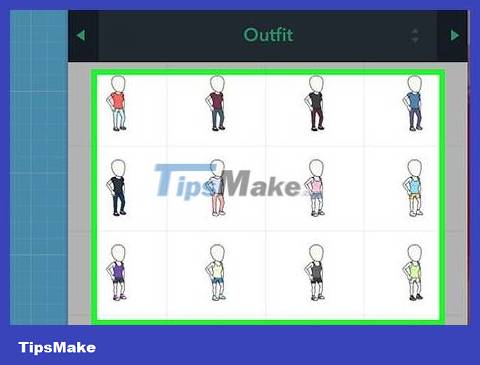
Choose your outfit. The Bitmoji profile picture preview will change every time you click a selection.
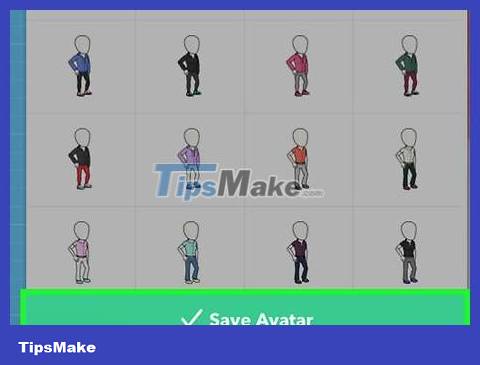
Click Save Avatar . Your selection will be saved. The next time you use Bitmoji to chat or text, the character will appear in the new outfit.
 How to Change the phone number associated with Apple ID on iPhone
How to Change the phone number associated with Apple ID on iPhone How to Use Your Phone for Free and Unlimited
How to Use Your Phone for Free and Unlimited How to Charge a Battery Without a Charger
How to Charge a Battery Without a Charger How to Backup iPhone Contacts
How to Backup iPhone Contacts How to Unlock a Cell Phone
How to Unlock a Cell Phone How to Unlock SIM card without PUK code
How to Unlock SIM card without PUK code