How to use Apple Intelligence to summarize emails, web pages, and text
This gives users the gist of the document. Here's how to use Apple Intelligence to summarize emails, articles, and documents.
Email summarization using Apple Intelligence
When you receive a long email and want to get the main content of the email, Apple Intelligence helps you summarize the content quickly.
Read the article below to use email summarization with Apple Intelligence.
Summary of web page content on Safari
With articles on Safari, you can also use Apple Intelligence to summarize the content you are reading. The article summary feature on Safari iPhone or Mac provides the most comprehensive and detailed content of the summary of the article you are reading.
Message summarization using Apple Intelligence
When you receive a text or iMessage, iPhone automatically summarizes it and displays the summary in Notification Center and the conversation screen in the Messages app. When a message has been summarized, a summary button appears at the top of the text.
However, not all messages will be summarized, so you will still need to read the content.

How to summarize notes using Apple Intelligence iPhone
You can summarize the contents of a note. You can also copy text from somewhere else, like a document in the Pages app, and paste it into the note so Apple Intelligence can summarize it.
On your iPhone or iPad, select the note you want to summarize, then select the text you want to summarize, then tap on the text in the Notes app.
Tap the Apple Intelligence icon on the keyboard , or select Writing Tools in the content menu and tap Summary at the bottom of the interface to summarize.
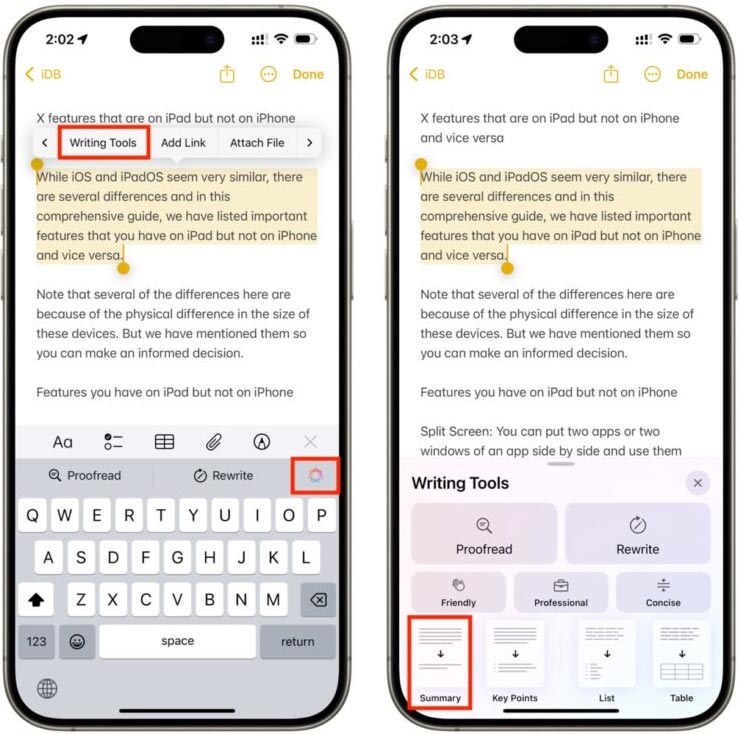
On Mac, also highlight the content and then select Writing Tools > Summarize.

Summarize text on other apps
Some apps support Apple Intelligence to summarize content. In that case, you just need to highlight the content and select Writing Tools > Summary to summarize the content.
With the Mac application, you also highlight the content and select Edit > Writing Tools > Summarize.
You should read it
- 7 Apple Intelligence features on iPhone you should use
- What kind of intelligence do you own?
- Elon Musk made a mistake about Apple Intelligence
- Apple will charge for many AI features
- Apple is about to encroach into the creative AI segment with the 'super project' Apple GPT
- Apple will not be able to launch AI services in 2024
 How to use Apple Intelligence writing tool on iPhone
How to use Apple Intelligence writing tool on iPhone Why are many people still hesitant to buy foldable screen phones?
Why are many people still hesitant to buy foldable screen phones? 10 best AI tools to support online sales today
10 best AI tools to support online sales today 8 best book reading software on iPhone
8 best book reading software on iPhone How to have perfect white balance when taking photos with a smartphone?
How to have perfect white balance when taking photos with a smartphone?