How to summarize web pages on iPhone Safari
With this summary feature on Safari, users can easily get an overview of the article's content. Below is a guide to summarizing websites on iPhone Safari.
Instructions for summarizing web pages on iPhone Safari
Step 1:
You access the iPhone Safari website and then open the article as usual. Next click on the rectangular icon in the address bar on the Safari browser.
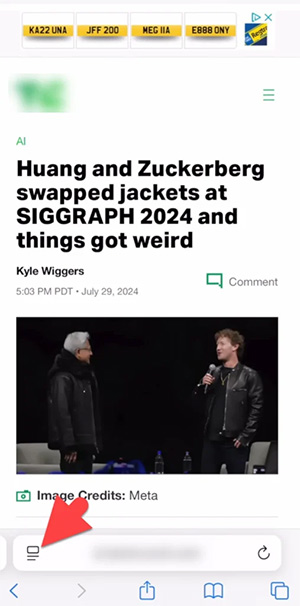
Step 2:
Now display the options as shown, we click on the Show Reader option . At this point, users will see the Summarize option so we can click to summarize the content of this Safari website.
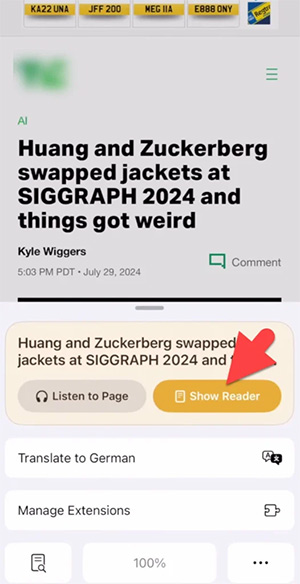
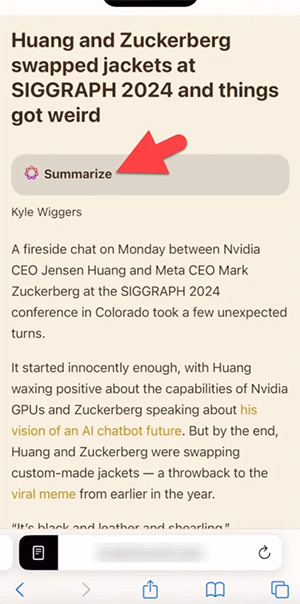
Step 4:
Users will then see a summary of the website content on Safari for you to read.

The summary content will be shorter than the original article on the website, with the main content so you can easily read and understand the article. These summaries do not appear automatically and are not included in the regular website view. You need to switch to Reader mode to see the summary option.
 Google is sentenced to a search monopoly, with the possibility of being split up
Google is sentenced to a search monopoly, with the possibility of being split up Premiere Pro now has a version that supports ARM processors on Windows, what should you keep in mind?
Premiere Pro now has a version that supports ARM processors on Windows, what should you keep in mind? Can QR codes be exhausted?
Can QR codes be exhausted? What is Juice Jacking? Why shouldn't you charge your phone at the airport, train station and other public places?
What is Juice Jacking? Why shouldn't you charge your phone at the airport, train station and other public places? 4 reasons to buy QLED TV
4 reasons to buy QLED TV Things you can do with Apple Pencil
Things you can do with Apple Pencil