How to use anti-tracking features in Microsoft Edge?
One of the highlights of the new Microsoft Edge is its focus on privacy and anti-tracking. Here's how to use anti-tracking settings in Edge.
Use the tracking pane settings in Edge
The new Microsoft Edge has an integrated tracking feature that will detect and block known trackers.
To use Microsoft anti-tracking settings, click the Options button (three dots) in the upper right corner of the screen and select Settings> Privacy and services .
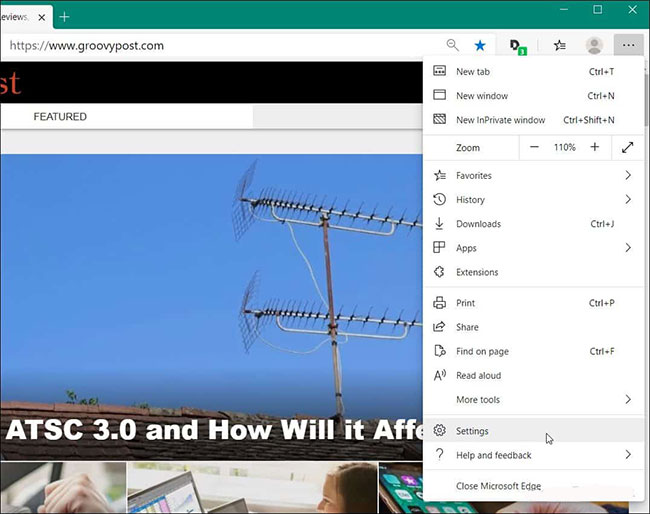
Or you can copy and paste the following into the address bar:
edge://settings/privacy There you will find anti-tracking section. There are three levels you can choose from: Basic, Balanced or Strict . Balanced is the default setting.
- The 'Basic' setting allows most trackers from all websites, but still blocks harmful trackers.
- The 'Strict' setting blocks trackers from all websites.
- The recommended 'Balanced' setting and enabled by default creates a balance between the two modes. It blocks trackers from websites and users will see less ads.
Here you can click on 'Blocked trackers' to see the number of blocked trackers, while also listing a list of certain websites where tracking blockers are disabled. And turn on the option to always use the Strict setting in InPrivate mode .
Install anti-tracking for mobile devices
On the mobile version of Edge, go to Settings> Privacy and security> Tracking Prevention and select the level you want.
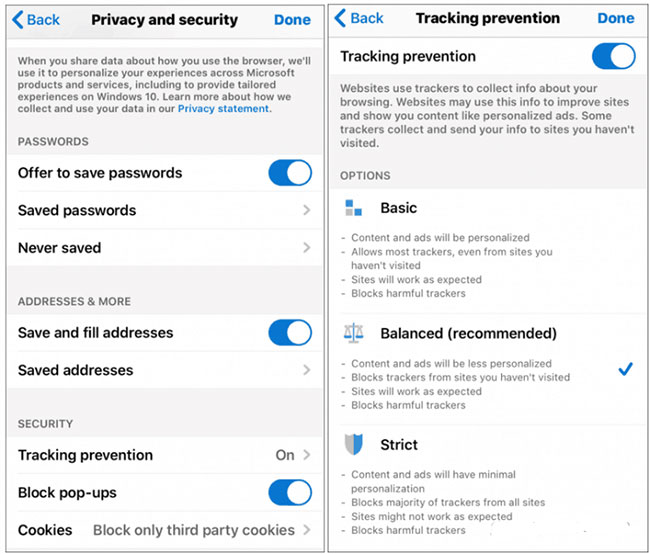
Data mining is a billion-dollar industry. Tracking features are always complex and constantly evolving. But the more you can protect your online privacy and the anti-tracking feature in the new Microsoft Edge is a very useful tool.
You should read it
- The new Microsoft Edge browser will have a vertical tab interface
- Tracking position on smartphone: 1 benefit 10 harm
- Firefox 57 adds the option for Tracking Protection
- How to track pixel tracking your email and how to block them
- How to download blocked files on Edge browser on Windows 10?
- Microsoft Edge is about to add a series of features to support remote work and enhance security
 How to turn on Dark Mode on the new Microsoft Edge
How to turn on Dark Mode on the new Microsoft Edge How to install the new Microsoft Edge browser
How to install the new Microsoft Edge browser How to clear browsing data with Clear Cache for Chrome
How to clear browsing data with Clear Cache for Chrome How to change web page fonts on Chrome
How to change web page fonts on Chrome Instructions to reset Internet Explorer, set default settings for IE 11
Instructions to reset Internet Explorer, set default settings for IE 11 How to transfer songs on Youtube without having to go directly to the tab on Chrome
How to transfer songs on Youtube without having to go directly to the tab on Chrome