How to create virtual email that limits email spam with Burner Emails
When registering an information account on websites, most users are required to enter email addresses to verify their accounts. Thus, your continuous receiving of promotional emails, or email notifications is inevitable. Some people choose to use secondary email to avoid spam emails in the main email. Or cancel tracking sites that have registered accounts to no longer receive emails.
However, users can completely simplify things by installing the Burner Emails utility. The utility will initiate the virtual email so you can use the account registration information when needed. Thus we will limit spam email status when using the original email registered. The following article will show you how to use Burner Emails in your browser.
- Here's how to create a virtual email address quickly
- How to use Inboxen to create unlimited temporary emails
- Instructions to block mail senders in Gmail
Emails Burner usage creates virtual email
Step 1:
Please visit the link below to install the Burner Emails utility on Chrome browser. Click Add to Chrome to install.
- Download the Emails Burner utility on Chrome
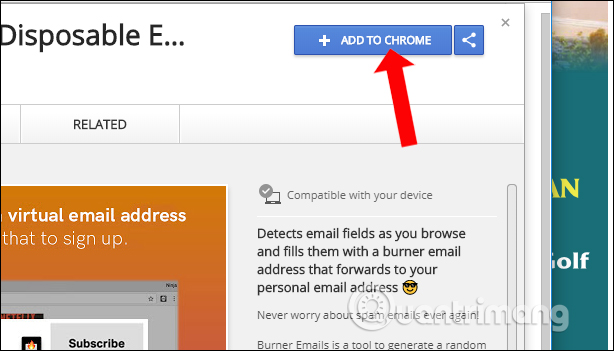
Step 2:
Clicking on the utility icon at the end of the address bar on the browser will see the registration interface for Burner Emails account.
Enter the required information and select the terms of use, then click Get Started .
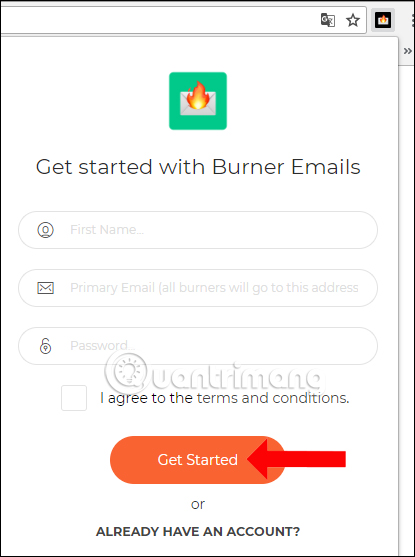
Upon successful registration, the user will receive the interface as shown below. We do not need to activate an account to use as other services.
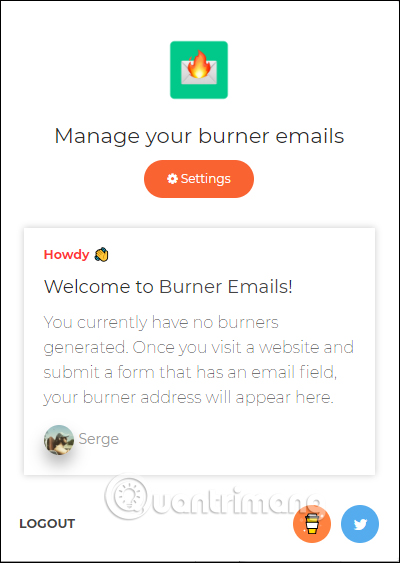
Step 3:
Clicking on the notification interface will open the Emails Burner management page. Scrolling down under the Custom Emails section will see frames to create a virtual email when needed.
We enter the email name we want in the Email Name box. Click on the Create a new custom email box . Note the email name must not exceed 10 characters.
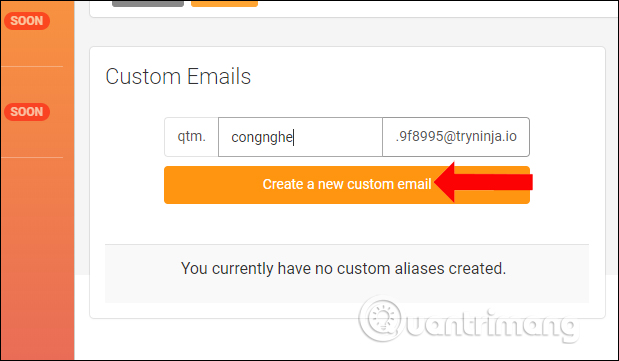
Step 4:
Burner Emails will automatically create virtual email with the information that the user has entered from the beginning. In case you want to re-create another email and delete this email, click the trash can icon. This email can be used to register account information using services if needed. When the web page sends an email to this virtual email address, the email will be sent to the email where we registered to create the original Emails Burner account.
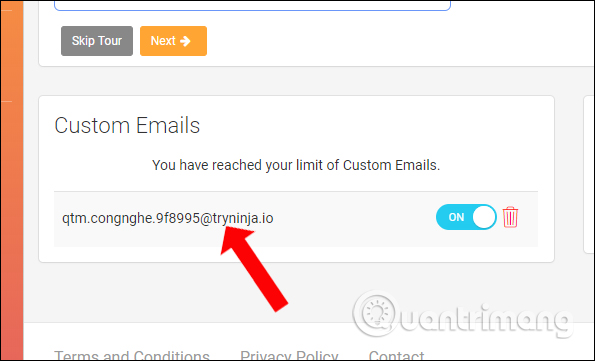
Step 5:
To stop receiving emails from the websites we subscribe to, click on the Burner Emails utility icon, then push the horizontal bar to Off to cancel this virtual email activity.
To delete the virtual email created on Burner Emails, click the x icon next to the email address. Then click Yes to agree to delete this virtual email.
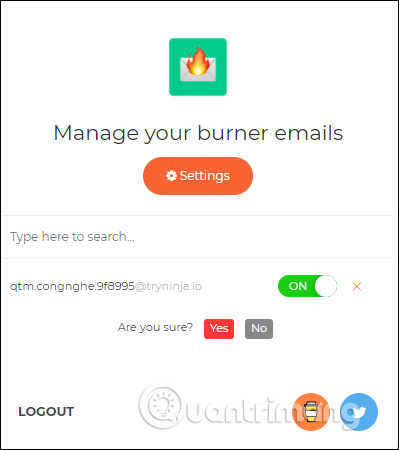
Instead of using the main email to register an account and receive multiple advertising emails, Burner Emails will solve the above problem by creating a virtual email. Currently the utility only supports users to create 1 virtual email only. Hopefully next time the manufacturer will increase the number of virtual emails created on Burner Emails.
See more:
- Instructions to delete spam automatically in Gmail
- How do people access your Gmail without giving them a password?
- 14 useful tools for Gmail should not be ignored - P2
I wish you all success!
 How to see which applications are reading your Gmail
How to see which applications are reading your Gmail How to change Gmail wallpaper as you like
How to change Gmail wallpaper as you like Applications turn Gmail into an effective collaboration tool
Applications turn Gmail into an effective collaboration tool How to avoid Hotmail marking important messages as spam
How to avoid Hotmail marking important messages as spam Outlook starts updating the dark interface (Dark mode) to users and this is how to activate it
Outlook starts updating the dark interface (Dark mode) to users and this is how to activate it Use Gmail labels to tame your inbox
Use Gmail labels to tame your inbox