How to use AI Background Generator to create images based on keywords
Currently, tools to help you create paintings are very rich, helping you create simple art paintings, using only available features such as some online painting websites, or AI Background Generator to create images. by keyword. With this website, users just need to enter any keyword about a photo in your imagination and the results will surprise us. The article below will guide you how to use AI Background Generator to create images using keywords.
How to use AI Background Generator to create images
Step 1:
First, we access the link below to visit the AI Background Generator website.
https://www.photoroom.com/backgrounds/Step 2:
At the website interface, you enter any keyword for the photo you want . The more detailed keywords you enter related to the photo, the easier it will be for AI Background Generator to create the photo. After filling in the keyword, click Generate to create .

Step 3:
The results below will display images based on the keywords we enter.

Step 4:
Hovering over each image will reveal a number of other options including:
- Open in PhotoRoom: Open the image in PhotoRoom for further editing, such as separating the background and adding text.
- Download: Download this image.
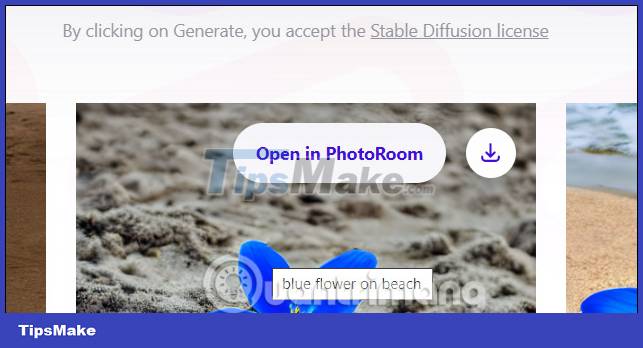
Online image editing interface with available tools as shown below. If you want to edit the photo, click on that tool to do it.
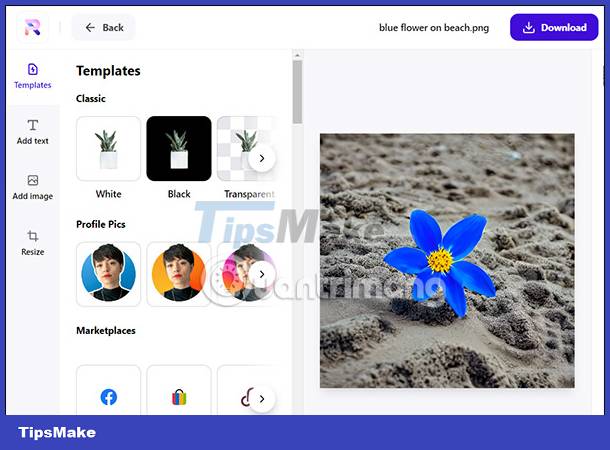
Step 5:
Return to the AI Background Generator website, below you will see the option Generate more to see more photos or Copy link to share the image page.
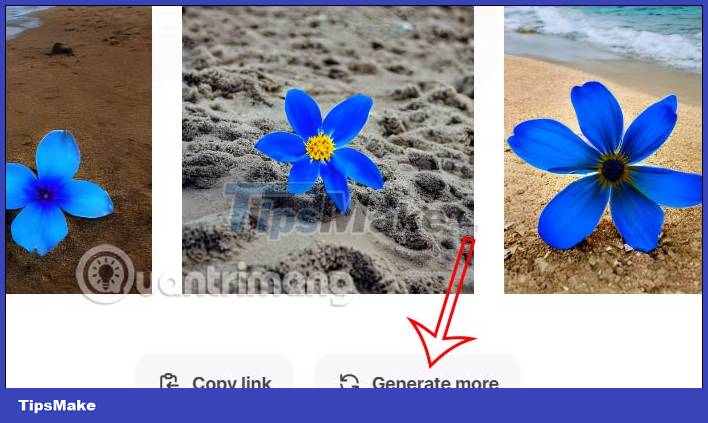
 How to automatically colorize YouTube videos
How to automatically colorize YouTube videos How to underline text in Canva
How to underline text in Canva Google Docs and Drive will support digital signatures
Google Docs and Drive will support digital signatures How to crop an image into a circle on Canva
How to crop an image into a circle on Canva Instructions for blurring photos on Canva are very simple
Instructions for blurring photos on Canva are very simple How to upload photos using Django app
How to upload photos using Django app