How to use AdBlock Plus filtering in IE8
Network Administration - One of the most popular extensions for Firefox 3 is Adblock Plus. This extension allows users to block ads and banners from the sites they want to navigate. Although both Internet Explorer 7 & 8 have almost Firefox add-ons, there is no Adblock Plus for them. However, there is a good signal for IE8 fans that there is a way to build your own ad blocking filters. In this article, I will show you where these filters can be found and how to import them into IE8.
First, you need to download the list of adaptive filters from the adblock plus list for IE8. Download and then extract its contents.
Note: If you want filters that block ads every time you use IE8, follow the instructions to activate InPrivate Filtering forever.
Launch Internet Explorer 8, click Tools then Manage Add-ons .
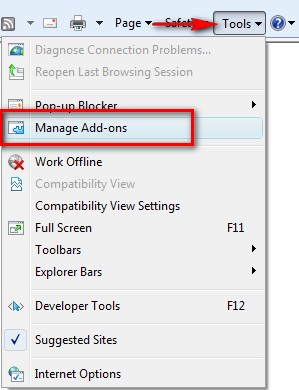
In the Manage Add-ons window, click InPrivate Filtering then Import .
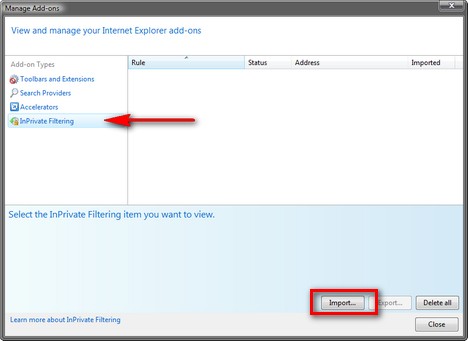
Browse to the location where you extracted the rules.xml file , select it and click Open .
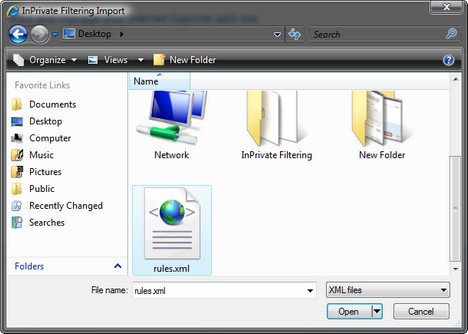
When the import process is done, you will receive a message like the one below.
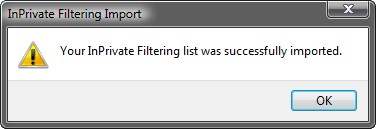
Now, close the Manage Add-ons window and you are all done with your work.
 11 Apple computers have the most impressive design
11 Apple computers have the most impressive design Gmail adds features for faster mail viewing
Gmail adds features for faster mail viewing Gmail allows you to insert images directly into the message body
Gmail allows you to insert images directly into the message body Troubleshoot problems with Kerberos in SharePoint - Part 3
Troubleshoot problems with Kerberos in SharePoint - Part 3 10 lessons from using Email list
10 lessons from using Email list 3 reasons why Android Netbook can take down Windows
3 reasons why Android Netbook can take down Windows