How to Upgrade Kodi on PC or Mac
Method 1 of 3:
Using the Kodi Installer (Windows)
-
 Close Kodi if it's currently running. You can do this by clicking thebutton near Kodi's top-left corner, and then clicking Exit.
Close Kodi if it's currently running. You can do this by clicking thebutton near Kodi's top-left corner, and then clicking Exit.
- Use this method only if you installed Kodi by downloading and running an installer file from Kodi.tv.
-
 Go to https://kodi.tv/download in a web browser. You can use any web browser on your computer, such as Edge or Firefox, to install Kodi.
Go to https://kodi.tv/download in a web browser. You can use any web browser on your computer, such as Edge or Firefox, to install Kodi. -
 Scroll down and click the blue Windows logo. It looks likebut blue. This brings you to the download page.
Scroll down and click the blue Windows logo. It looks likebut blue. This brings you to the download page.
-
 Click INSTALLER (32 Bit) or INSTALLER (64 Bit). The option that displays will vary depending on your computer.
Click INSTALLER (32 Bit) or INSTALLER (64 Bit). The option that displays will vary depending on your computer. -
 Select a download location and click Save. The latest installer will download to your computer.
Select a download location and click Save. The latest installer will download to your computer. -
 Double-click the .exe file you just downloaded. This opens the Kodi installer.
Double-click the .exe file you just downloaded. This opens the Kodi installer. -
 Follow the on-screen instructions to install the latest version of Kodi. This will replace the current version of Kodi with the latest version.
Follow the on-screen instructions to install the latest version of Kodi. This will replace the current version of Kodi with the latest version.
Method 2 of 3:
Using the Microsoft Store (Windows)
-
 Close Kodi if it's currently running. You can do this by clicking thebutton near Kodi's top-left corner, and then clicking Exit.
Close Kodi if it's currently running. You can do this by clicking thebutton near Kodi's top-left corner, and then clicking Exit.
- Use this method if you installed Kodi from the Microsoft Store.
-
 Type store into the search bar. It's usually at the bottom-left corner of the screen. A list of search results will appear.
Type store into the search bar. It's usually at the bottom-left corner of the screen. A list of search results will appear.- If you don't see the search bar, press ⊞ Win+S to open it.
-
 Click Microsoft Store. It's the blue icon with a white shopping bag inside. This opens the Store.
Click Microsoft Store. It's the blue icon with a white shopping bag inside. This opens the Store. -
 Type kodi into the search bar. It's at the top-right corner of the Store. A list of results will appear.
Type kodi into the search bar. It's at the top-right corner of the Store. A list of results will appear. -
 Click Kodi. It's the blue diamond icon that should be at the top of the list.
Click Kodi. It's the blue diamond icon that should be at the top of the list. -
 Click Update. If an update is available, you'll see this button next to the Kodi logo near the top of the page. Clicking this button will update the app to the latest version.
Click Update. If an update is available, you'll see this button next to the Kodi logo near the top of the page. Clicking this button will update the app to the latest version.- If you see a button that says "Launch" instead, you are already using the latest version of Kodi.
Method 3 of 3:
Using the Kodi Installer (macOS)
-
 Make sure you can download third-party applications in macOS. Here's how:
Make sure you can download third-party applications in macOS. Here's how:- Click the menu.

- Select System Preferences.
- Click Security & Privacy.
- Select App Store and Identified Developers. If it's an option, you can choose Anywhere if you'd like to be able to get apps from anywhere you wish.
- If you can't edit these options, click the lock icon and enter your admin password.
- Click the
-
 Go to https://kodi.tv/download in a web browser. You can use any web browser on your Mac, including Safari or Chrome, to get the latest version of Kodi.
Go to https://kodi.tv/download in a web browser. You can use any web browser on your Mac, including Safari or Chrome, to get the latest version of Kodi. -
 Scroll down and click MacOS. It's the first large gray apple icon in the list of options. A download window will appear.
Scroll down and click MacOS. It's the first large gray apple icon in the list of options. A download window will appear. -
 Click INSTALLER (32 Bit) or INSTALLER (64 Bit). The option that displays will vary depending on your computer.
Click INSTALLER (32 Bit) or INSTALLER (64 Bit). The option that displays will vary depending on your computer. -
 Double-click the installer file you just downloaded. It should be in the Downloads folder or on your desktop.
Double-click the installer file you just downloaded. It should be in the Downloads folder or on your desktop. -
 Drag the Kodi icon to the Applications folder. It's the blue diamond icon. A confirmation message will appear.
Drag the Kodi icon to the Applications folder. It's the blue diamond icon. A confirmation message will appear. -
 Click Replace. This tells the installer to overwrite the current version, which will start immediately.
Click Replace. This tells the installer to overwrite the current version, which will start immediately. -
 Double-click the Kodi icon. This opens the new version of Kodi.
Double-click the Kodi icon. This opens the new version of Kodi.- If it's your first time using Kodi, click Open when prompted.
4 ★ | 2 Vote
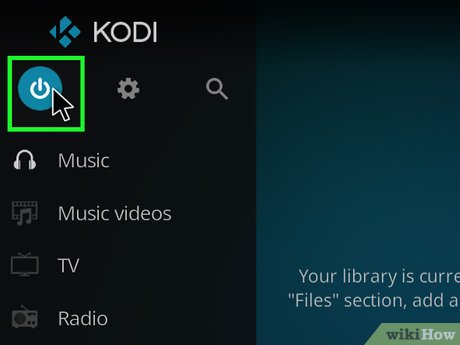
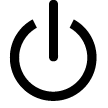
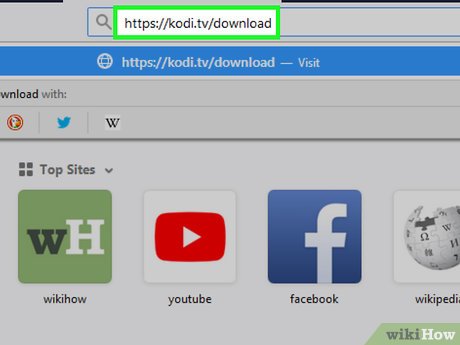
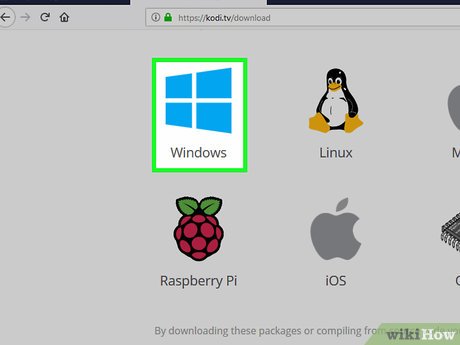
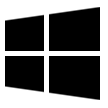
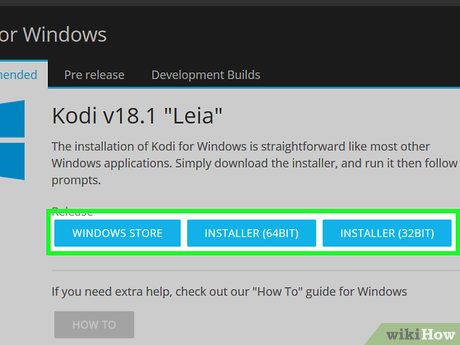
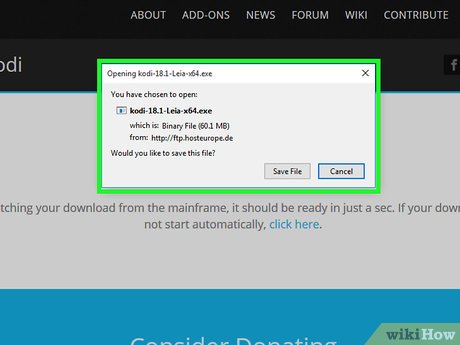
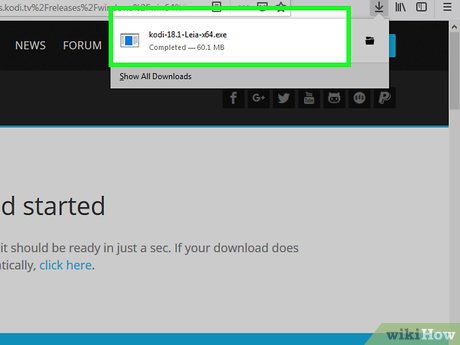
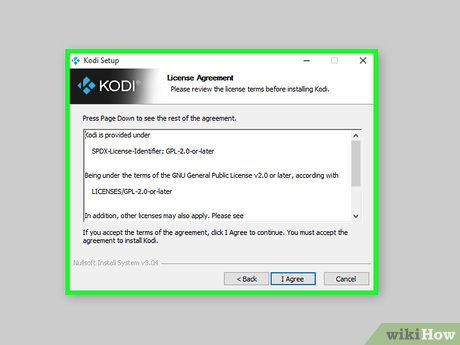
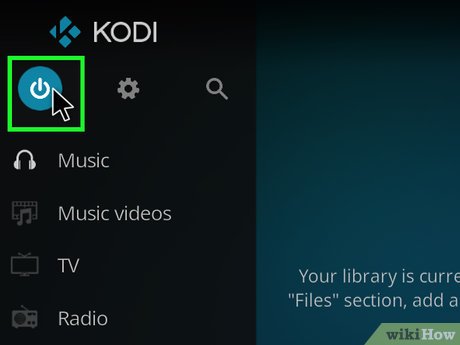
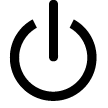
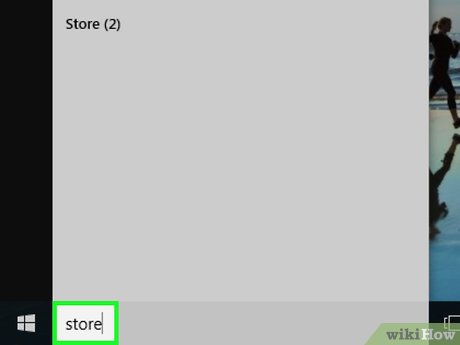
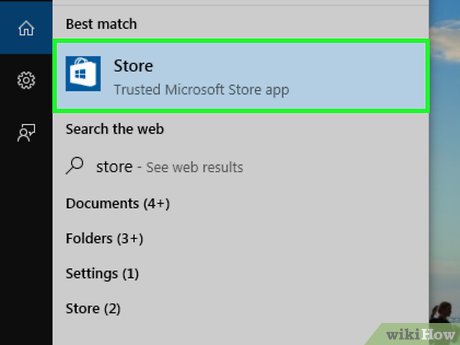
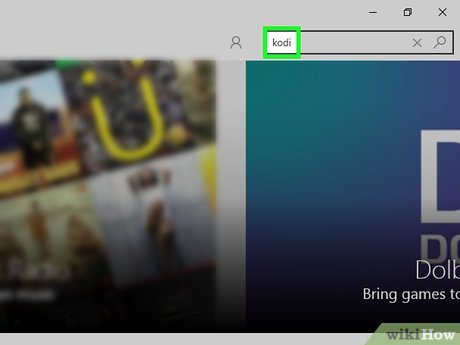
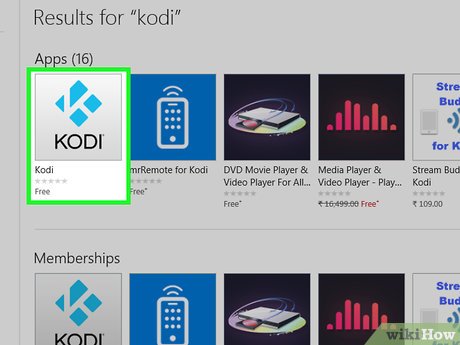

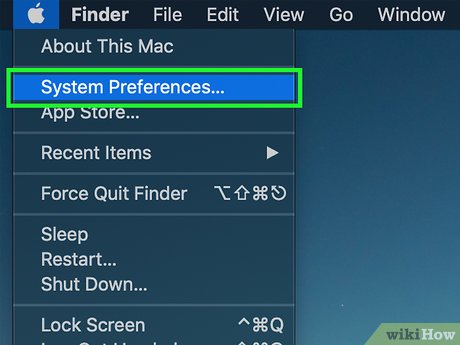
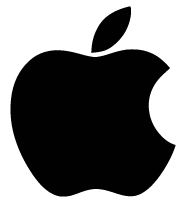
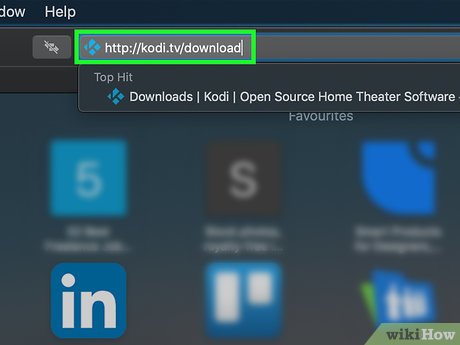
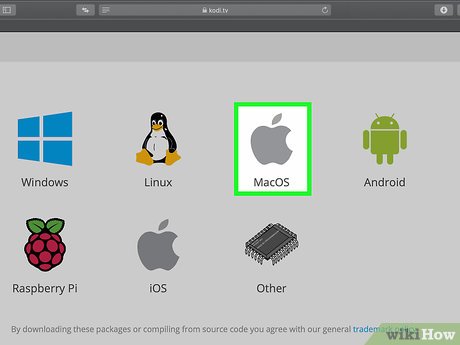
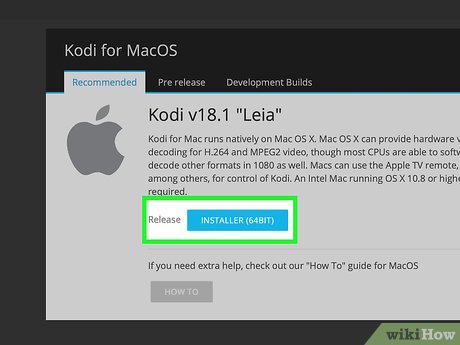
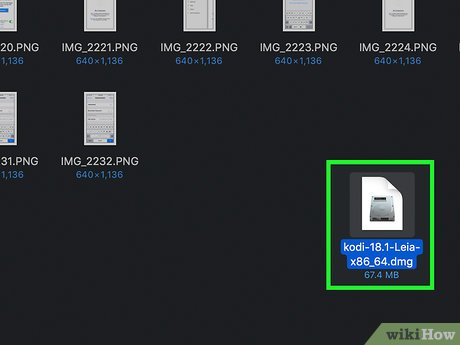
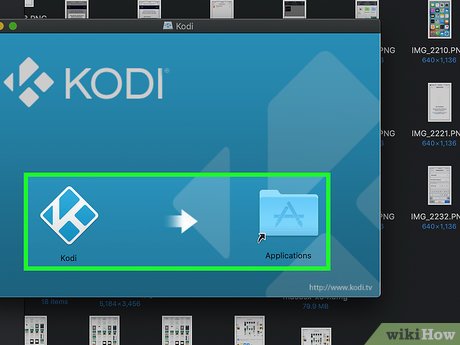
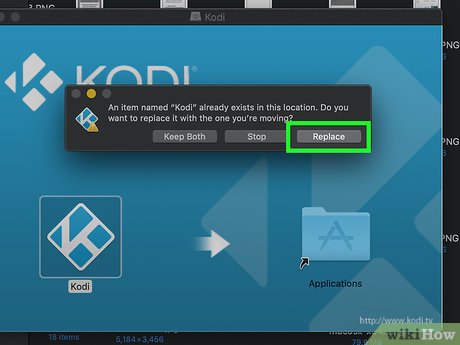
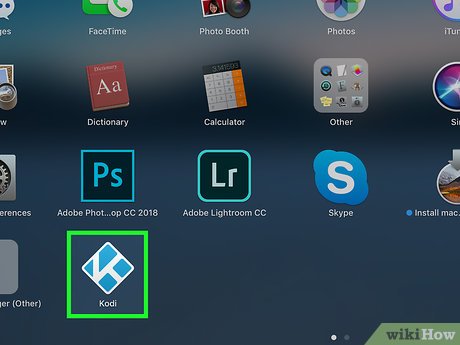
 How to Install Fusion on Kodi
How to Install Fusion on Kodi How to Watch Live TV on Kodi on PC or Mac
How to Watch Live TV on Kodi on PC or Mac How to Watch Shows on Kodi
How to Watch Shows on Kodi How to Install Kodi on an Amazon Fire Stick
How to Install Kodi on an Amazon Fire Stick How to Make a Power Hour CD in iTunes
How to Make a Power Hour CD in iTunes How to Receive a Gift from iTunes
How to Receive a Gift from iTunes