How to Uninstall Bitdefender Total Security 2013 (Beta)
Method 1 of 4:
-
 From the Windows Start menu, you then click the All Programs or the Programs on a Windows XP SP3 computer; and then click on the Bit-defender 2013 BETA entry on list; launch the Repair or Remove option as any administrative accounts on your Windows.
From the Windows Start menu, you then click the All Programs or the Programs on a Windows XP SP3 computer; and then click on the Bit-defender 2013 BETA entry on list; launch the Repair or Remove option as any administrative accounts on your Windows. -
 Select the 'Yes' option on User Account Control information window.
Select the 'Yes' option on User Account Control information window. -
 Select the 'Remove' option from the "Repair or uninstall Bit-defender" wizard.
Select the 'Remove' option from the "Repair or uninstall Bit-defender" wizard. -
 Please be patient while the uninstall process takes place.
Please be patient while the uninstall process takes place.- You could submit your BTS 2013 experience to Bit-defender® by filling out the detailed information on the uninstall survey page; or you might close it directly.
-
 Save all your personal files and then, you restart your computer by clicking the Restart button on the final information window from Bit-defender.
Save all your personal files and then, you restart your computer by clicking the Restart button on the final information window from Bit-defender.
Method 2 of 4:
Method 2: from Control Panel "Add or Remove programs"
-
 Click on the Start button >> (Settings - for Windows XP SP3) >> Control Panel on the menu >> uninstall a program in Programs section; or the Add or Remove Programs in CPS window.
Click on the Start button >> (Settings - for Windows XP SP3) >> Control Panel on the menu >> uninstall a program in Programs section; or the Add or Remove Programs in CPS window. -
 Locate Bit-defender Total Security 2013 BETA (v16.0) on the Currently Installed Programs list, launch it, or also right-click on it , then select the 'Uninstall' option for it.
Locate Bit-defender Total Security 2013 BETA (v16.0) on the Currently Installed Programs list, launch it, or also right-click on it , then select the 'Uninstall' option for it. -
 Click the Remove button on the uninstall wizard by Bit-defender; you then please repeat or refer to the rest of the steps detailed in the Option 1 above to complete the automatic removal of BTS 2013.
Click the Remove button on the uninstall wizard by Bit-defender; you then please repeat or refer to the rest of the steps detailed in the Option 1 above to complete the automatic removal of BTS 2013. -
 Save and reboot again
Save and reboot again -
 Go to the Programs list and uninstall BTS 2013's required component, Microsoft Visual C++ 2010 x86, from your device.
Go to the Programs list and uninstall BTS 2013's required component, Microsoft Visual C++ 2010 x86, from your device. -
 Click Yes button on Programs and Features; or on Add or Remove Programs.
Click Yes button on Programs and Features; or on Add or Remove Programs. -
 Save and restart your device again.
Save and restart your device again.
Method 3 of 4:
Method 3: from Remove or Repair Properties
-
 Right-click on the Remove or Repair application created in BTS2013's entry reviewed above. Scroll down your mouse and select the Properties at the bottom of the menu.
Right-click on the Remove or Repair application created in BTS2013's entry reviewed above. Scroll down your mouse and select the Properties at the bottom of the menu. -
 Click on the Open File Location tab on the Remove or Repair Properties; or the "Find Target..." tab. Click OK or Cancel to shut down the Properties window.
Click on the Open File Location tab on the Remove or Repair Properties; or the "Find Target..." tab. Click OK or Cancel to shut down the Properties window. -
 Run the installer application (size, 408KB) in the file folder. Click "Yes" on UAC.
Run the installer application (size, 408KB) in the file folder. Click "Yes" on UAC. -
 When the automatic removal wizard appears, launch the 'Remove' option on that wizard and follow it to complete the standard removal process of BTS2013. Review the details above for more tips.
When the automatic removal wizard appears, launch the 'Remove' option on that wizard and follow it to complete the standard removal process of BTS2013. Review the details above for more tips. -
 Save and restart your computer.
Save and restart your computer.
Method 4 of 4:
BTS 2013 Leftovers Troubleshooting
-
 Clean the temporary Internet files and other unnecessary data on your computer. See more tips by reviewing this wiki How entry and/or this one.
Clean the temporary Internet files and other unnecessary data on your computer. See more tips by reviewing this wiki How entry and/or this one. -
 For Windows 7 or Windows Vista users, click Start >> Control Panel >> click the "Backup your computer" entry under the System and Security, follow the wizards to backup your Windows; click here for more tech support. And for Windows XP users, please read this tutorial for more tech details.
For Windows 7 or Windows Vista users, click Start >> Control Panel >> click the "Backup your computer" entry under the System and Security, follow the wizards to backup your Windows; click here for more tech support. And for Windows XP users, please read this tutorial for more tech details. -
 Manually search and then delete leftover files associated with BTS2013 program; furthermore, you may need to remove them in Windows Safe Mode.
Manually search and then delete leftover files associated with BTS2013 program; furthermore, you may need to remove them in Windows Safe Mode. -
 Right-click on the Computer item in Registry Editor; and then you run the Export option for it to backup the registry files. Save them on a Non-system drive.
Right-click on the Computer item in Registry Editor; and then you run the Export option for it to backup the registry files. Save them on a Non-system drive. -
 Manually find and then delete BTS 2013's registry keys left in it.
Manually find and then delete BTS 2013's registry keys left in it.
4 ★ | 1 Vote
You should read it
- Remove 'root' programs that haven't been uninstalled completely on Windows 7, XP
- How to remove all available applications on Windows 10?
- Instructions to remove the All apps option on Windows 10 Start Menu
- How to remove software and programs on Windows 7
- How to Remove RegClean Pro
- How to remove malicious programs GS.Enabler, SK.Enabler, SK.Enhancer, WS.Enabler?

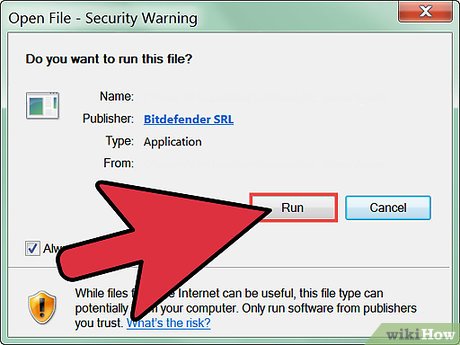


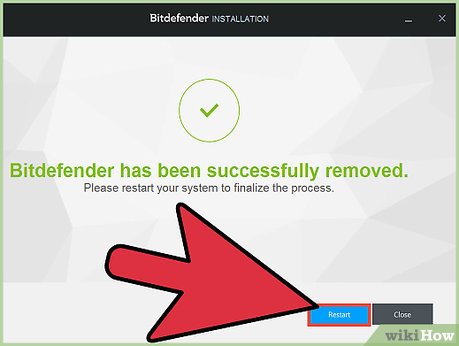

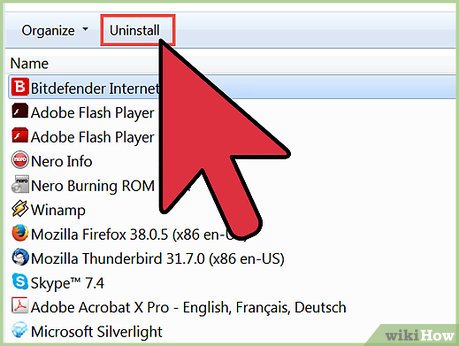
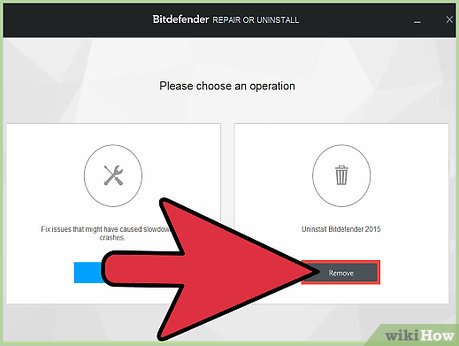

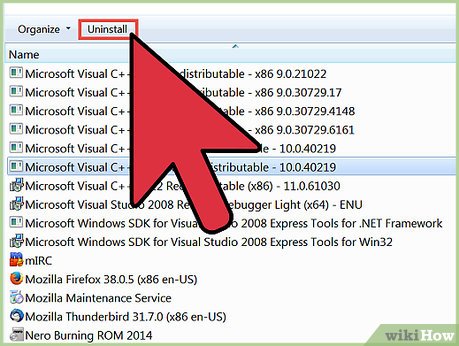
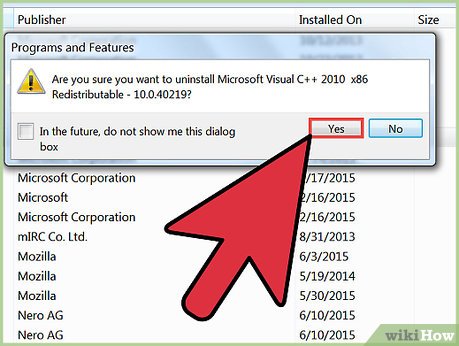
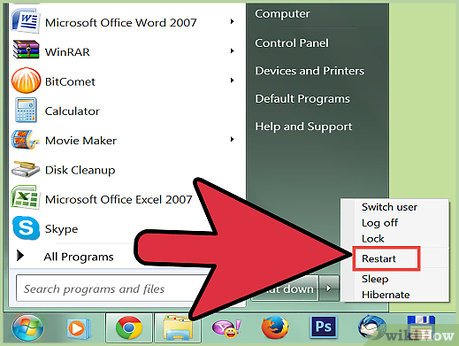


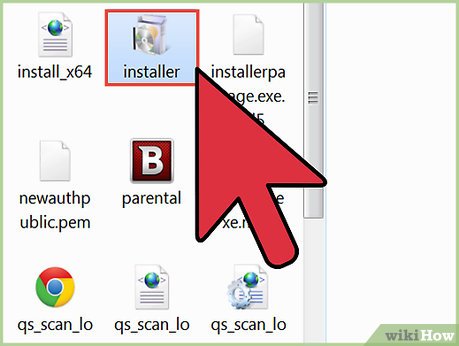
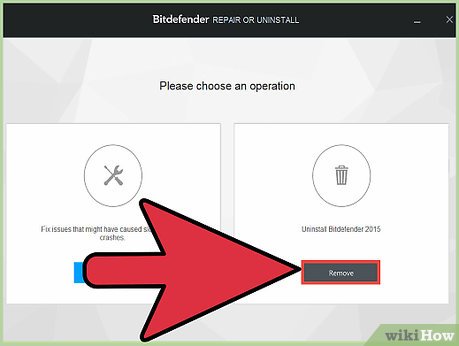
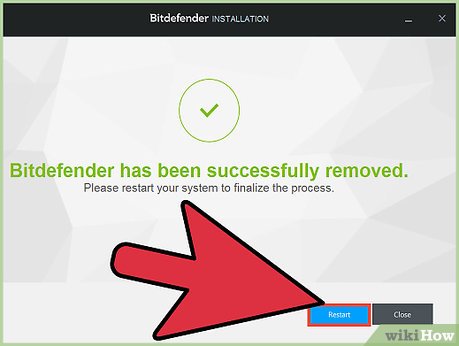
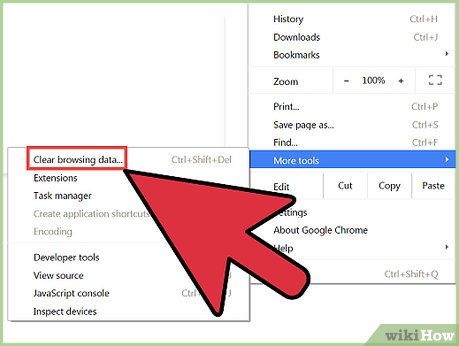
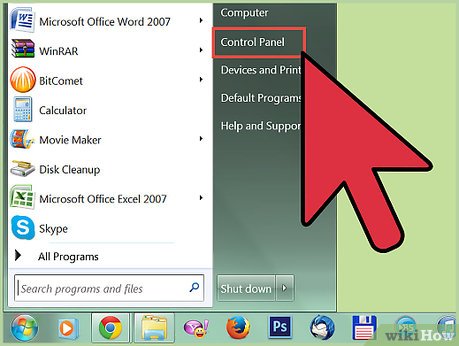
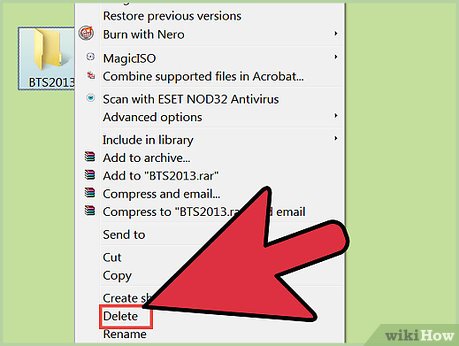
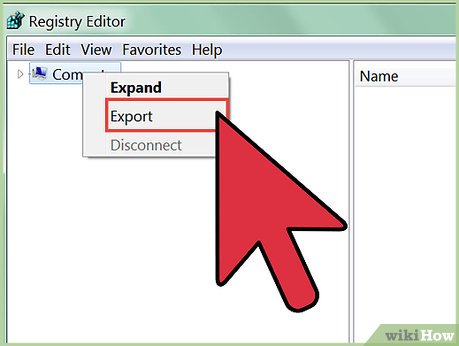
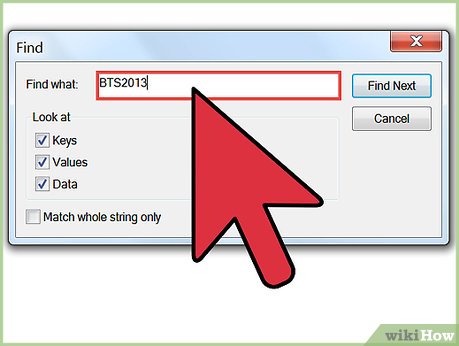
 How to Install Cyanogenmod on an LG G2 D800
How to Install Cyanogenmod on an LG G2 D800 How to Uninstall Bitdefender Total Security 2012
How to Uninstall Bitdefender Total Security 2012 How to Uninstall Immunet 3.0
How to Uninstall Immunet 3.0 How to Uninstall G Data InternetSecurity 2012
How to Uninstall G Data InternetSecurity 2012 How to Uninstall Vipre Internet Security 2012
How to Uninstall Vipre Internet Security 2012 How to Install Windows XP on Top of MS DOS 6.22
How to Install Windows XP on Top of MS DOS 6.22