How to Type Subscript
Method 1 of 6:
Using the Toolbar in Word
-
 Open the Word document you want to edit. You can open a saved Word document on your computer to edit old text or open a new, blank document to type new text.
Open the Word document you want to edit. You can open a saved Word document on your computer to edit old text or open a new, blank document to type new text. -
 Highlight the text you want to convert into subscript. Use your mouse to select the character or the text you want to make subscript.
Highlight the text you want to convert into subscript. Use your mouse to select the character or the text you want to make subscript. -
 Click the Home tab above the toolbar ribbon. If you're in a different toolbar tab, make sure you're in the Home tab at the top of your screen.
Click the Home tab above the toolbar ribbon. If you're in a different toolbar tab, make sure you're in the Home tab at the top of your screen. -
 Click the subscript icon in the Home toolbar. This button looks like "X2" or "A2" next to the bold, italics, and underline icons.
Click the subscript icon in the Home toolbar. This button looks like "X2" or "A2" next to the bold, italics, and underline icons.- On Mac, you can press ⌘ Command++ on your keyboard to convert into subscript in Word.
- On Windows, you can press Control++ to convert into subscript in Word. This shortcut will also work in other text editors like Notepad.
Method 2 of 6:
Using the Font Menu in Word
-
 Open the Word document you want to edit. You can open a saved Word document on your computer to edit old text or open a new, blank document to type new text.
Open the Word document you want to edit. You can open a saved Word document on your computer to edit old text or open a new, blank document to type new text. -
 Highlight the text you want to convert into subscript. Use your mouse or keyboard, and select the character or the text you want to make subscript.
Highlight the text you want to convert into subscript. Use your mouse or keyboard, and select the character or the text you want to make subscript. -
 Press Control+D (Windows) or ⌘ Command+D (Mac). This will open the font properties in a new pop-up window.
Press Control+D (Windows) or ⌘ Command+D (Mac). This will open the font properties in a new pop-up window. -
 Check the"Subscript" box in the Font window. When this option is checked, the highlighted text will be converted into subscript.
Check the"Subscript" box in the Font window. When this option is checked, the highlighted text will be converted into subscript.
-
 Click the OK button. This will apply your new font settings, and change the selected character or text to subscript.
Click the OK button. This will apply your new font settings, and change the selected character or text to subscript.
Method 3 of 6:
Using Google Docs
-
 Open the Google Doc you want to edit. You can open a saved Google Doc to edit your text or open a new document, and start typing right away.
Open the Google Doc you want to edit. You can open a saved Google Doc to edit your text or open a new document, and start typing right away. -
 Highlight the text you want to convert into subscript. You can use your mouse to highlight any part of text in the document.
Highlight the text you want to convert into subscript. You can use your mouse to highlight any part of text in the document. -
 Click the Format tab on the top-left. This button is located on a tab bar below the document name near the upper-left corner of the page.
Click the Format tab on the top-left. This button is located on a tab bar below the document name near the upper-left corner of the page. -
 Hover over Text on the Format menu. This will open your text options on a sub-menu.
Hover over Text on the Format menu. This will open your text options on a sub-menu. -
 Select Subscript on the Text menu. This will convert the highlighted text into subscript.
Select Subscript on the Text menu. This will convert the highlighted text into subscript.- On Mac, you can press ⌘ Command+, on your keyboard to convert into subscript.
- On Windows, you can press Control+, to convert into subscript.
Method 4 of 6:
Using TextEdit on Mac
-
 Open the text document you want to edit in TextEdit. You can open a saved document in TextEdit or open a new, blank page, start writing from scratch.
Open the text document you want to edit in TextEdit. You can open a saved document in TextEdit or open a new, blank page, start writing from scratch. -
 Highlight the text you want to convert into subscript. You can use your mouse or your keyboard to select the part of text you want to convert into subscript.
Highlight the text you want to convert into subscript. You can use your mouse or your keyboard to select the part of text you want to convert into subscript. -
 Click the Format button on the menu bar. You can find this button on your Mac's menu bar at the top of your screen.
Click the Format button on the menu bar. You can find this button on your Mac's menu bar at the top of your screen. -
 Hover over Font on the Format menu. This will show your font tools on a sub-menu.
Hover over Font on the Format menu. This will show your font tools on a sub-menu. -
 Hover over Baseline on the Font menu. This will show your baseline options on a sub-menu.
Hover over Baseline on the Font menu. This will show your baseline options on a sub-menu. -
 Select Subscript on the Baseline menu. This will instantly convert the selected text into subscript.
Select Subscript on the Baseline menu. This will instantly convert the selected text into subscript.
Method 5 of 6:
Using iPhone or iPad
-
 Download the "Character Pad" app from theApp Store. Search this app by its name on the App Store, and tap the blue GET button to install it on your iPhone or iPad.
Download the "Character Pad" app from theApp Store. Search this app by its name on the App Store, and tap the blue GET button to install it on your iPhone or iPad.
- This is a free, third-party app that allows copying and pasting special text characters to any text field.
- Alternatively, you can copy and paste subscript characters from a website such as https://nadnosliw.wordpress.com/unicode-characters.
- If you need further instructions on how to download an app, make sure to check out this article for detailed guidelines.
-
 Open the Character Pad app on your iPhone or iPad. The Character Pad icon looks like a white "Σ" sigma icon on an orange background. You can find it on your home screen.
Open the Character Pad app on your iPhone or iPad. The Character Pad icon looks like a white "Σ" sigma icon on an orange background. You can find it on your home screen. -
 Swipe left twice to find the subscript characters. You will find subscript numbers on the third page of the app.
Swipe left twice to find the subscript characters. You will find subscript numbers on the third page of the app. -
 Tap the subscript character you want to type. This will copy it to your clipboard.
Tap the subscript character you want to type. This will copy it to your clipboard. -
 Open the text you want to type subscript. You can paste the copied subscript character anywhere, like a message, note or a web page.
Open the text you want to type subscript. You can paste the copied subscript character anywhere, like a message, note or a web page. -
 Tap and hold the text field. Your options will pop up on a black toolbar above the text field.
Tap and hold the text field. Your options will pop up on a black toolbar above the text field. -
 Tap Paste on the black toolbar. This will paste the copied subscript, and insert it into the selected text field.
Tap Paste on the black toolbar. This will paste the copied subscript, and insert it into the selected text field.
Method 6 of 6:
Using Android
-
 Download the "Engineering Keyboard" app from thePlay Store. Search the Play Store for this app, and tap the green INSTALL button to download it.
Download the "Engineering Keyboard" app from thePlay Store. Search the Play Store for this app, and tap the green INSTALL button to download it.
- If you're not sure how to download an app on Android, check out this article for more details.
- After installing the app, you will have to enable this new keyboard in your Settings.
- This is a free, third-party keyboard app. You can reach the app page directly at https://play.google.com/store/apps/details?id=com.fef.engr.
- Alternatively, you can find other keyboard apps on the Play Store that allows typing subscript.
-
 Open the text where you want to type subscript. You can type subscript in a message, note or any other text field, using the Engineering Keyboard.
Open the text where you want to type subscript. You can type subscript in a message, note or any other text field, using the Engineering Keyboard. -
 Switch your keyboard to the Engineering Keyboard. Depending on your Android's model, you can use the keyboard shortcut, quick settings menu, or the Settings app to switch your keyboard.
Switch your keyboard to the Engineering Keyboard. Depending on your Android's model, you can use the keyboard shortcut, quick settings menu, or the Settings app to switch your keyboard.- Make sure to check out this article for detailed instructions on how to switch your keyboard.
-
 Tap the nnn super/subscript icon on the bottom-left. This button looks like a white "n" on a red background with superscript and subscript "n"s next to the space bar. It will switch your keyboard to the super/subscript layout.
Tap the nnn super/subscript icon on the bottom-left. This button looks like a white "n" on a red background with superscript and subscript "n"s next to the space bar. It will switch your keyboard to the super/subscript layout. -
 Tap the subscript character you want to type. Find and tap the subscript you want to type on the keyboard. This will instantly type the character you select here.
Tap the subscript character you want to type. Find and tap the subscript you want to type on the keyboard. This will instantly type the character you select here.- You can use the "nabc" button on the bottom-right corner, and see more superscript and subscript characters.
5 ★ | 1 Vote
You should read it
- Summary of several ways to open virtual keyboard on Windows XP / 7/8 / 8.1 / 10
- How to write subscript numbers in PowerPoint
- 6 ways to open virtual keyboard on Windows 10
- How to Change Keyboard Layouts on Windows 7
- How to open the virtual keyboard on Windows 10
- How to fix the virtual keyboard automatically opens on Windows 10

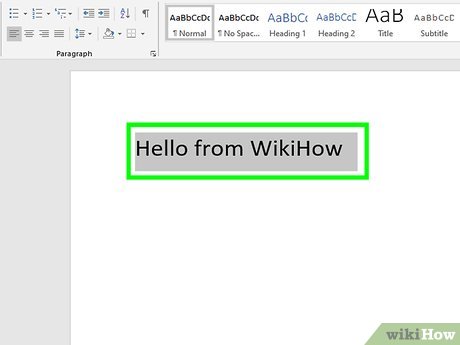
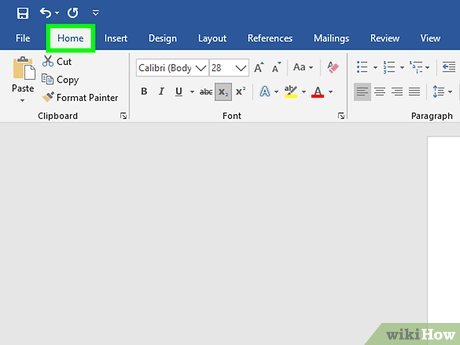










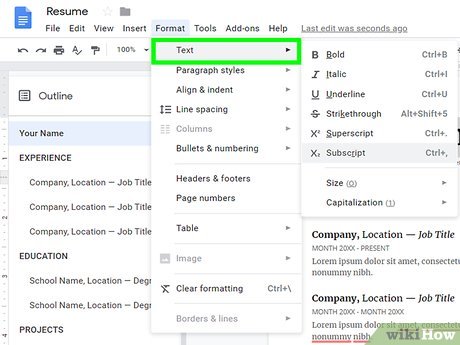



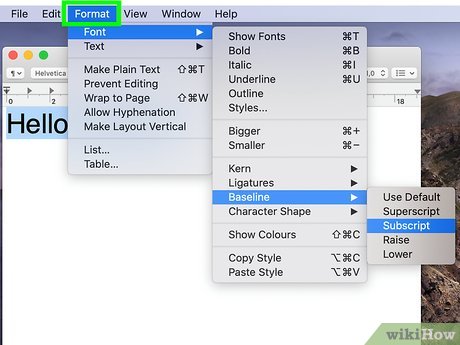
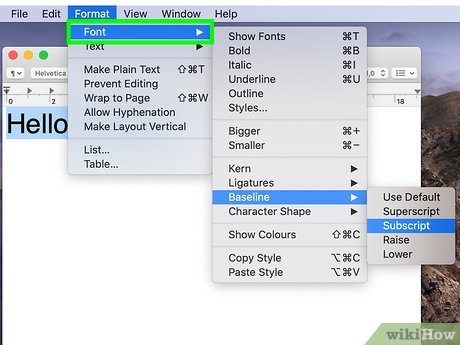
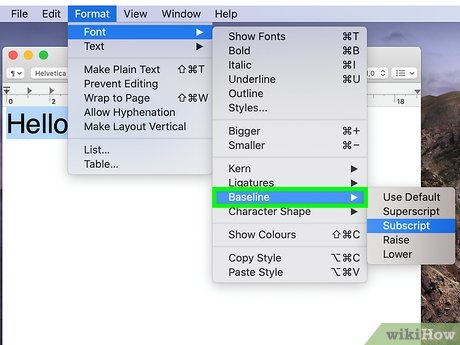
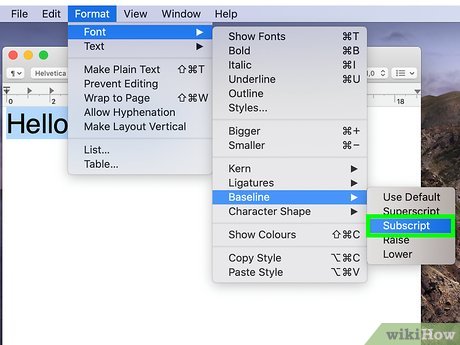


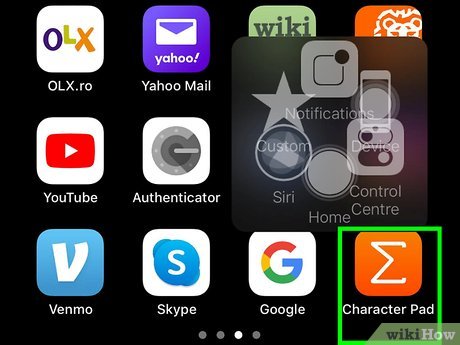











 How to Type Symbols on a Keyboard
How to Type Symbols on a Keyboard How to Make Symbols on a Mac
How to Make Symbols on a Mac How to Use a Symbol When You Have a Laptop
How to Use a Symbol When You Have a Laptop How to Type Symbols Using the ALT Key
How to Type Symbols Using the ALT Key How to Type Hearts
How to Type Hearts How to Make an Angry Face Online
How to Make an Angry Face Online