How to turn on noise cancellation of AirPods Pro headphones
AirPods Pro headphones are becoming an indispensable technology accessory for music lovers. The noise canceling feature of the AirPods Pro headphones helps you to have very high quality chats, if you do not know how to turn it on then follow the following article.
The noise cancellation feature on the AirPods Pro headphones is greatly appreciated thanks to specialized algorithms and useful designs. However, the default noise canceling feature will be off and forced to activate it manually on the phone or via the touchpad.
1. How to turn on AirPods Pro headphones noise cancellation on iPhone, iPad .
For Apple mobile devices, you will be able to enable noise cancellation through a simple setup.
Step 1: You pair your AirPods Pro with your iPhone and iPad devices.
Step 2: After successful pairing, at the lock screen you will see an Expand icon below the column and Pin. You proceed to drag the Expand icon down to see the content inside.
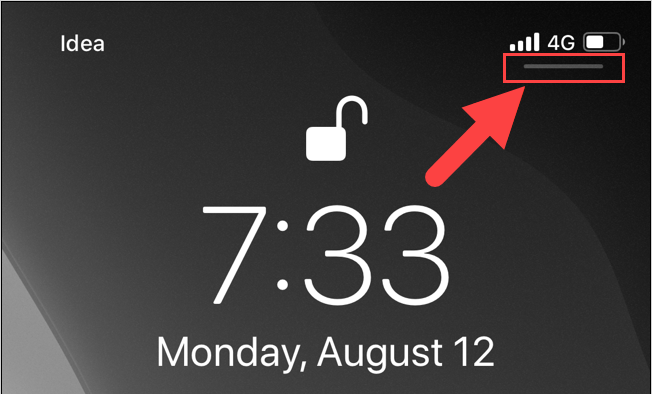
Step 3: Next, you select the AirPlay icon to open the devices that are being paired.
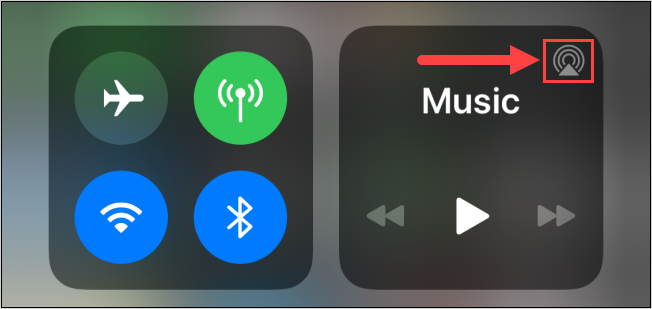
Step 4: When the window of paired devices appears, can you check to see if the AirPods Pro has been successfully paired?
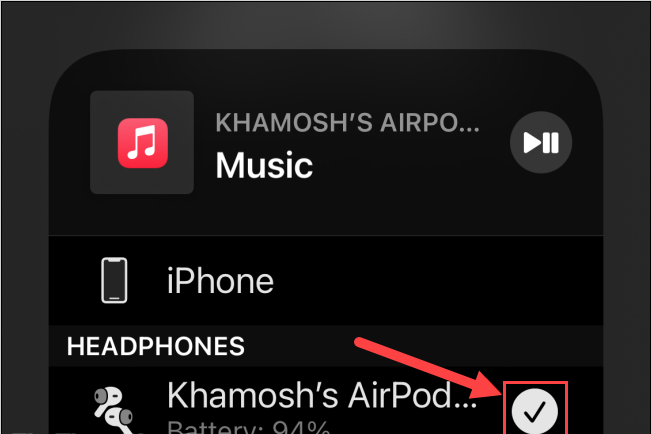
Step 5: When the device is successfully paired, open the Control Center by swiping up from the bottom.
Now, press and hold on the AirPods Pro icon.
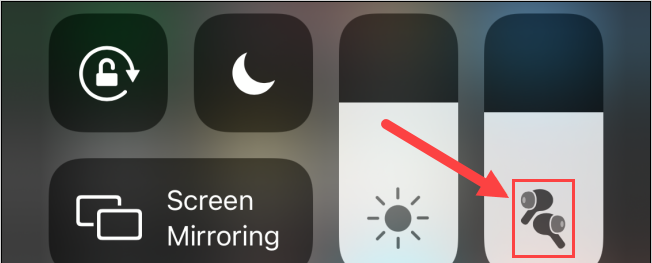
Step 6: The features of the AirPods Pro will appear, you just need to select the Noise Control item to turn them on.
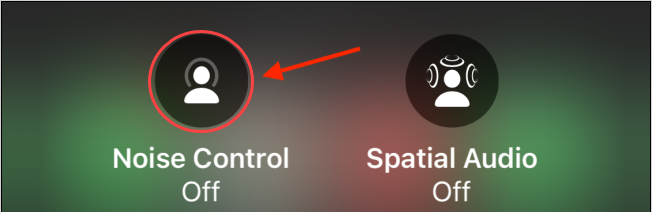
Step 7: Finally, you choose the noise cancellation mode and we prioritize using Noise Cancellation.
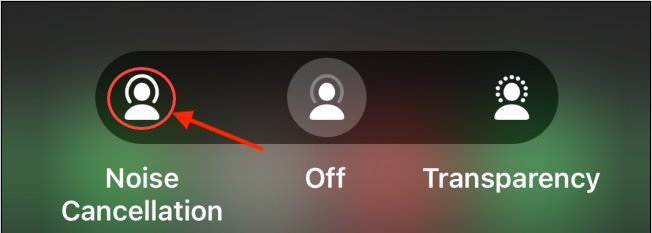
2. How to enable direct noise cancellation on the AirPods Pro headphones
On the AirPods Pro headphones, we have touch keys to change modes quickly, and here's how to enable noise cancellation directly on the headset.

Step 1: You pair your AirPods Pro with your iPhone and iPad devices.
Step 2: Then, open Settings on your iPhone, iPad.
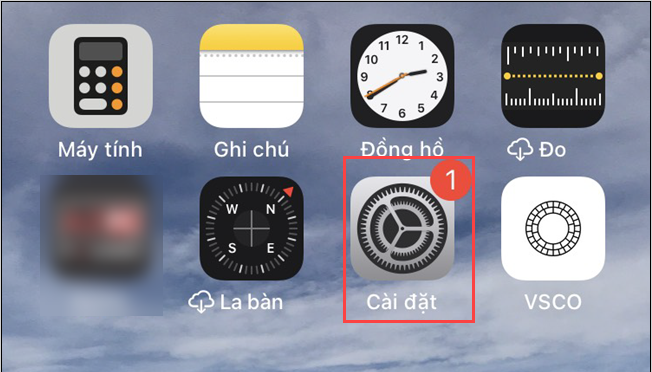
Step 3: Next, you select Bluetooth to open the list of paired devices.
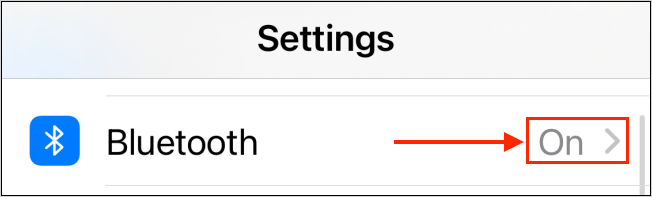
Step 4: To open the settings of the AirPods Pro headset, click the i icon.
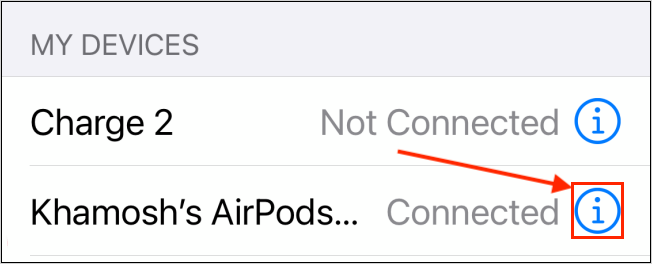
Step 5: In the setting up features for touch keys (Press and hold Airpods), you proceed to select a headset with Noise Control to set up.
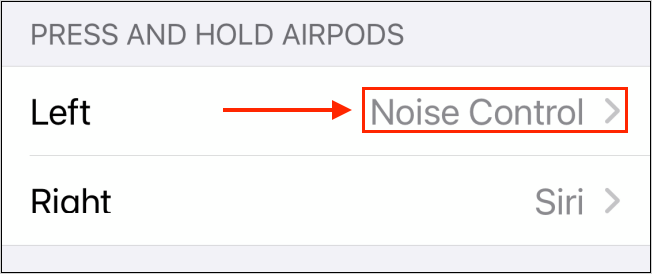
Step 6: In the Noise Control section, just uncheck the Transparency item to complete. This means that when you press the touch button on the headset, the system will only switch back and forth to hold two modes: Off and Noise Cancellation (noise cancellation).
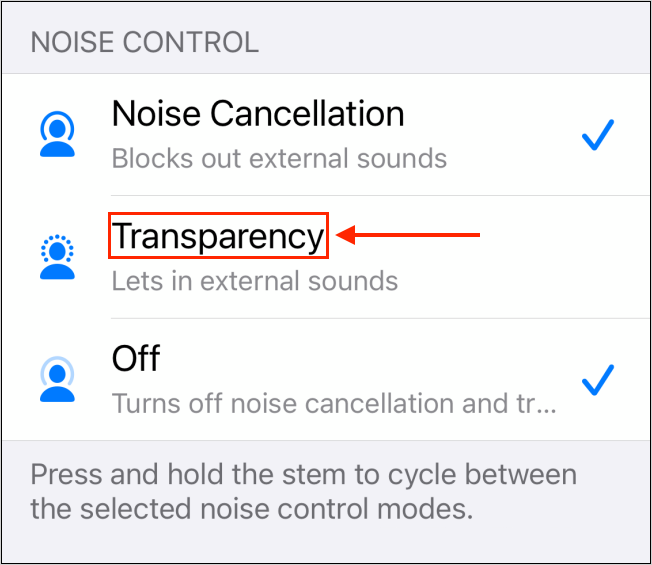
Thus, to turn on and off the noise canceling feature, you just need to press the touch button on the AirPods Pro.
In this article, TipsMake instructed you how to turn on the noise canceling feature on AirPods Pro headphones quickly. Have a nice day!
You should read it
- The most valuable feature on AirPods Pro is having problems after updating the new Firmware
- Comparing AirPods Pro and AirPods, is it worth upgrading?
- What to do if the noise canceling mode of AirPods Pro is not working properly?
- What to do if the AirPods get wet?
- How to connect and use AirPods
- How to set up and connect AirPods Max
 How to connect AirPods (Bluetooth headphones) to the PS5
How to connect AirPods (Bluetooth headphones) to the PS5 How to connect AirPods Max to Apple TV
How to connect AirPods Max to Apple TV New information on AirPods Pro 2
New information on AirPods Pro 2 How to check if your EarPods and AirPods are real or fake
How to check if your EarPods and AirPods are real or fake Compare the Galaxy Buds Live noise canceling headphones and the AirPods Pro
Compare the Galaxy Buds Live noise canceling headphones and the AirPods Pro How to connect and use AirPods
How to connect and use AirPods