5 ways to reduce laptop fan noise
A noisy laptop fan is extremely annoying and can signal potential problems with your device. Whether it's clogged with dust, overloaded by background processes, or struggling with aging components, you can reduce the fan noise on your laptop with these helpful tips.
Turn off unnecessary background processes
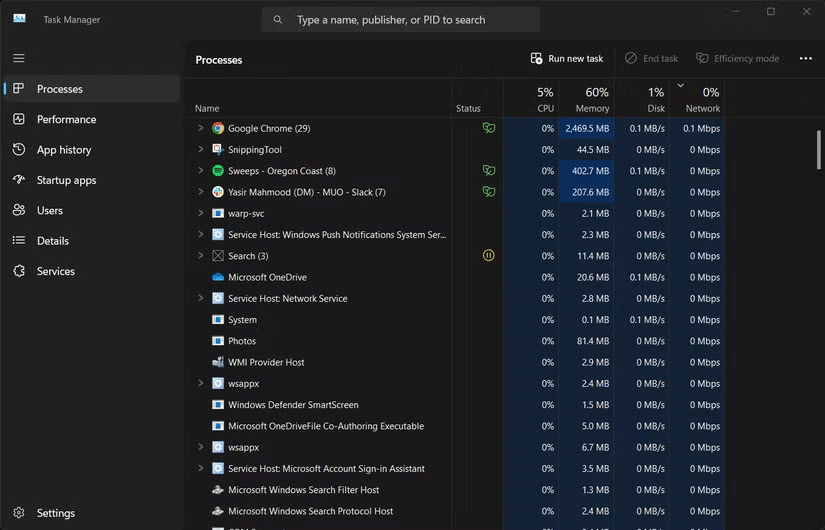
When your CPU or GPU is running, the laptop's cooling fans will spin to cool the components and prevent thermal throttling or potential damage. This is completely normal during demanding tasks like gaming or video editing, so you don't need to worry in those cases.
However, unnecessary background processes can add extra load to your laptop, causing the fan to run more than necessary. To solve this problem, you can start by identifying and closing any processes you don't need.
If you have a Windows laptop, you can close unnecessary background processes using Task Manager, where you can monitor any apps that may be taking up too many resources. You can do the same on a MacBook using Activity Monitor. Linux users can also use some tricks to kill malicious processes.
Use software to adjust fan curve

If your laptop's fan is still loud, you can manually adjust the fan speed using a third-party app, but keep in mind that this comes with its own drawbacks. Since reducing the fan curve affects the laptop's cooling capabilities, you may experience Thermal Throttling in your CPU or GPU. Your device intentionally slows itself down to avoid overheating, protecting the hardware from damage.
You should only use software to adjust your laptop fan curve if you are not using your laptop for heavy processing activities, such as video editing, rendering, etc. If your laptop is mainly used for light activities such as checking emails and editing documents, then adjusting your laptop fan curve to reduce fan noise is a good option.
There are plenty of fan control apps available for Windows laptops, but compatibility can vary significantly between manufacturers, as some laptops have fans that can't be adjusted manually. Some devices, especially gaming laptops, also let you control fan curves directly from the BIOS, so it's worth checking there before turning to third-party apps.
If you are using a MacBook, you can adjust the fan curve using Macs Fan Control, while for Linux laptops, you can manage the fan speed using the fancontrol utility.
Cleaning laptop cooling fan

If your laptop's fan is constantly running, it means that your laptop is constantly overheating. Dust and hair buildup is inevitable and will only reduce airflow, forcing your laptop's fan to run more often. Reduced airflow means poor cooling, so you'll need to clean your laptop manually to improve airflow and thus improve cooling.
Warning : If your laptop is still under warranty, opening it may void the warranty (including after-sales extended warranties like AppleCare). Furthermore, you may damage components if you don't know what you're doing, so be careful or consult a friend with a little more experience.
To clean your laptop's cooling fan, you'll need a can of compressed air, a brush, a screwdriver, and the patience to open your laptop. While the chances of damage are slim, it's a good idea to wear an anti-static wrist strap to prevent damage to any components.
After opening your laptop, clean the fans, especially if they are dusty. Use a short burst of compressed air to blow away any dust and gently brush the fan blades to remove any remaining debris. While you're at it, take the opportunity to clean the vents and heatsinks. If you encounter stubborn residue that won't come off, a small amount of isopropyl alcohol can help. Just make sure the area is completely dry before plugging your laptop back in.
Replace laptop cooling fan

If your laptop fan suddenly starts making unusual noises and makes a loud rattling or buzzing sound, there is a problem. The first step is to clean the fan and remove any debris that is blocking it. If the problem persists, you may need to replace your laptop fan.
The problem may be with the bearing in the fan. The solution to this problem is almost always to replace the fan. While it is possible to repair a seized bearing, it may take more time than purchasing and installing a replacement fan.
Replacing a fan isn't difficult, but it's not an easy task for anyone unfamiliar with laptop repair. While the basic principles are the same across all laptops, different manufacturers will have different procedures.
Finding replacement fans for specific laptop models can also be difficult, and in rare cases, your only option may be to take your machine to a first-party service center.
Reapply thermal paste

Thermal paste is a special compound that is applied between the CPU or GPU and the heatsink. It fills in the small gaps, ensuring better contact and helping to transfer heat away from the processor more efficiently.
If you have an older laptop that has been used a lot, the thermal paste may have dried out, making it less effective at transferring heat. While replacing the thermal paste can help, you should only do this if you are comfortable working with laptop components and have done it before. Otherwise, take your laptop to a repair shop and let the professionals handle it.
After applying new thermal paste, you will see that your laptop dissipates heat better, helping the fan run more quietly.
Have an expert check your laptop
If the above steps don't work or you're not comfortable opening your laptop, it's best to take it to a service center. For MacBooks, you can schedule an appointment at the Genius Bar, while for Windows or Linux laptops, you'll need to contact the manufacturer as repair policies vary by brand.
Shop around before you get a repair. You may be able to find a better price at a reputable third-party repair shop, though results may vary, especially if you have a MacBook, where replacement parts can be difficult to find.
You should read it
- How to fix the cooling fan phenomenon on the MacBook is loud
- Are cooling pads effective? How to use a laptop cooling pad extremely quickly
- Which cooling pad should I buy for my laptop? Which cooling pad is best?
- Laptop is equipped with 'refrigerator' chip
- Why is the computer fan not spinning? How to fix it quickly?
- 10 tips to increase durability for laptops
 India pushes to develop low-cost AI models to compete with ChatGPT and DeepSeek
India pushes to develop low-cost AI models to compete with ChatGPT and DeepSeek How to Make AI Content Sound More Natural
How to Make AI Content Sound More Natural How to block Windows 11 24H2 update
How to block Windows 11 24H2 update List of Samsung Galaxy smartphones that will stop software support in 2025
List of Samsung Galaxy smartphones that will stop software support in 2025 Play Tic Tac Toe online Google
Play Tic Tac Toe online Google How to download Gmail MBOX data
How to download Gmail MBOX data