How to turn on Active Noise Cancellation on AirPod Pros
Apple has revealed the latest generation of its flagship in-ear earphones, the AirPods Pro on October 28, 2019. In addition to price increases, the new in-ear design and wider charging box, the biggest change ever is Active Noise Cancellation (active noise control). We can finally listen to AirPods on planes, while walking on crowded roads or wherever noise pollution is. But how does it work?
This article will show you how to turn on the Active Noise Cancellation feature on AirPods Pro. Apple only lists AirPods Pro compatible with their products, including iPhone, iPad, iPod touch, Mac and Apple TV without mentioning Android or PC. Until we can discover how AirPods Pro works with non-Apple devices and how to set up the Active Noise Cancellation feature on these devices, we still have to stick with the Apple ecosystem.
- How to perform Ear Tip Fit Test on AirPods Pro
- How to connect 2 AirPods to iPhone to share music
- 2 applications to use AirPods with a Mac
What is Active Noise Cancellation?
According to Apple, the Active Noise Cancellation on AirPods uses two microphones in combination with advanced software to continuously adapt to each ear and headset. This eliminates background noise to provide an exceptional, unique noise reduction experience that allows users to focus on what is listening.
The first microphone is facing out and detects external sounds to analyze environmental noise. AirPods Pro then creates noise cancellation equivalent to eliminating background noise before reaching the listener. The second microphone is aimed inward at the ear and the AirPods Pro eliminates the remaining noise when detected. Noise control continuously adjusts the audio signal 200 times per second.
In addition to the Active Noise Cancellation feature, AirPods Pro has an option called Transparency. Transparency is almost the opposite of Active Noise Cancellation. Instead of blocking noise, Transparency invites these sounds so you can listen to your iPhone while keeping track of what's going on around you.
Before checking the methods to turn on Active Noise Cancellation below, you need to be running iOS 13.2 to be able to use this feature on AirPods Pro.
Method 1. Turn on Active Noise Cancellation from AirPods
The fastest way to switch between Active Noise Cancellation and Transparency is to squeeze the body of the AirPods Pro headset. You will hear a sound indicating the mode has been successfully switched. You also hear this sound when you turn on one of these features.

Method 2. Enable Active Noise Cancellation from the Control Center
If you're using an iPhone, you can quickly turn on Active Noise Cancellation from the Control Center. Open the Control Center by swiping down from the upper right corner (Face ID style) or swiping up from the bottom of the screen (Home button type), then perform 3D Touch or press and hold the volume slider.
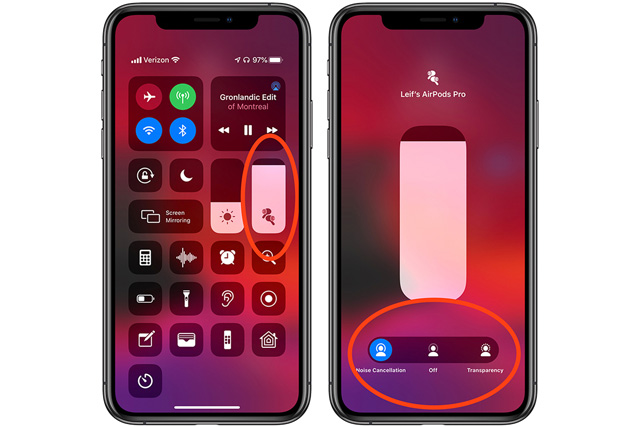
Here, you'll see the option Active Noise Cancellation appears on the bar at the bottom of the screen. Touch Noise Cancellation on the left to turn it on. To switch to Transparency mode, touch this option. To turn off both options, touch Off in the center.
Method 3. Turn on Active Noise Cancellation from Settings
You will find the same control bar in the Settings application. When connecting to AirPods Pro, go to Settings> Bluetooth , then touch i next to AirPods Pro. You will see the option turned on in Noise Control .
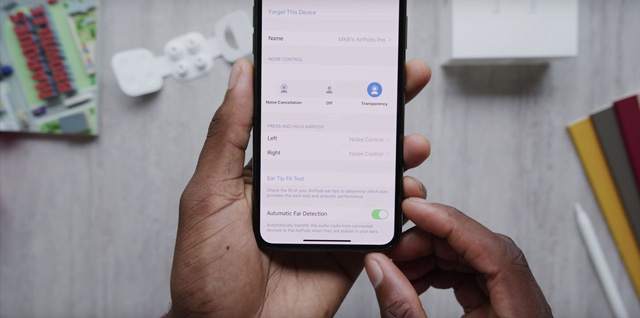
Method 4. Turn on Active Noise Cancellation from Apple Watch
If connected to an Apple Watch, you can control the Active Noise Cancellation from the watch. Touch the AirPlay button while playing music and you will find the same option on iPhone.
I wish you successful implementation!
You should read it
- Tips for making the most of your AirPods Max headset
- What to do if the noise canceling mode of AirPods Pro is not working properly?
- Honor launches new true wireless headphones with 'hybrid' active noise cancellation
- Active and passive noise headphones, which type?
- Samsung launches true wireless headset AKG N400: Active noise canceling, water resistant
- Discover Sony WF-SP800N noise-canceling wireless headphones
 How to perform Ear Tip Fit Test on AirPods Pro
How to perform Ear Tip Fit Test on AirPods Pro How to prepare subwoofers, simple bass speakers at home
How to prepare subwoofers, simple bass speakers at home Advice on how to choose a subwoofer to listen to music, sing karaoke
Advice on how to choose a subwoofer to listen to music, sing karaoke Compare power sub and steam sub
Compare power sub and steam sub 5 best accessories to protect AirPods
5 best accessories to protect AirPods 3 ways to stream music to Sonos speakers
3 ways to stream music to Sonos speakers