How to turn old Android phones into cruise cameras
Dashcam videos (video taken from cruise cameras) are very popular, especially in recording traffic accidents, as they can help drivers get the right amount of money they deserve from the public. insurance company. Dashcam video is also an interesting source to record funny situations happening on the road.
What you need to get the right angle of rotation
If you want to take advantage of your old smartphone to make a cruise camera, it's best to always plug in the charger cable so that you don't have to worry about your phone going out of battery suddenly.
You will also need a mobile phone hanger, which can be easily purchased from any electronics store or on online sales sites. Make sure you set the price to hang in the right direction, so that the camera phone records the desired angle.
There are countless racks out there, but not all of them allow you to get the right angle. Some options you can try are the Easy One Touch Wireless Fast Charging Dash & Windshield Mount (compatible with 2.3 to 3.5 inch phones, wireless charging):

JunDa Car Phone Holder 360-Degree Rotation Cell Phone Holder (This rack has a 360-degree swivel design, adjustable spring lock to fit 4 to 6.5 inch phones, with one-hand control. Easy, suitable for both curved surfaces or car dashboards.

The camera angle is best recorded both sides of the vehicle. You can set the rack on the dashboard or windshield, but make sure you can see clearly the road ahead.
Select dashcam application
There are many applications you can choose on Google Play, but with this tutorial, we will choose AutoBoyBlackBox. This is a free app with great features. There are also other good apps to choose from such as DailyRoads Voyager and AutoGuard Dash Cam. Before you start, you should first understand the application so you don't have to worry while driving.
When the Android phone is in the correct position, allowing the application to record at an appropriate angle, let the test application run by pressing the Record button . The button is shaped like a camera and when you press it, the icon will turn into a red square.
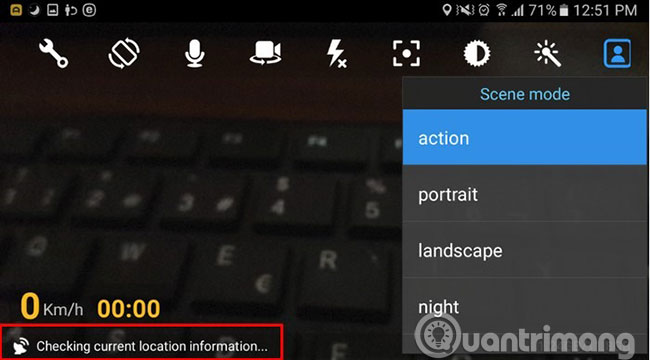
If you want to turn on the app's GPS feature, click the option at the bottom left of the screen. At the bottom right, you will also see how much space the app uses and how much you have left.
If you click on available memory, the application will ask if you want to overwrite the latest video to continue. If you are fine with this, click the Confirm button .
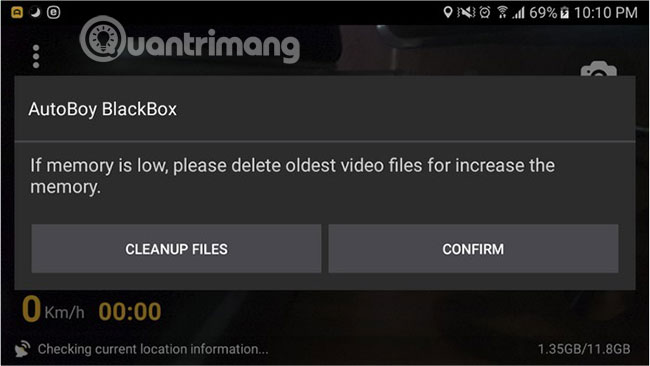
How to access additional features
By clicking on the three dots in the upper left corner, you can have access to different options, such as changing from horizontal to vertical mode, adjusting exposure, color effects, focusing, screen, mode and if you want to record what's going on in your car for a number of reasons, there's also an option for that.
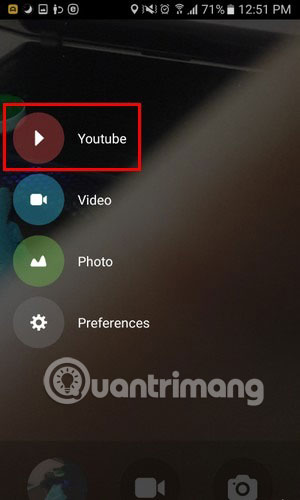
Swipe from the side of the screen for more options like uploading videos to YouTube. If you want to watch any video the app has recorded, tap the image inside the circle and swipe left until you see the video you want to watch.
Using an old Android phone as a journey camera is easy. All you need is a phone, a USB cable and a car rack. Remember to find out the application you choose before you hit the road and set up the application as you like.
What application will you use to turn your phone into a travel camera? Share ideas with everyone in the comment section below!
Hope you are succesful.
You should read it
- How to turn off all sounds on Android phones with one touch
- How is Android One and Android Go different?
- How to prevent WiFi automatically turn on on Android
- How to turn off and restart Windows PC from an Android phone
- 6 things to do to sell Android phones are priced
- 5 ways to turn off safe mode on Android phones
 How to use Shazam to find songs according to words
How to use Shazam to find songs according to words How to compact unread messages on iPhone
How to compact unread messages on iPhone How to use Qrabber to scan and create QR codes on iPhone
How to use Qrabber to scan and create QR codes on iPhone How to create a power off interface like Samsung on iPhone
How to create a power off interface like Samsung on iPhone How to change the 3uTools interface with your own wallpaper
How to change the 3uTools interface with your own wallpaper How to turn on Dark mode for Chrome Android
How to turn on Dark mode for Chrome Android