How to turn off and restart Windows PC from an Android phone
Did you know Android phones can also act as a remote control for desktop or laptop computers? The only requirement is that both the phone and the PC must share the same WiFi connection.
Follow the simple steps below to turn off and restart the PC from your Android phone. You can stay in another room or even the front yard (in fact, anywhere within WiFi range).
While there are many apps that promise to convert Android phones into remote controls for PCs, one of the more effective ones like Asus Smart Gesture will be the focus of today's discussion.
Download the Asus Smart Gesture app
As a first step, install the Asus Remote Link (PC Remote) app. This application contains all guidelines that need to comply with the article.

Set up Windows PC
On the PC, visit the relevant Asus link and it will automatically download the zip file of the remote link app. Click the .exe file to continue the program installation.

Soon, you will be guided through the installation steps. The installation process is easy without spending a lot of time.

When the application is installed on the computer, you will receive a system warning on the right tray.
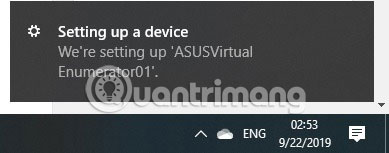
Open the main screen and check the 'Enable remote link in my PC' option . You will be asked to give the application admin rights. You can connect to the mobile application using both WiFi and Bluetooth.
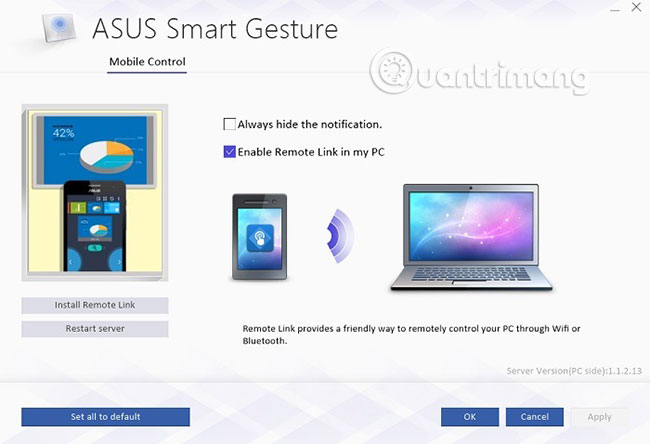
Establish a connection between PC and Android phone
Next, you need to sync the downloaded Android application with the PC program. Open the mobile app and select the WiFi network, followed by the search device on the network. You can also use Bluetooth if both your laptop and phone are on the same Bluetooth network.
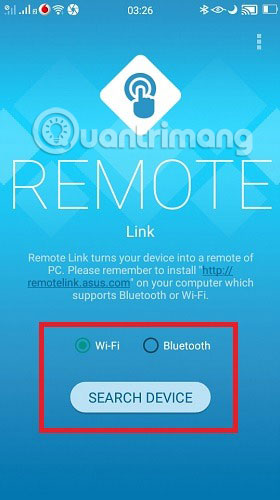
On a PC, you can access the link remotely on the system tray. Otherwise, the connection will not be established properly.
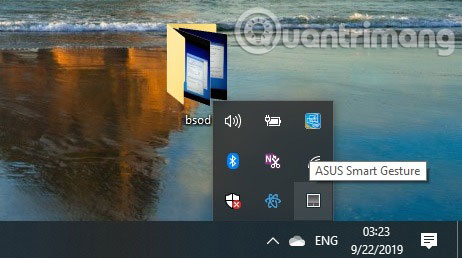
You will be able to locate desktop or laptop on the mobile application. This can only happen over a regular WiFi connection. Please make your selection now.
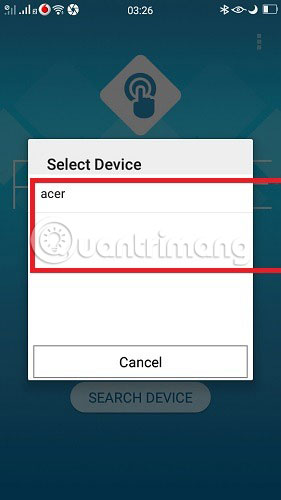
After seeing the smart gesture screen, you can start controlling your PC / laptop with the power button.
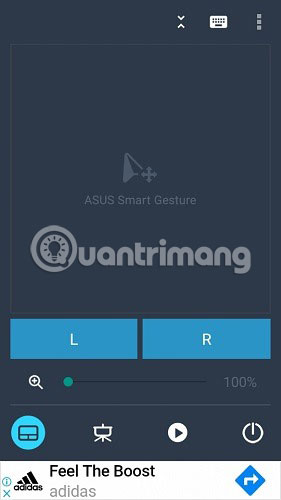
In the next step, there are 5 options to choose from: Restart , Shutdown , Sleep , Hibernate and Logoff . In this case, the example selected 'Restart'.
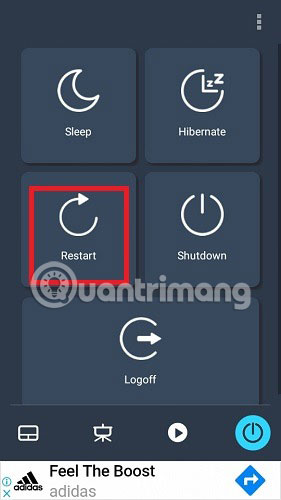
The mobile application screen will prompt you to confirm your choice with a 'Are you sure?' Message .
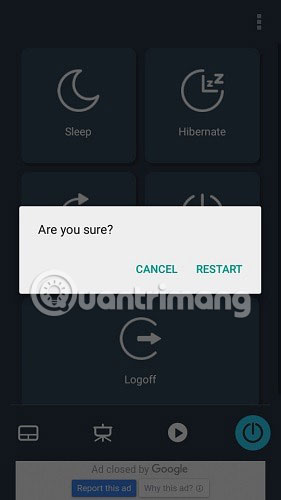
The PC will automatically restart according to the application instructions. In a similar manner, you may have issued a shutdown, sleep, hibernation, or logout instructions.
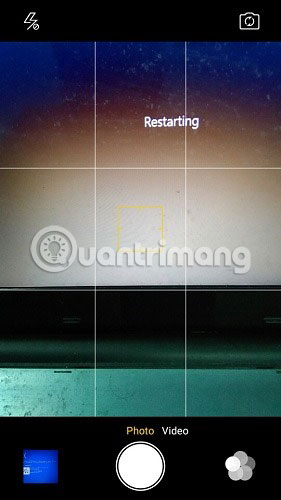
Additional features
The Asus Smart Gesture app also lets you control PowerPoint presentations and media files remotely. To do this, you should run PowerPoint in F5 mode and use the 'L' and 'R' application inputs to change the slides.

PowerPoint slides can easily be previewed and changed after a simple synchronization process.
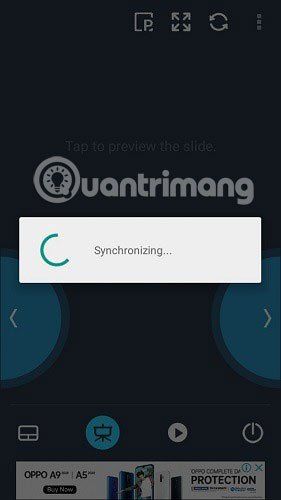
Although there are a few other applications that can turn off or restart the PC from Android, Asus Smart Gesture has the option to sleep, log out or hibernate the system, and manage PowerPoint files.
Do you like controlling computers, TVs or other electronic devices with a mobile application? Please let everyone know about this in the comment section below.
Hope you are succesful.
You should read it
- How to turn off all sounds on Android phones with one touch
- Can I install Windows 10 from my Android phone, have you tried it?
- How to install Android Apk on Windows 10 phone
- Steps to run Android apps on Windows 11
- 10 reasons why you might want to try Windows Phone instead of Android
- How to install and run the Android N 7.0 emulator on Windows PC
 How to use Voice Control in iOS 13
How to use Voice Control in iOS 13 How to fix white screen error on iPhone
How to fix white screen error on iPhone How to use Android Switch Access to control your phone with a switch?
How to use Android Switch Access to control your phone with a switch? How to set up using a proxy server for Wifi on Android
How to set up using a proxy server for Wifi on Android How to disable Activation Lock on iPhone
How to disable Activation Lock on iPhone