How to turn off update win10 thoroughly
Win10 is currently trusted and used by Microsoft as it is getting better and better, giving users a good and convenient experience. However, the automatic Update Win10 feature sometimes annoys users because it does not notify the user and when the device is turned off, it takes a long time to update. And this article, TipsMake.com will help you solve that problem. Instructions on how to turn off Windows10 update effectively and thoroughly.

Method 1: Turn off update with Startup Service
- Step 1: Search from the Search box on the Taskbar (1) → Enter ' Services ' (2) → Select ' Services ' (3)
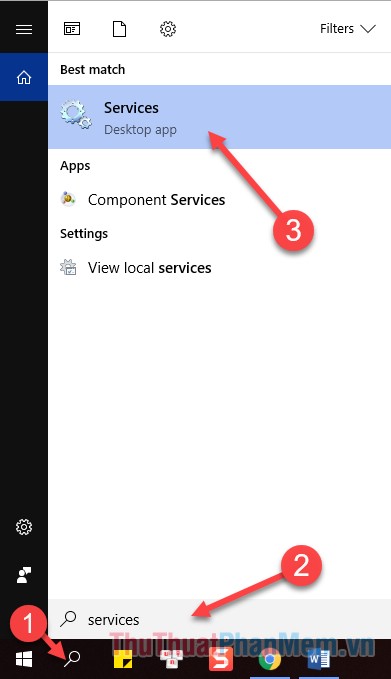
Alternatively, you can simply press ' Windows + R ', then type ' services.msc ' and select OK
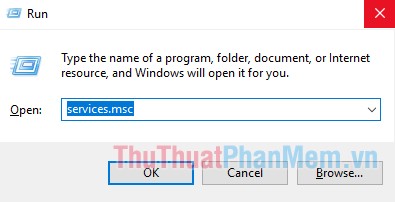
Step 2: There you will see a lot of windows features, scroll down to find ' Windows Update ' right click and select ' Properties '
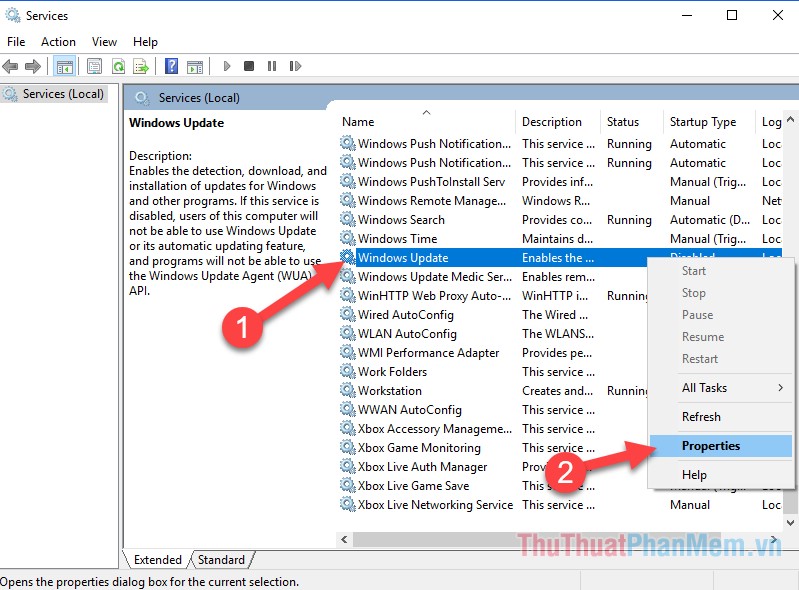
Step 3: Right at the tab ' General ', in the section of ' Startup type ' → click on and select ' Disabled ' → Select ' Apply ' → OK
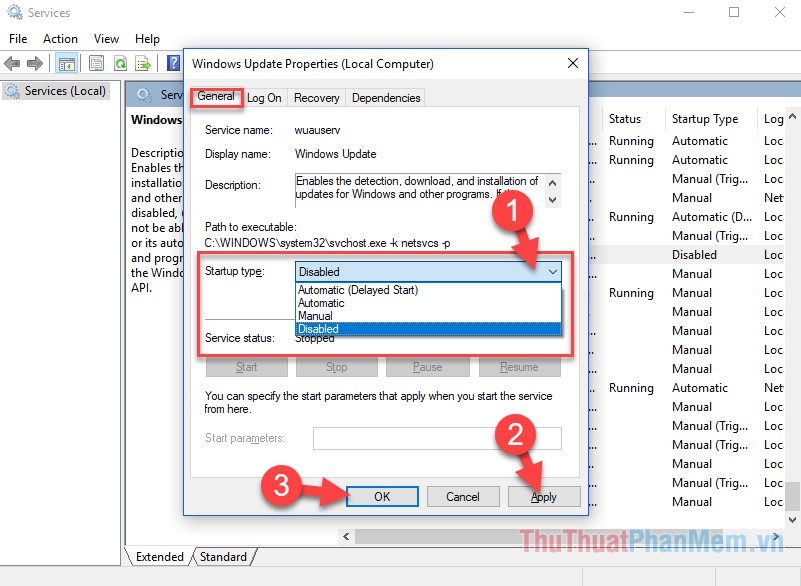
Method 2: Disable update win10 with Group Policy Editor
Step 1 : Press the key combination ' Windows + R ', type the command ' gpedit.msc ' and select OK
Step 2 : In the window that appears, select the steps Computer Configuration → Administrative Templates → Windows Components → and then look for Windows Update
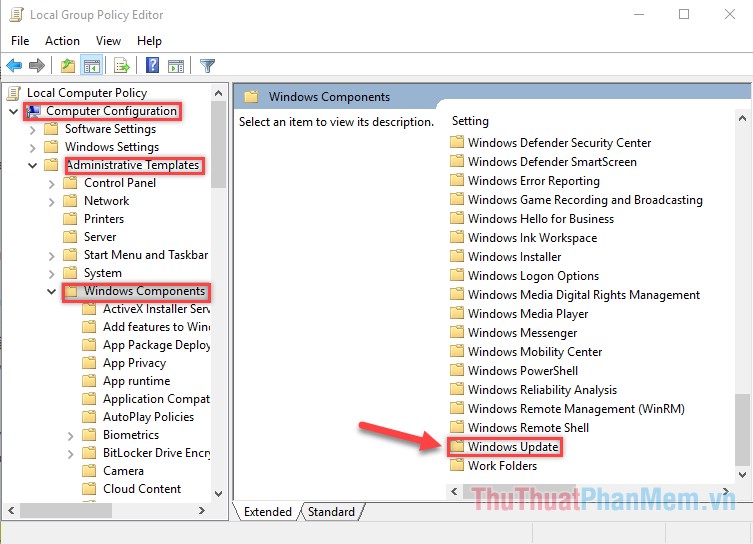
Step 3 : Find the section ' Configure Automatic Update ' → click on the file and select ' Disabled ' → select OK .
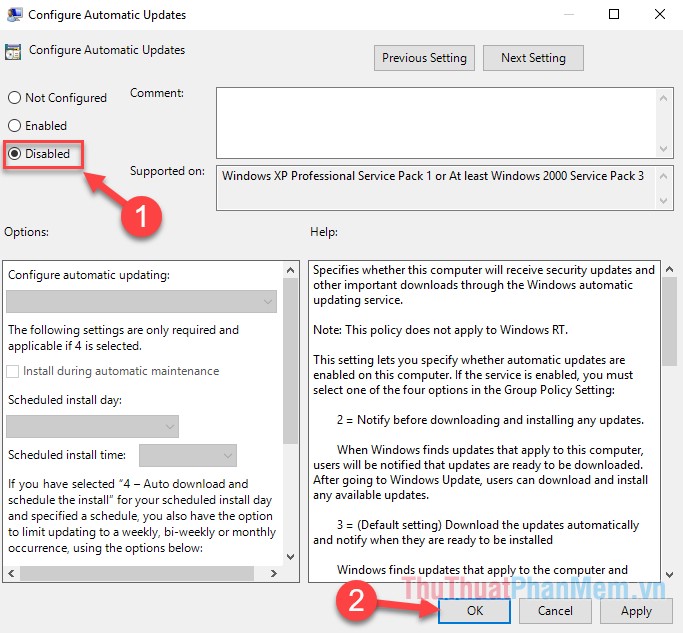
Above are 2 simple but effective ways to Turn off Windows 10 update thoroughly. Hope it helps you avoid unnecessary inconveniences due to self-updating Windows 10. If you have any questions, please comment to TipsMake.com to help you solve it. Good luck!
You should read it
- How to remove Vietnamese keyboard from Win10
- How to turn off Windows 7, Windows 8 / 8.1 updates
- Turn off driver update on Windows Update Windows 10
- How to turn off Windows 10 computer without waiting for the update to install
- How to turn off Update Win 10 quickly, 100% success
- Turn off the computer when updating Windows? Is this good or not?
 How to turn off, turn on Windows Defender in Windows 10
How to turn off, turn on Windows Defender in Windows 10 Change Windows 10 login wallpaper
Change Windows 10 login wallpaper How to remove software installed on a Windows 10 computer
How to remove software installed on a Windows 10 computer How to share data, drives, folders in Windows 10
How to share data, drives, folders in Windows 10 Change the default browser in Windows 10
Change the default browser in Windows 10 How to enable and disable the Sleep mode in Windows 10
How to enable and disable the Sleep mode in Windows 10