How to turn off Windows 10 computer without waiting for the update to install
If you do not want Windows 10 to update to the new version, because the update time is relatively long, you can turn off Windows 10 Update. However, you do not always remember to turn off this feature so the computer will require an update, usually required at the time of computer shutdown. Now we will have 2 options to update and shutdown or update and restart the computer. Regardless of the choice, it is relatively time-consuming to wait for the computer to update. So how to skip the update process to turn off the computer?
- Instructions to turn off Chrome automatic updates in Windows
- Instructions to turn off the auto update feature on Windows 10
- How to turn off the message to restart the Windows 10 computer after the update
How to turn off Windows 10 computer when updating
Method 1: Check the SoftwareDistribution folder
Normally Windows Update downloads 2 different updates including important updates Critical Updates such as security, error correction, patching for the system and updates of Non-Critical Updates features such as interface changes.
Critical Updates will need to be installed immediately after downloading this version, and Non-Critical Updates does not necessarily need to be installed immediately.
Step 1:
Press the Windows + X key combination and select Command Prompt (Admin) to launch the Command Prompt with Admin rights.

Step 2:
Next we enter the following command lines one by one into the Command Prompt window and press Enter.
net stop wuauserv
net stop cryptSvc
net stop bits
net stop msiserver
When you press Enter, all Windows Update services running on the computer will be stopped.
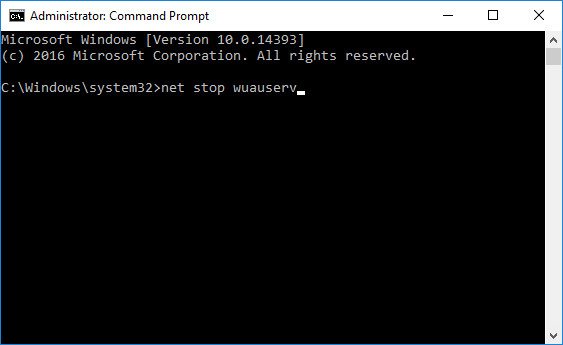
Step 3:
Open Windows Explorer and enter the address below in the address bar . Note that drive C is where Windows 10 is installed. If you install Windows 10 on another drive, you can replace it with that drive.
- C: WindowsSoftwareDistributionDownload

Step 4:
You then select all the data in the Download folder and press Shift + Delete to completely delete files and folders.

Step 5:
Re-open the Command Prompt interface with Admin rights and then paste the following commands to restart Windows Update service and also press Enter.
net start wuauserv
net start cryptSvc
net start bits
net start msiserver
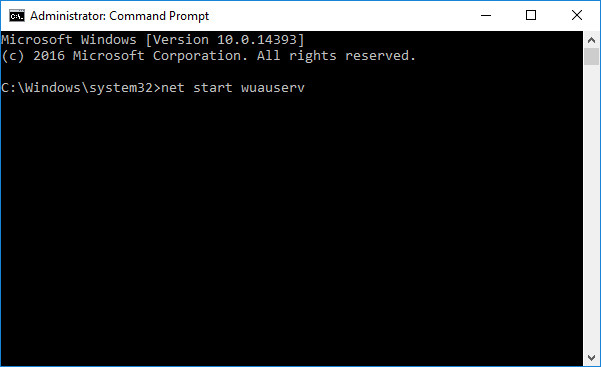
Method 2: Turn off the device with the Power button
Step 1:
Press the Windows + R key combination to open the Run dialog box and enter the keyword powercfg.cpl and click OK.
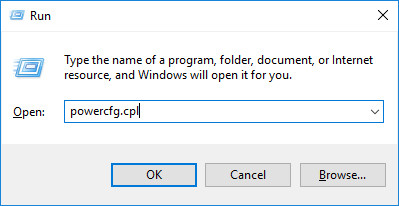
Step 2:
In the Power Options interface, click on Choose what the power buttons on the list on the left.

Step 3:
In the When I press the power button, select Shut down in both On battery and Plugged in. Finally click Save Changes to save.

So we can turn off the computer completely without waiting for the installation of updates on the system. All updates will be postponed, or you can turn off your computer right away via the Power button on your computer.
Method 3: Use the timer command to turn off the computer
This is only a temporary solution to turn off Windows 10 computer without waiting for it to update, just like you press and hold the power button or unplug, remove the battery. That is, if you still have not updated Windows 10, next time you will have to use this command again or wait for Windows 10 to update to turn off your computer or when you turn on the computer, you will have to wait for it to update. Use this method when you need to turn it off.
How to do this: Open the cmd window by pressing Windows + R , enter cmd > Enter , and then enter the following command in the cmd window:
shutdown - s - t 0
The computer will turn off immediately without waiting for the update.
See more:
- Ways to turn off Windows 10 computer
- How to fix 0x80080005 error when updating Windows 10
- How to change, prolong the delay of updating on Windows 10?
I wish you all success!
You should read it
- Turn off the Win 10 update, stop Windows 10 from updating automatically
- Turn off driver update on Windows Update Windows 10
- How to turn off the message to restart the Windows 10 computer after the update
- How to turn off Windows 7, Windows 8 / 8.1 updates
- What is Updating your System? How to turn off automatic Windows 10 update very easily
- What are the consequences of restarting the computer while updating Windows?
 18 tips and tricks to make the most of Cortana
18 tips and tricks to make the most of Cortana How to add Screen Snip to Windows 10 right-click menu
How to add Screen Snip to Windows 10 right-click menu How to install PuTTY on Windows
How to install PuTTY on Windows How to use PuTTY on Windows
How to use PuTTY on Windows