How to turn off Twitter Direct Message notifications on iPhone, Android, PC
Twitter's Direct Message is an effective way to chat with friends and followers. When a new message is available, the application will send a notification so you can read and reply to the short message promptly. However, sometimes continuous messages from Direct Message can distract you from working. If you don't want those notifications, you can turn them off on iPhone / iPad, Android and computers.
- Simple way to create, set up a Twitter account
- Instructions for changing your username and display name on Twitter
There are many options to turn off notifications in Direct Message: 1 hour, 8 hours, 1 week or Off forever. Turning off notifications does not affect your message reception. You will still receive the messages but no notifications.
How to turn off Twitter Direct Message notifications on iPhone
- Open the Twitter application, tap the Messages tab in the bottom right corner.
- Now, on the conversation you want to hide the notification, swipe from right to left.
- Click the bell icon.
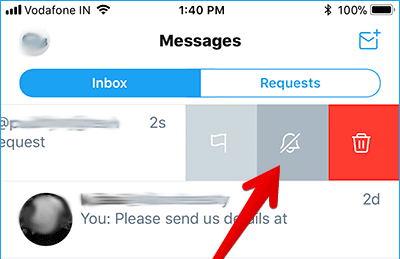
- From the pop-up menu, choose to turn off notifications for 1 hour, 8 hours, 1 week or forever.
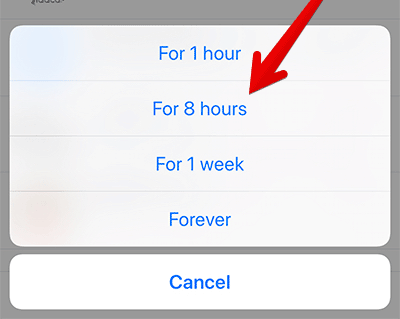
If you want to turn on notifications for conversations, open Direct Message, swipe left, and click the bell icon.
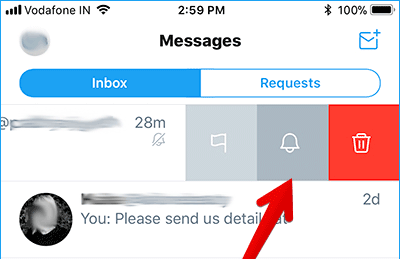
How to turn off Twitter Direct Message notifications on Android
- Open the Twitter application -> Direct Messages
- Now, open the conversation you want to hide notifications.
- Next, press and hold the message and then select Mute notifications .
- From the pop-up menu, choose to turn off notifications for 1 hour, 8 hours, 1 week or forever.
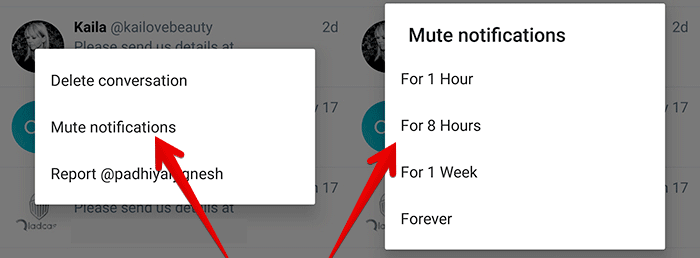
To re-enable notifications for conversations, press and hold the message then select Unmute notifications.
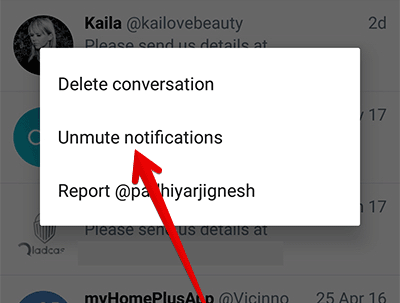
How to turn off Twitter Direct Message notifications from the lock screen on iPhone and Android
On iOS devices: Swipe notifications on the right to left lock screen and select View . Next, press Mute for 1 hour .
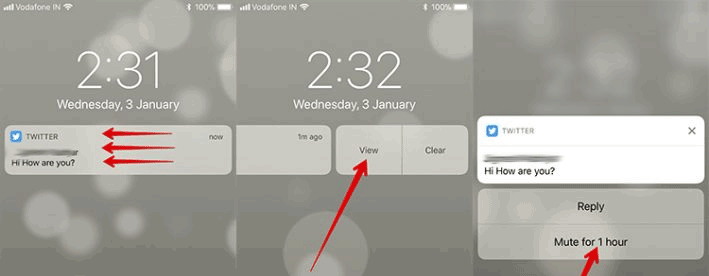
On Android device : You notice on the lock screen from top to bottom and select Mute . Notice from this conversation will be hidden within 1 hour.
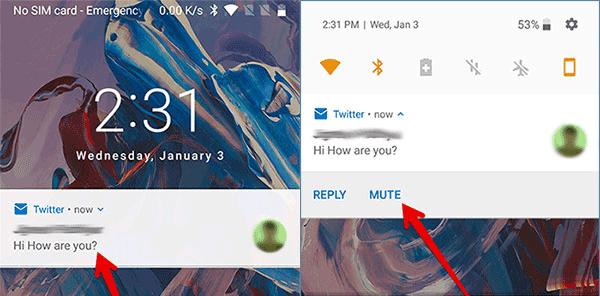
How to turn off Twitter Direct Message notifications from Mac and Window PC
- Open Twitter and click on the Messages menu.
- Switch Message that you want to mute.
- Next, click the "i" button in the top right corner.
- Select the Mute notifications option.
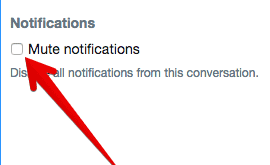
- Now, the menu shows up: 1 hour, 8 hours, 1 week or off completely . Then press Mute to confirm.
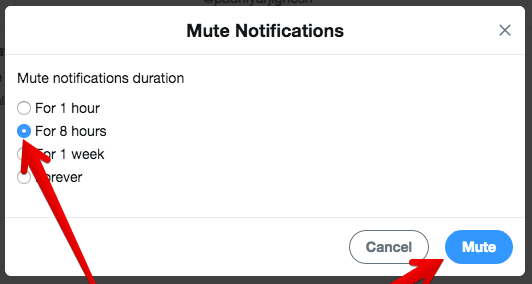
To re-enable notifications, open a conversation, click on the 'i' icon, then uncheck Mute notifications .
See more:
- How to turn on Night Mode for Twitter on iPhone
- How to download videos on Twitter to iPhone
- How to turn Twitter topics into blog posts
 How to call Video Call on Instagram
How to call Video Call on Instagram 7 tips to search on Facebook
7 tips to search on Facebook How to link Twitter posts into a topic on iPhone and iPad
How to link Twitter posts into a topic on iPhone and iPad How to track / unfollow Hashtag Instagram on iPhone and iPad
How to track / unfollow Hashtag Instagram on iPhone and iPad 6 interactive social networks for your entertainment needs
6 interactive social networks for your entertainment needs How to post status, comment, white message on Facebook
How to post status, comment, white message on Facebook