How to turn off the router's SSID for better security
To protect your home wifi, in addition to our frequent password changes, another effective way is to hide your wifi name, also known as the SSID of the Router. With this method, when the devices scan the wifi signal, your home wifi will not appear in the list of wifi waves. And the following article of TipsMake.com will guide you to hide SSID on 2 popular TP-Link and Tenda wifi modems, other brands' Wi-Fi devices also do the same thing.
1. Hide wifi on Tenda modem
Step 1: Open the browser and enter the IP address 192.168.0.1 to access the admin page of the Tenda modem. After accessing the address on the login you with the password is admin.
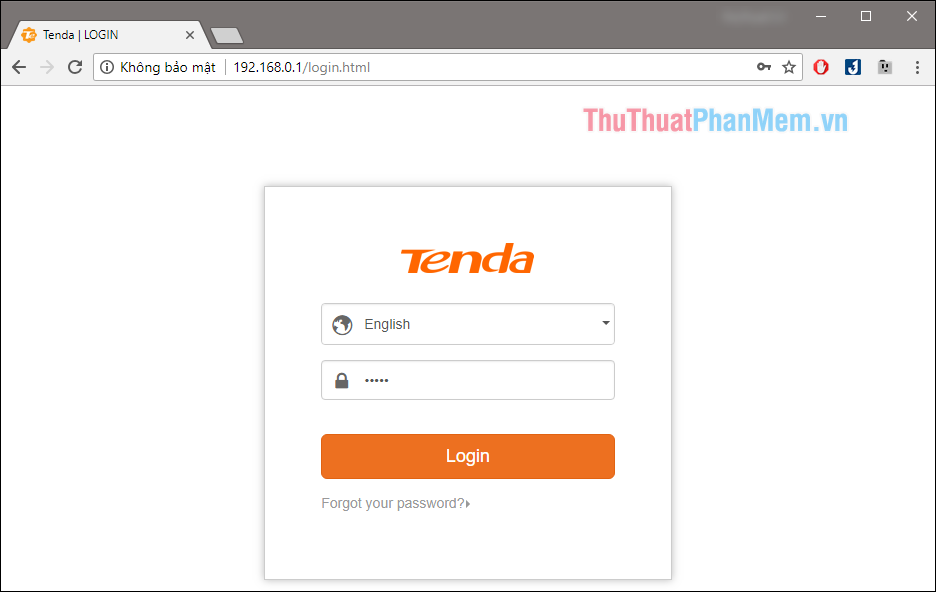
Step 2 : After successfully logging in, select the Wireless Settings item and check the box for Hide WIFI. Selected, click OK to save the settings.
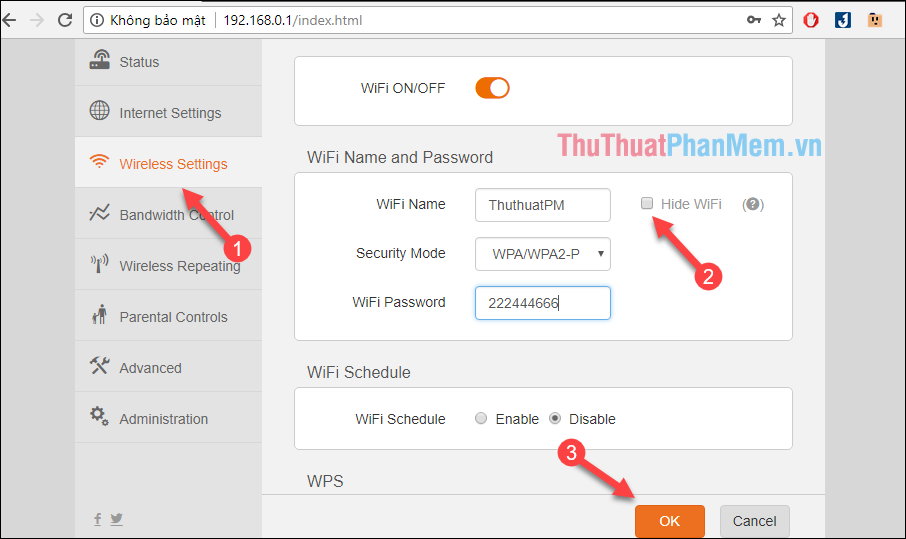
2. Hide wifi on TP-Link modem
Step 1 : You also log into the admin page with the ip address: 192.168.0.1, then log in with your account and password as admin.
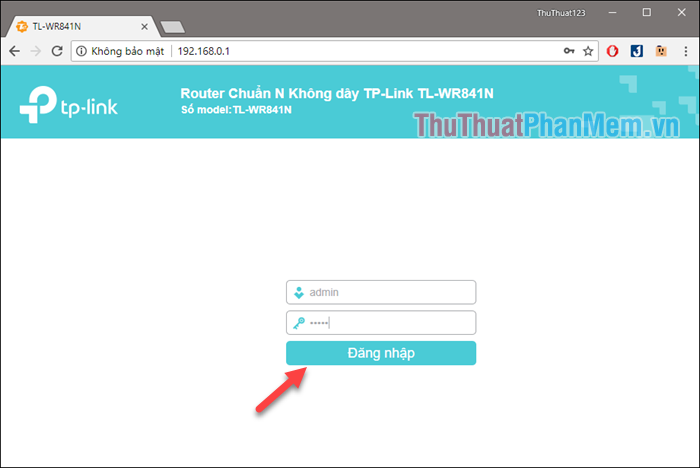
Step 2 : After successfully logging in, select the Wireless network item and select Basic settings.
Next you uncheck the box Enable SSID radio and click Save to finish.
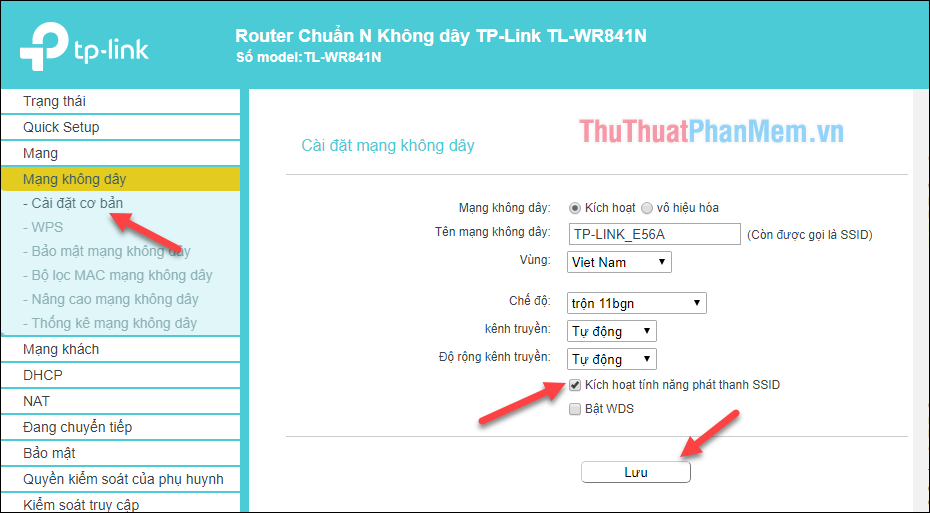
So we have successfully hidden the wifi, so how can we connect to the hidden wifi? Please follow these steps.
3. How to connect to hidden wifi
For Smart phones, go to wifi settings and select Add network (each phone will display differently, maybe a plus sign)
In the new window enter the wifi network name in the SSID box -> select the security type is WPA / WPA2 PSK -> Enter the wifi password, and finally click OK.
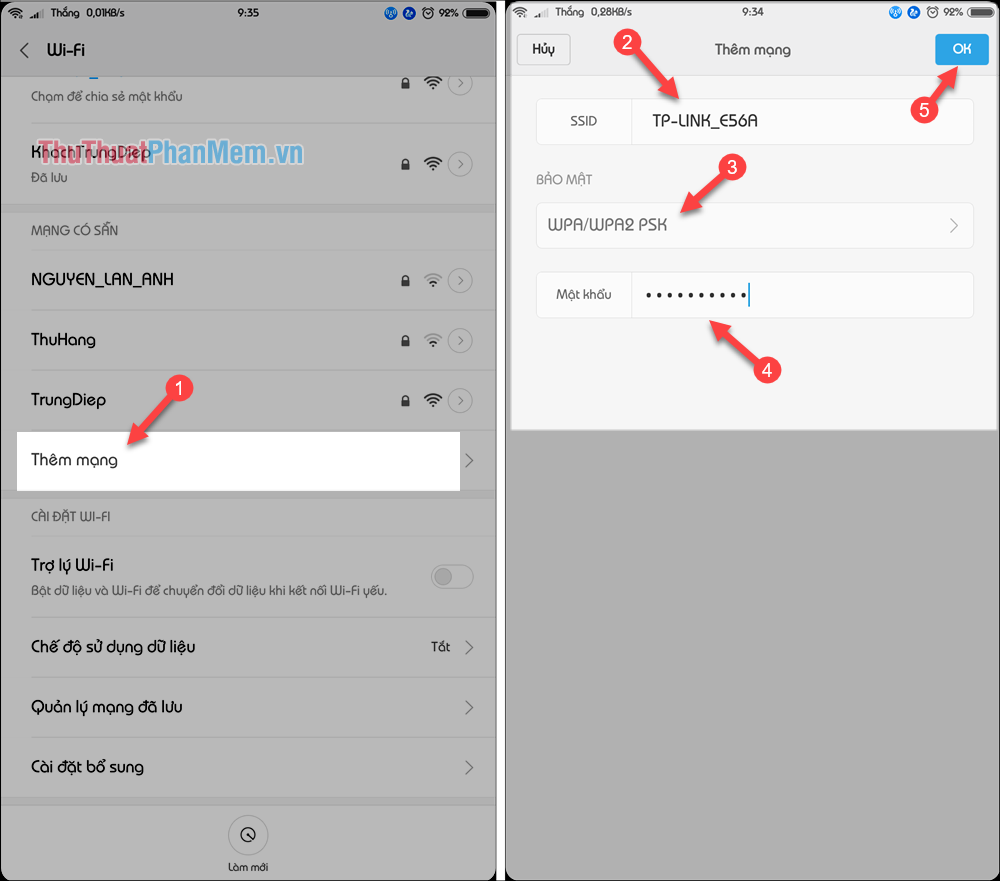
For Windows 7 laptop, click on the wifi icon on the taskbar and select Open network and sharing center
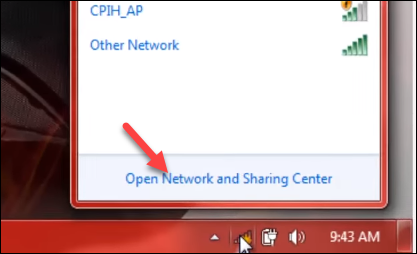
In the new window, select Set up a new connection or network
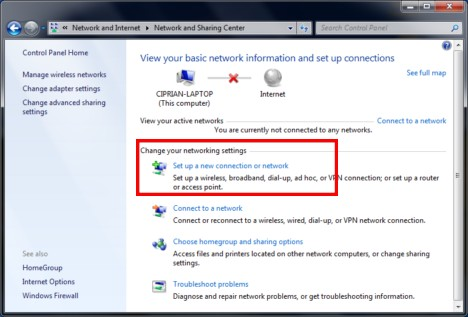
Next select Manually connect to a wireless network and click Next
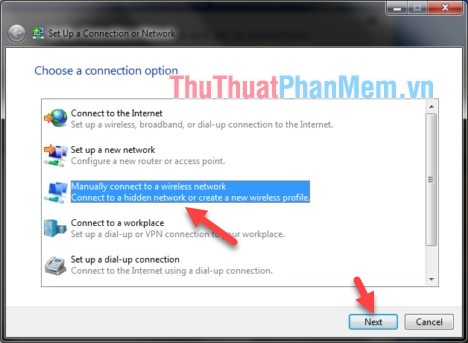
In the new window, follow these steps;
- Enter wifi name
- Choose the WPA2-Personal security type
- AES encryption type
- Enter wifi password
Check Connect even if the network is not broadcasting (important)
You should also tick Start this connection automatically so that the computer will automatically connect to wifi.
Finally click Next .
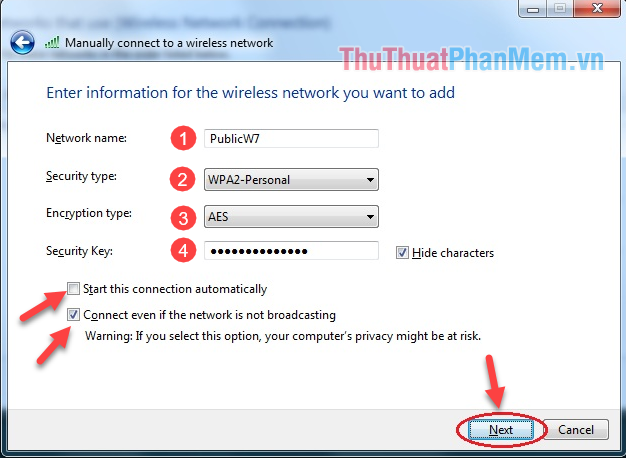
If you are sure with the settings click Close to finish.
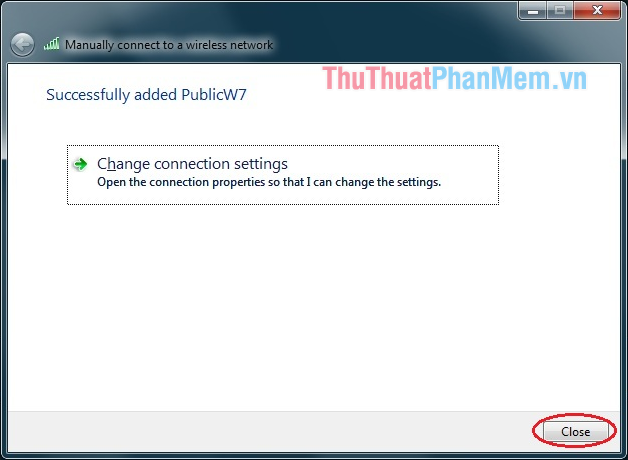
Above is an article on how to hide wifi, hide SSID wifi on tenda modem and TP-link, hope you will find the article useful. Good luck!
 How to change Wifi password TP-Link TL-WR841N
How to change Wifi password TP-Link TL-WR841N Instructions on how to change the TP-Link Wifi password
Instructions on how to change the TP-Link Wifi password How to fix, delete sent messages on Skype
How to fix, delete sent messages on Skype Create Shortcuts for Website on Desktop
Create Shortcuts for Website on Desktop Tips for finding effective information on Google
Tips for finding effective information on Google Instructions for using Google Maps to find your way
Instructions for using Google Maps to find your way