What is SSID? How to turn off, turn on, change SSID in Wifi network for better security
Usually to increase the security for our home wifi network we will set unpredictable passwords or change passwords frequently. However, apart from the above, we have another effective way: change the SSID or hide the SSID wifi. So what is SSID and how to change or enable it, please follow the following article of TipsMake.com.

1. What is SSID?
SSID stands for Service Set Identifier , explained in an easy way, SSID is the name of your home wifi network. That's what helps you distinguish your home wifi from other neighbors' wifi networks. And of course we can change the name, hide or show the wifi name if desired and how to do it is not difficult.
2. How to change, turn on, off SSID on Tenda modem
Step 1 : Open the browser and access the address 192.168.0.1 the login interface appears, enter the admin password

Step 2 : After logging in, we will be taken to the Modem installation interface.
To change the Wifi name (SSID), select the Wireless Settings item and then in the Wifi name section, you can change it to whatever name you want. You can also change the wifi password in the Wifi Password section . Finally click OK to save.
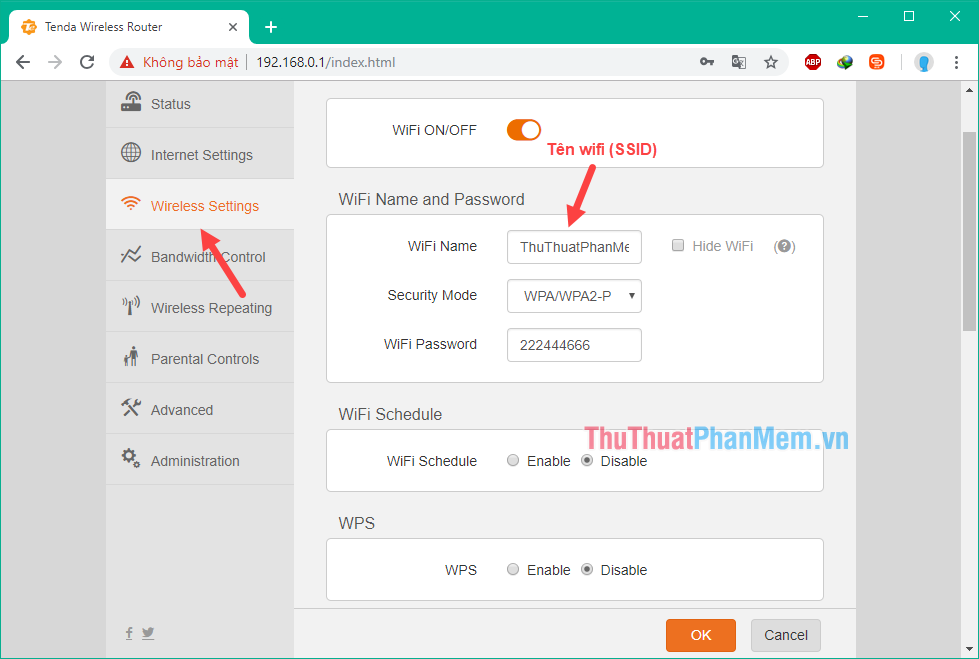
Step 3 : If you want to hide your home WiFi network, then select the Hide WIFI item then click OK to save. The wifi name is hidden, but you can still connect normally, but other people will not be able to find your home wifi network. To show wifi, uncheck the Hide WiFi checkbox .
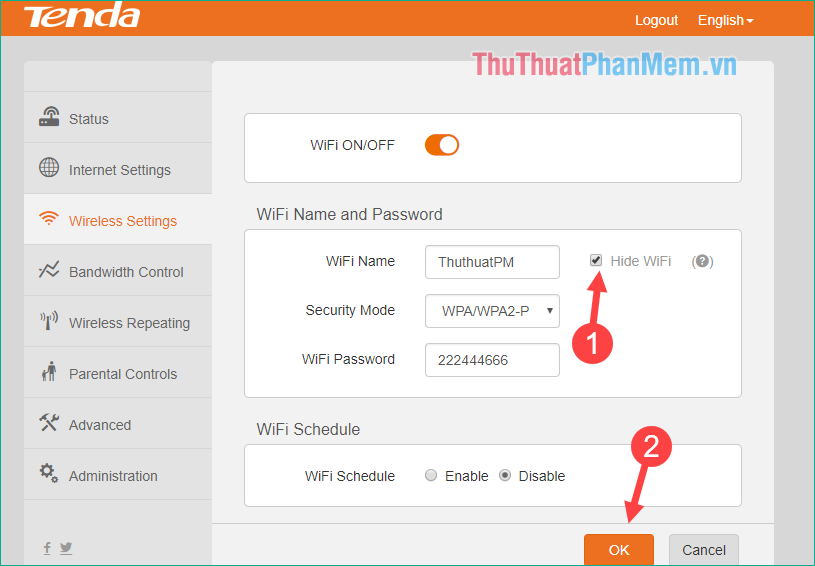
And if you want to turn off Wifi network completely, you press the WiFi button ON / OFF at this time the wifi will be completely turned off, the settings will also be hidden. You press OK to save, to turn on the wifi you just need to do the opposite is done.
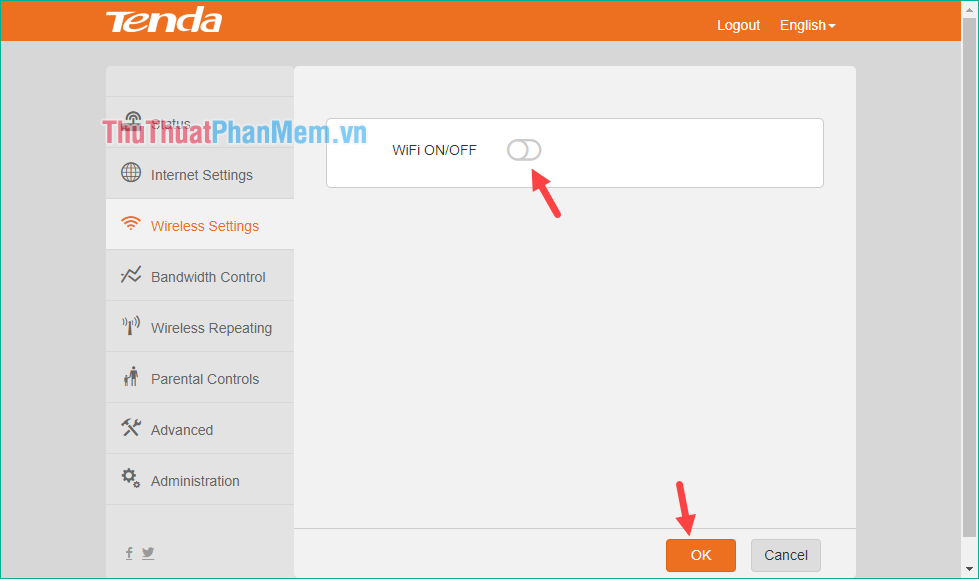
3. How to change, enable, disable SSID on TP-Link modem
Step 1 : You also open the browser and access the address 192.168.0.1 or tplinkwifi.net then login the password account is both admin .
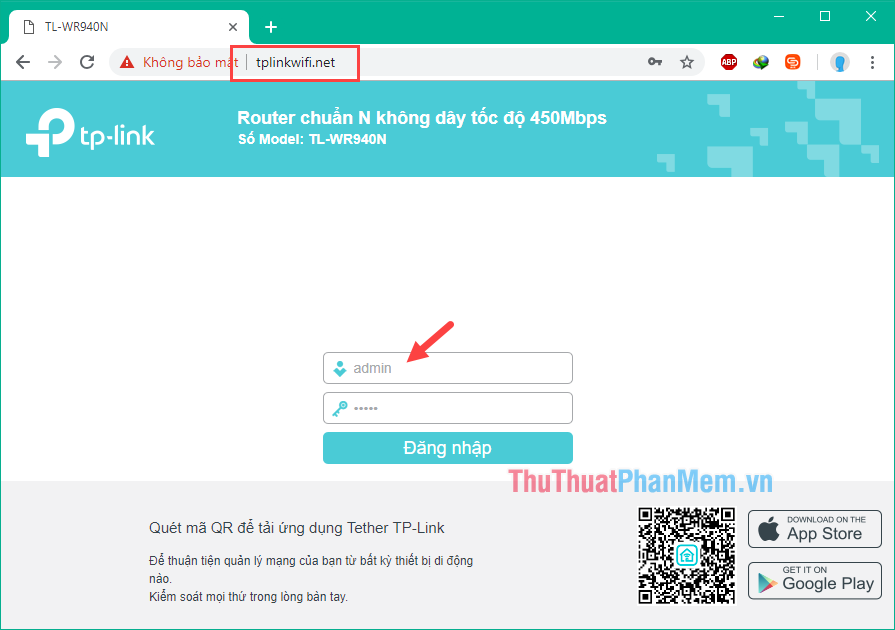
Step 2 : After logging in, select the item No seconds -> Settings without seconds
Next to rename Wifi you enter the name you want to change in the Wireless network name, change it then click Save.
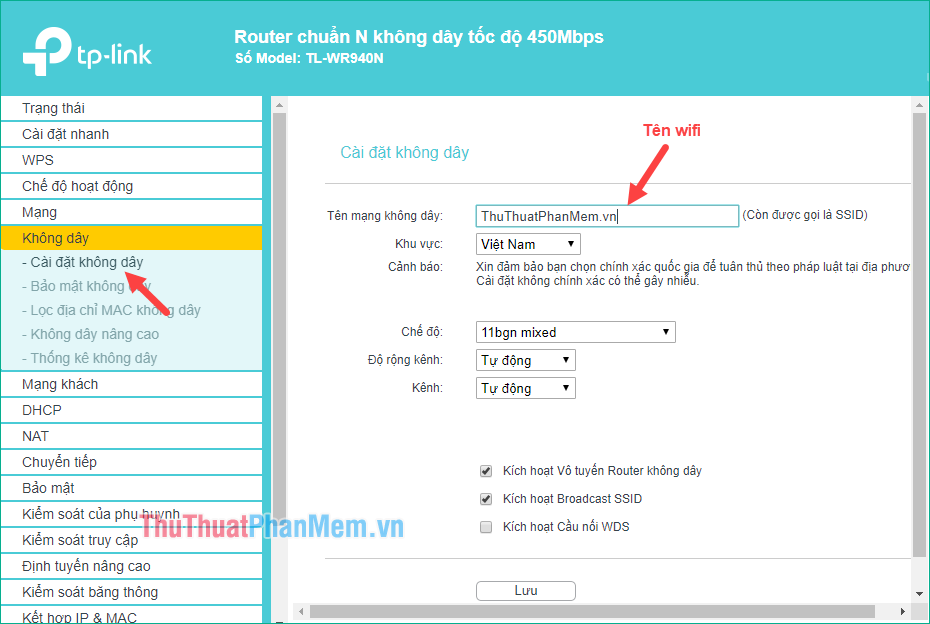
Step 3 : To hide the SSID, uncheck the Enable Broadcast SSID and then click Save. To unhide you to select again.
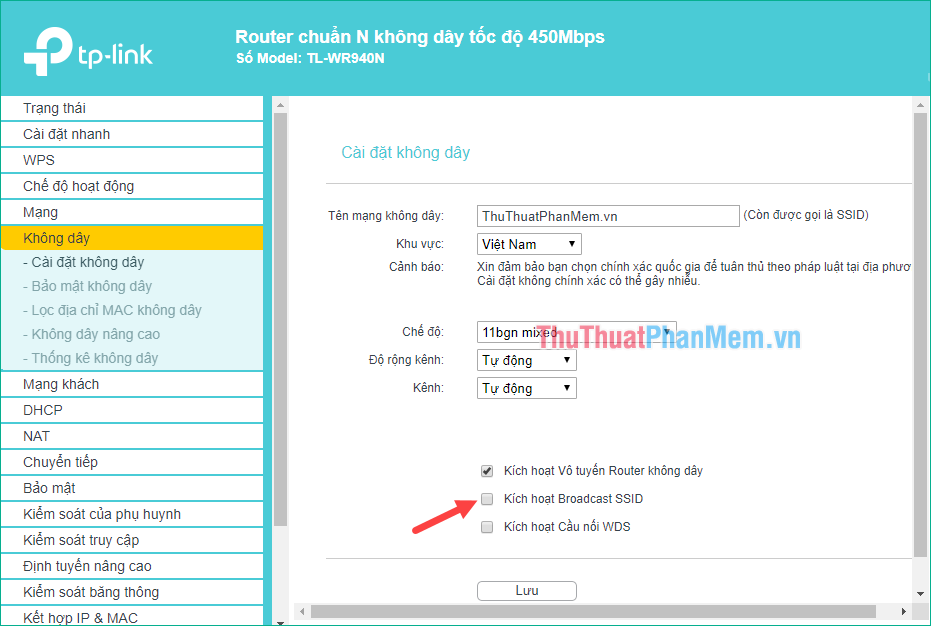
Step 4 : If you want to turn off your wifi network must uncheck selected in Section Activate radio wireless router, then click Save as is. To turn on the wifi network again you do the opposite.
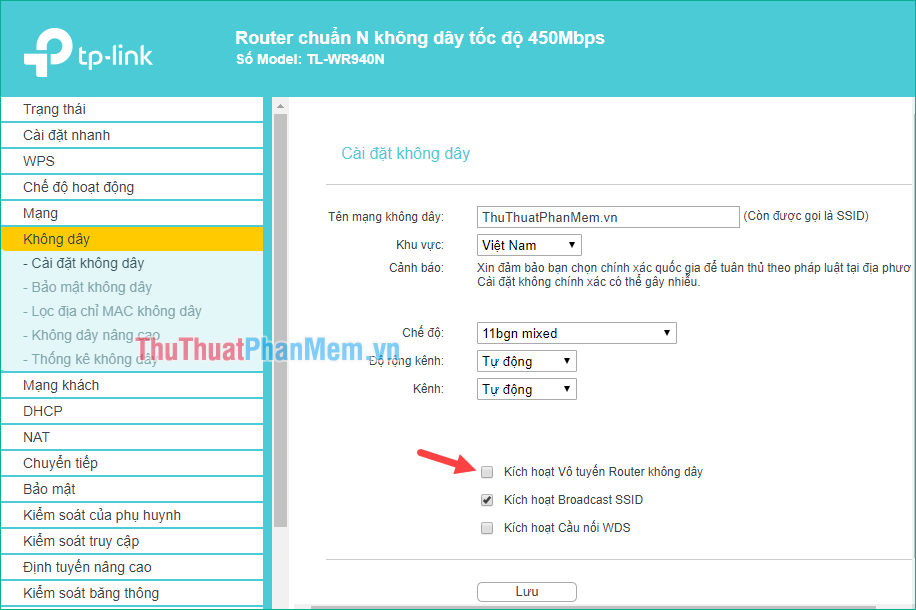
4. How to connect to the hidden SSID wifi network
After hiding the SSID, the wifi network will disappear and make us unable to find it to connect, which makes many people confused about how to connect to the hidden wifi network.
For how to connect to the hidden SSID wifi network, you can refer to part 3 of this article: http://TipsMake.vn/cach-tat-ssid-cua-router-de-bao-mat-tot- hon /
Above is a tutorial on how to turn on and off the SSID wifi network page for better security, hope you will find the article useful. Good luck!
 How to fix The disk is write protected error on USB
How to fix The disk is write protected error on USB Top 20 the most beautiful computer Case
Top 20 the most beautiful computer Case How to test standard VGA
How to test standard VGA What is WPS?
What is WPS? Fix computer errors, laptops do not accept USB
Fix computer errors, laptops do not accept USB How to view RAM RAM on a PC
How to view RAM RAM on a PC