Instructions to turn off the automatic spell checking function in Word 2007-2010
Microsoft Word is a tool to support the text editor very effectively and is used by most people, it supports a lot of features that bring comfort to users. However, because the Vietnamese language is not yet supported in the spelling check function, when it comes to writing a document in Vietnamese language, it always has red or blue dashes at the bottom of the text. I drafted to bring annoying annoyance to the user. This article shows you how to turn off the spell checking function in Microsoft Word 2007/2010 quickly.
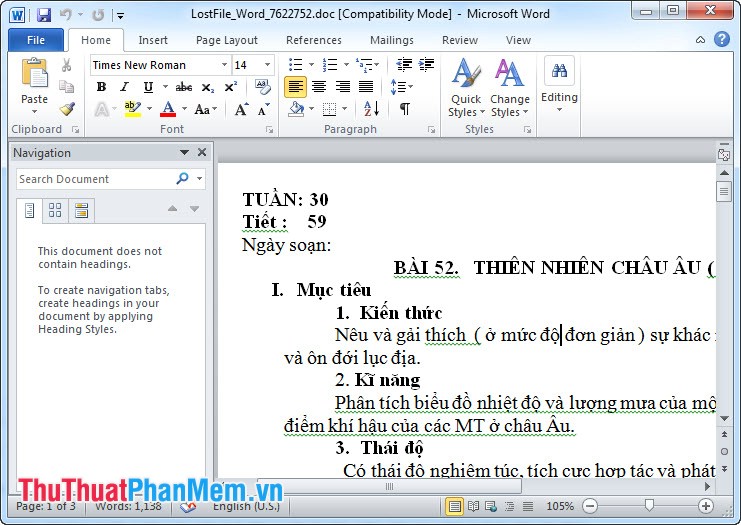
Article How to turn off the automatic spell checking function in Word 2007/2010:
Step 1: Open the toolbar by selecting File -> Options
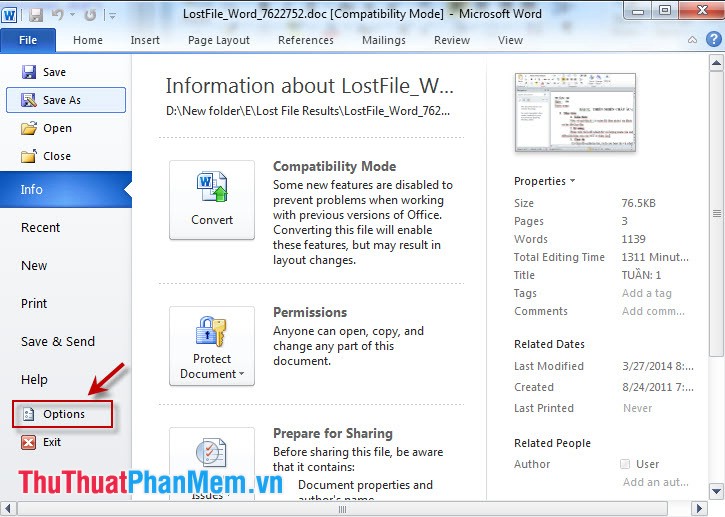
Step 2: From the Word Options window, select Proofing and then do either of the following:
Method 1: Uncheck the following options:
-Check spelling as you type: Check spelling as you type
- Use contextual spelling: Use contextual spelling
- Mark grammar errors as you type: Mark grammatical errors as you type
- Check grammar with spelling: Check grammar with spelling
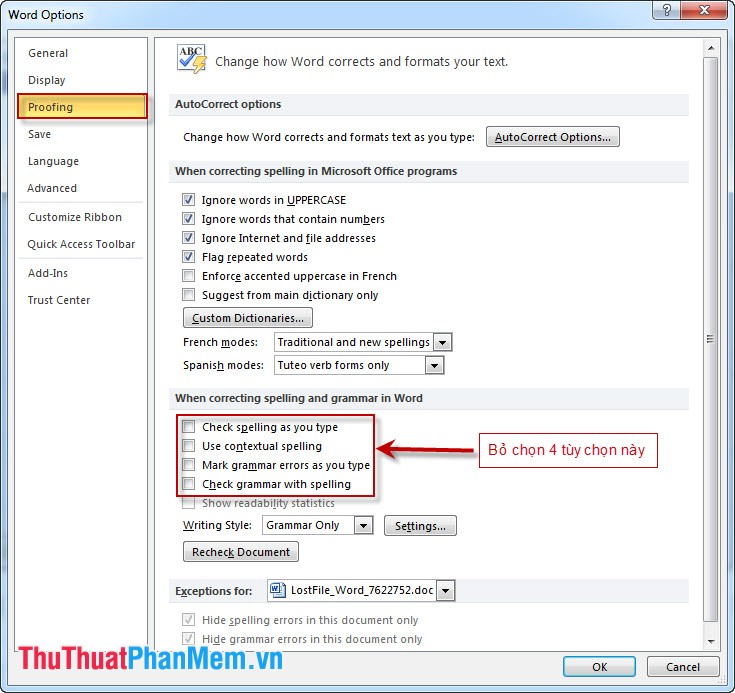
Method 2: Hide the underlined spelling as shown:
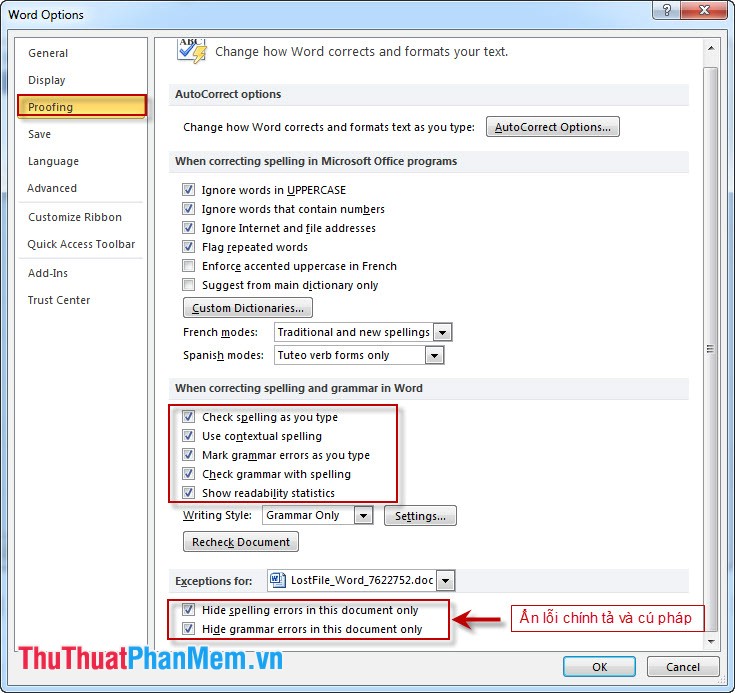
And now we check the results:
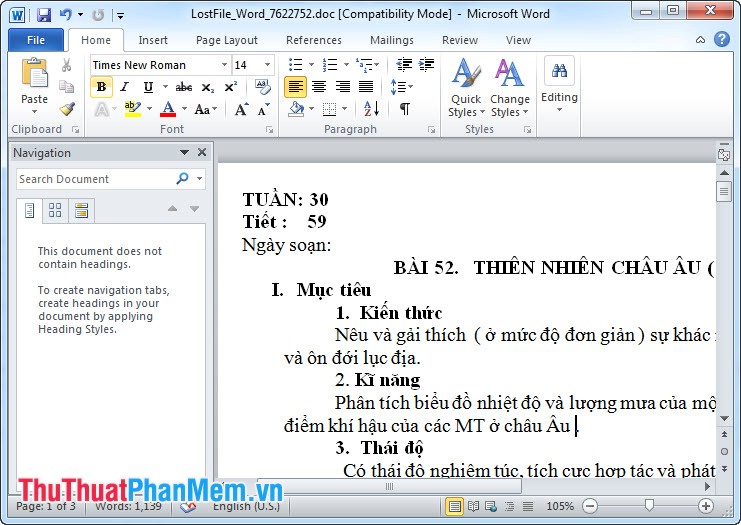
The article above shows you how to turn off the automatic spell checking function in Microsoft Word 2010, for Microsoft Word 2007 and Microsoft Word 2013, do the same.
You should read it
- Page numbering in Word 2007, 2010, 2013 and 2016
- How to turn off spell checking on Microsoft OneNote
- How to align in Word - Instructions on how to align in Word 2007, 2010, 2013, 2016
- Instructions to disable ScreenTip in Word 2013
- Turn off the Mini Toolbar and Live Preview features in Word 2013
- Instructions on how to create frames in Word 2007, 2010, 2013, 2016
 Instructions to convert fonts to unicode
Instructions to convert fonts to unicode Instructions for installing Font on Windows
Instructions for installing Font on Windows Instructions for setting a password for a Word document
Instructions for setting a password for a Word document Instructions to set a password for the Excel file
Instructions to set a password for the Excel file Guidelines alignment in Word
Guidelines alignment in Word Instructions for creating a table of contents automatically in Word
Instructions for creating a table of contents automatically in Word