How to turn off safe mode on Samsung phones
However, sometimes this feature causes certain annoyances for users. So learn immediately how to turn off safe mode on your Samsung device through the content of the article below.
What is Samsung Safe Mode?
Before understanding how to turn off this mode, let's learn more about this mode.
Safe Mode (Safe Mode) on Samsung phones is an activated safety feature that helps users diagnose and check software errors on their phones. This mode is usually automatically activated when an application or operating system encounters an error or problem. When safe mode is enabled, users cannot run any applications that are not installed.
On Samsung devices, safe mode allows users to temporarily disable all 3rd party apps so that the phone is safe from the risk of software conflicts or malicious virus infection. In addition, Safe Mode also helps protect and supports checking if 3rd party software has this error before installing on the machine. However, in case this feature turns on automatically it can also cause some features to be disabled. Therefore, users can turn off Samsung safe mode when not needed.
How to turn off safe mode on Samsung
There are different ways you can disable Samsung safe mode. Consists of:
Restart the device
The first thing you can do to turn off safe mode on Samsung is to hold the power button and select Restart or Turn off and Restart. Once the device has finished rebooting and is back to normal mode, repeat this a few times to completely disable this mode on your Samsung device.
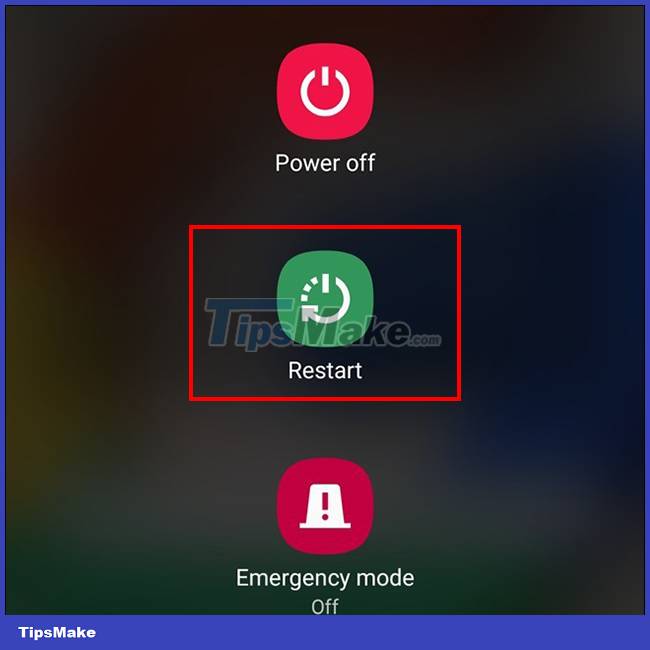
Combination of power button and volume button
In case you have restarted your phone and it is still in safe mode, apply this. First you need to power off the phone. Then hold down the Power button and the Volume down button on the phone at the same time.
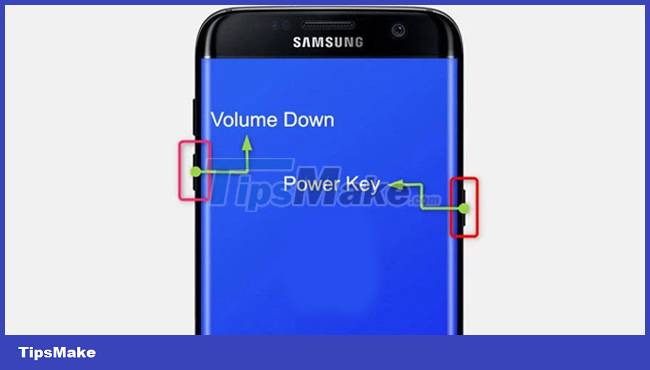
In case the device does not boot in normal mode, press the Volume Up button instead of the Volume Down button.
Check your phone's notification bar
For many Samsung phones, users can check the notification bar, there will be an entry for Safe Mode. You just need to click here and select Turn off.
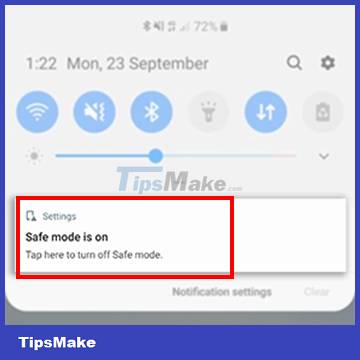
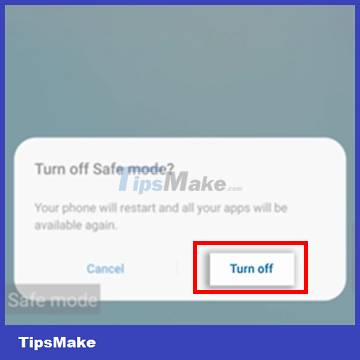
Remove the phone battery to turn off Safe Mode
For some Samsung phones, you can turn off the phone and remove the battery within 30 seconds to 1 minute. Then reinsert the battery and turn on the power. Through this operation, you were able to turn off the phone's Safe Mode.

Uninstall apps to disable safe mode
When downloading the application to the device, there will be some applications that are not compatible with the device, leading to a conflict situation. To be on the safe side and turn off safe mode on your device, you need to consider and uninstall these bad apps to get your phone back to normal.

Perform a factory reset
The final option to help you completely disable safe mode on your Samsung device is to perform a factory reset. Your Samsung phone will return to the default settings when you first bought it, which means that Safe Mode has not been started.

However, it should be noted that this will be the last option when you cannot apply other measures. Because when performing a factory reset, all data in your phone will be erased.
Above are the ways to turn off safe mode on Samsung phones that Tipsmake would like to introduce to you. In addition, you can also refer to How to turn on Safe Mode on Android.
 Instructions for installing iOS 16 beta version
Instructions for installing iOS 16 beta version Get rid of the habit of constantly closing apps on your iPhone! This is the reason
Get rid of the habit of constantly closing apps on your iPhone! This is the reason How to hide the Friend Activity tab on Spotify
How to hide the Friend Activity tab on Spotify How to use 'Lockdown' mode on Android
How to use 'Lockdown' mode on Android How to turn on super bright screen mode (Super Brightness) on Samsung Galaxy S22 phones
How to turn on super bright screen mode (Super Brightness) on Samsung Galaxy S22 phones