How to Turn Off Parental Controls on Android
Turn off parental controls on Play Store
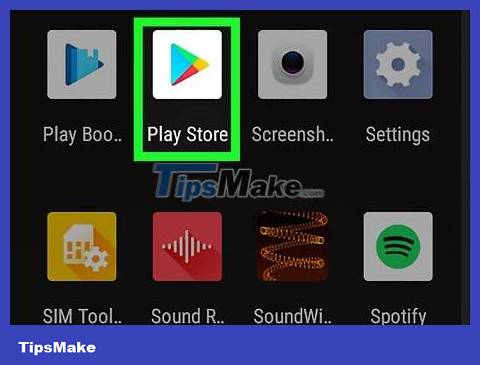
Open Play Store. You'll find the Play Store's briefcase icon in the app drawer.
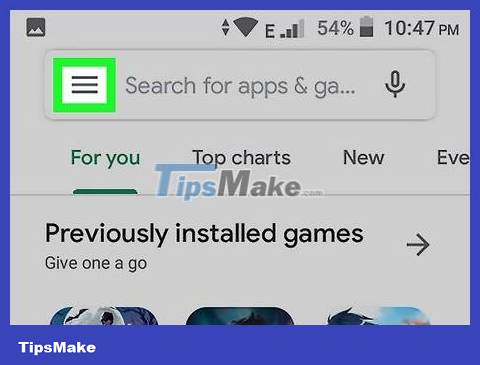
Tap menu ☰ . Those are three horizontal lines in the upper left corner of the screen.
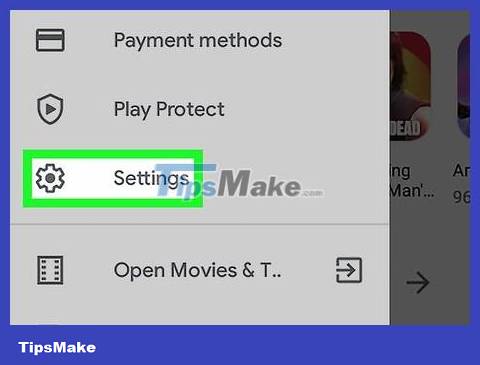
Click Settings ( Settings ). This item is in the middle of the menu.
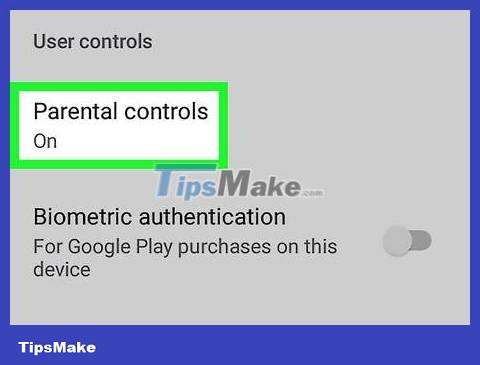
Scroll down and tap Parental Controls . This item is under the "User Controls" line in the middle of the menu.

Slide the "Parental controls are on" toggle to the off position. It's the toggle button in the upper right corner of the screen.
If you only want to remove restrictions for one category, tap the category, select your desired rating, and tap SAVE .

Enter the four-digit PIN and tap OK . Use the same PIN you created to set up Parental Controls on this Android device. Once the PIN is accepted, all Play Store downloads will go through.
If you don't remember the PIN you created for Parental Controls, read Disabling Play Store Parental Controls Without a PIN.
Turn off supervision on Family Link
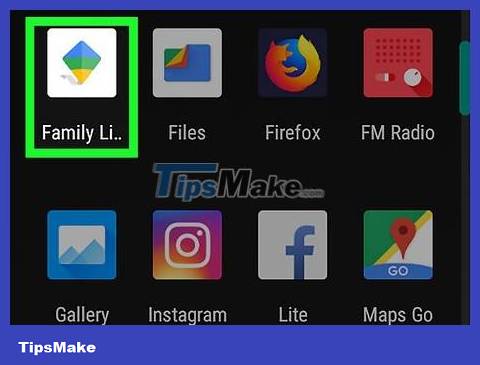
Open the Family Link app on your phone or tablet. If you're managing your child's account with Google Family link and want to stop monitoring their account, use this method. The Family Link app is a white icon with a blue, yellow, and green flag.
If your child is under 13 years old, you won't be able to turn off supervision completely. However, you can turn off Parental Controls for download approval from their Google Play Store.
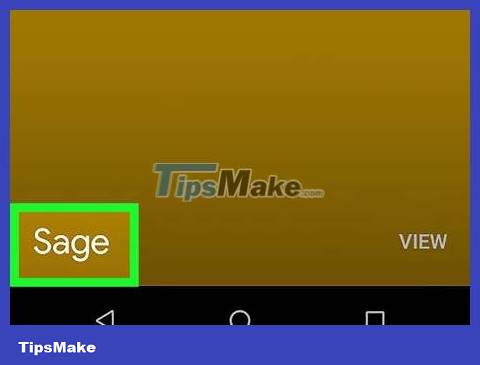
Tap the account you want to manage.

Click Manage settings ( Manage Settings ).
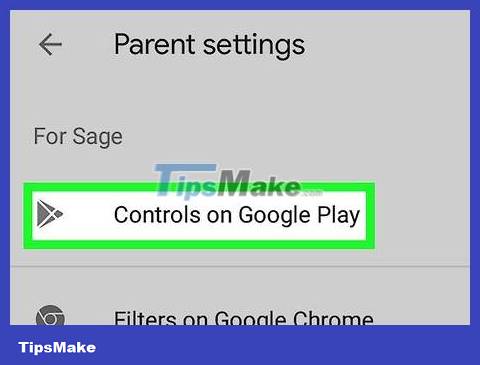
Tap Controls on Google Play to manage Parental Controls on the Play Store. If your child is over 13 years old and you want to turn off all monitoring features, go to the next step. To remove parental controls in the Play Store:
Tap the type of content you want to allow.
Choose how much traffic you want your child to have for specific content.
Click SAVE to save the changes .
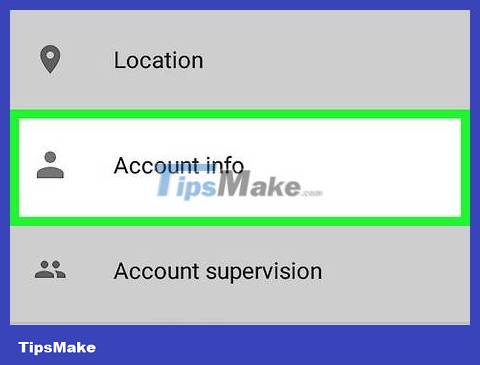
Click Account Info ( Account Info ). Information about the child's account will appear.
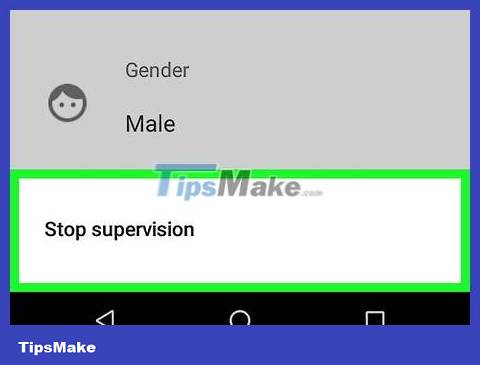
Click Stop supervision . _ A warning message will appear.
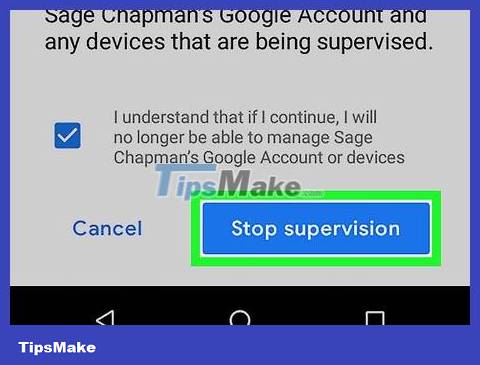
Click the Stop supervision box and follow the on-screen instructions. The remaining steps on the screen will guide you through the process of removing the Family Link account from your child's Android phone or tablet.
Turn off Play Store parental controls without a PIN
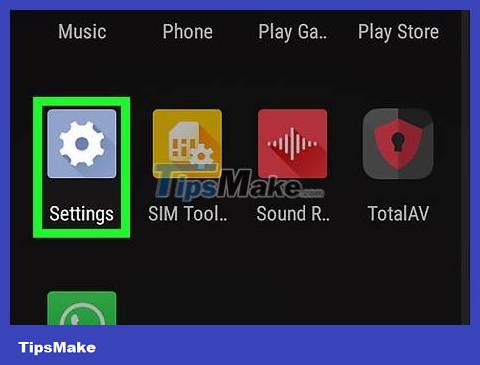
Open Android Settings (). You can quickly do this by pulling down the notification panel at the top of the home screen and tapping the gear icon in the upper right corner.
This method requires you to delete your Google Play Store settings and create a completely new PIN to replace the old one.
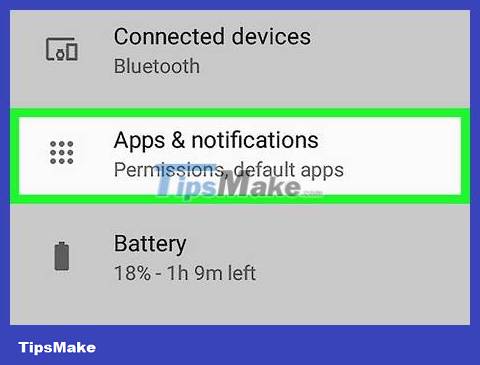
Tap Apps & notifications ( Apps & notifications ). On some Android devices, this may appear with the "Applications" line ("Applications" or "Apps").
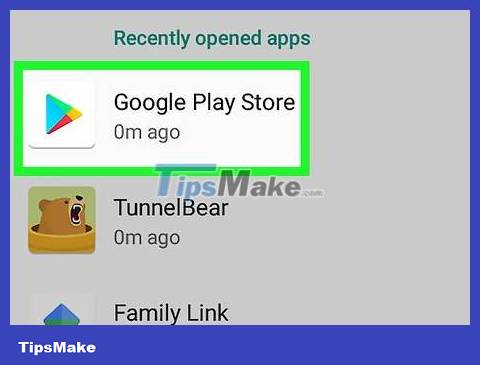
Click Google Play Store . You may have to scroll down to find it.
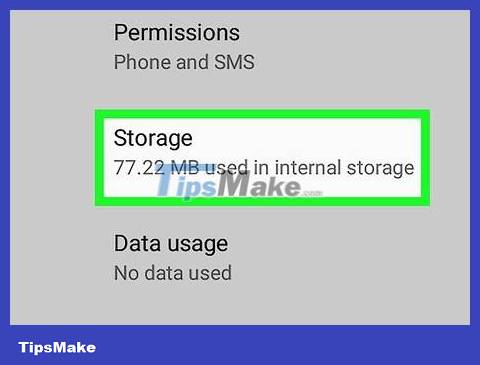
Click Storage ( Storage ). If you see Clear storage , you can click on it.
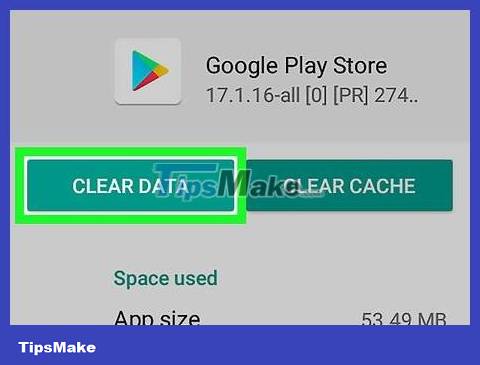
Click Clear data and then click OK to confirm . This will delete your saved Play Store data, including all parental control settings.
You should read it
- How to set up child control on Windows 10
- How to turn on parental controls on the Google Play Store
- How to Use Parental Controls on a Mac
- 5 Chromebook apps to help parents manage their children's activities
- How to Block Websites on Mac Browsers with Aobo Filter
- How to Set Up Parental Controls on Windows Vista
 How to Tell If Your iPhone Has Been Watered
How to Tell If Your iPhone Has Been Watered How to Open ZIP Files on iPhone
How to Open ZIP Files on iPhone How to Open Zip Files
How to Open Zip Files How to Unlock LG Phone
How to Unlock LG Phone How to Secretly Check Your Boyfriend's Phone
How to Secretly Check Your Boyfriend's Phone How to Connect your phone to a Bluetooth headset
How to Connect your phone to a Bluetooth headset