How to turn on parental controls on the Google Play Store
These days, children are exposed to technology early, so many families worry about unhealthy, inappropriate content for young children appearing on phones, computers or even on YouTube. There are many apps or settings to restrict the content on phones and computers that are not suitable for each child's age, such as the YouTube Kid app for kids, or the Google Family app. Link or set up Parental Control on Windows 10.
For Android devices, the Google Play Store already has the Parental Control option to limit what content appears in the Play Store, avoiding games and applications that are not suitable for ages. of the child. The following article will guide you on how to enable parental controls on the Google Play Store.
- 4 hidden methods and application restrictions on Android
- 5 best child monitoring apps for mobile phones
- 6 apps for watching videos for children safely on Android and iPhone
- How to activate the video restriction mode on Youtube
Instructions to enable Parental Control on Google Play
Step 1:
At Google Play interface we click the icon 3 dashes in the left corner. Then display the options list, click Settings .
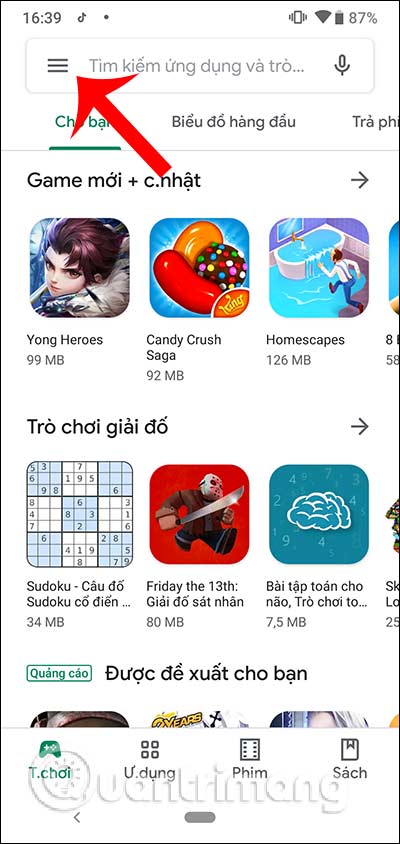
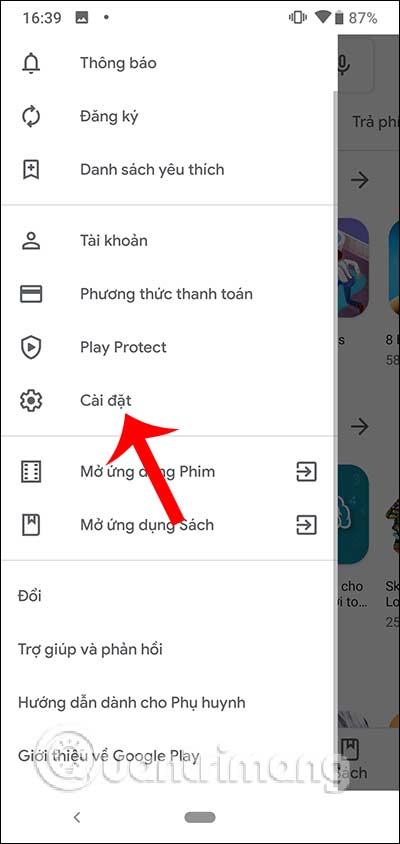
Step 2:
In the new interface, users navigate to the section of Parental Control to set up. In the interface as shown we will enable the parental control mode to use.
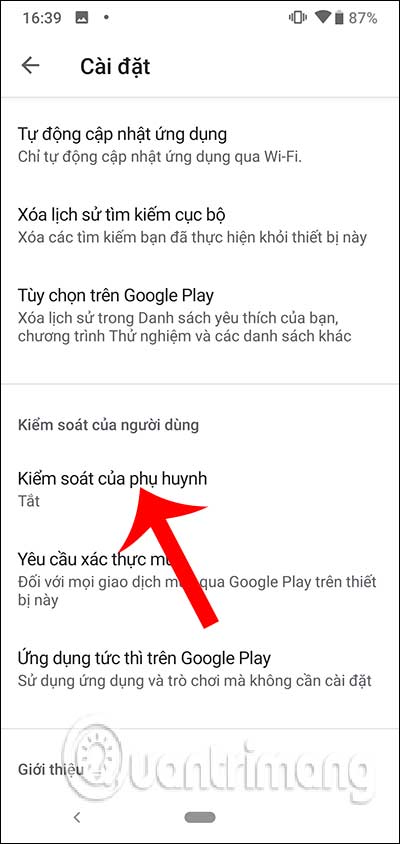
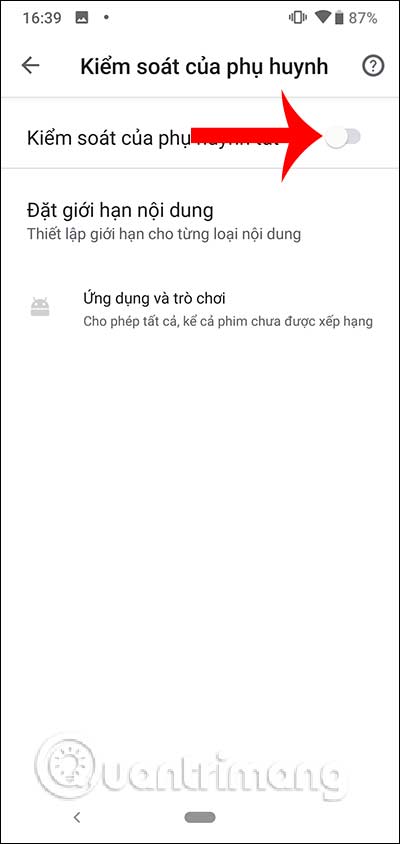
The setup will then ask the user to create a pin to ensure control of changes to this section. Confirm the pin code created then click OK to continue.
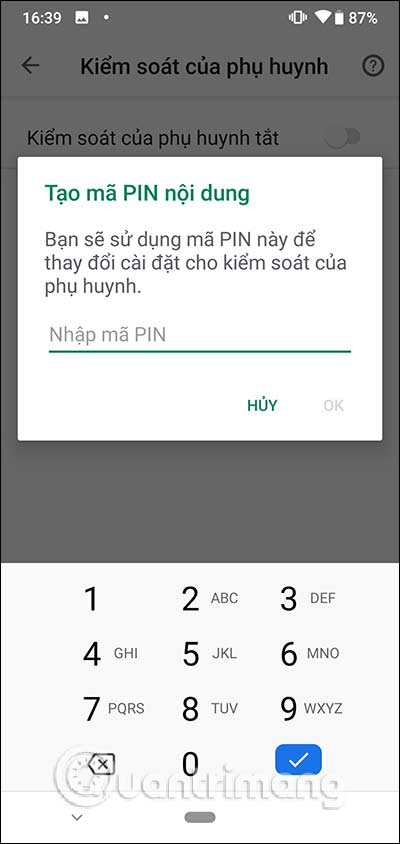
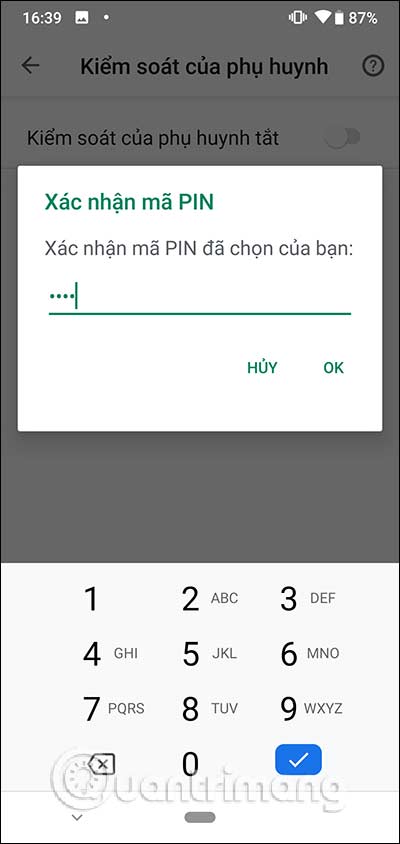
Step 3:
Click on the Applications to game section to proceed with the setup. You should now see that the Google Play Store is allowed to display content without any age restrictions. Now just check the age limit you want to use and uncheck the other limit, then click Save below. The Apps and Games section displays the maximum age limit for displaying content.
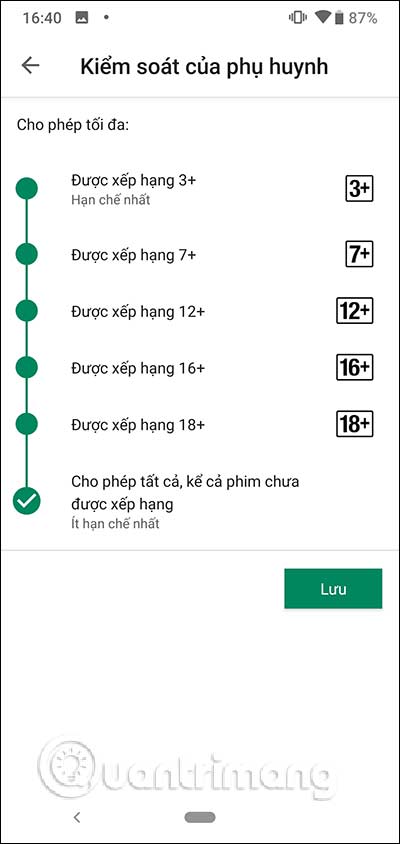
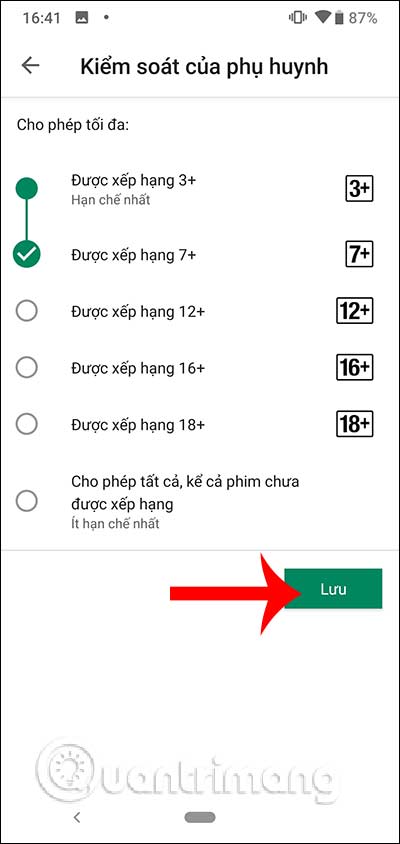
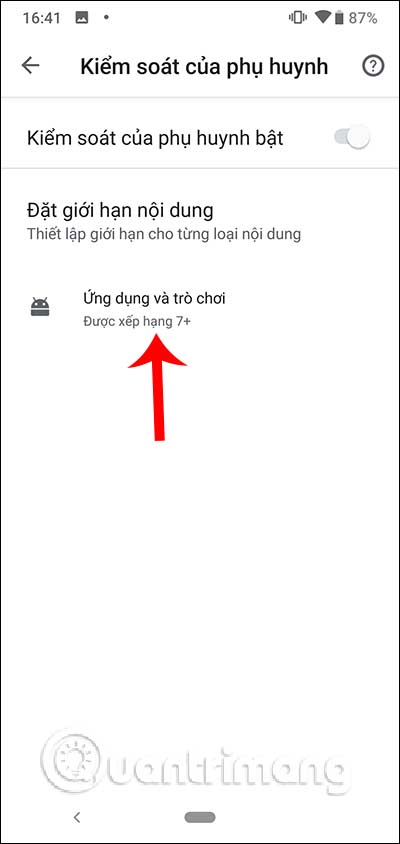
Step 4:
In addition, users should set a limit when buying applications and games on Google Play. At Require authentication tick on For all purchases through Google Play on the device .
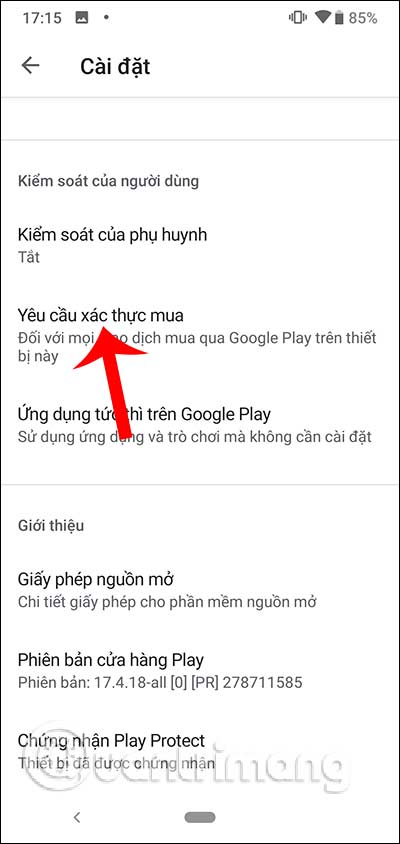
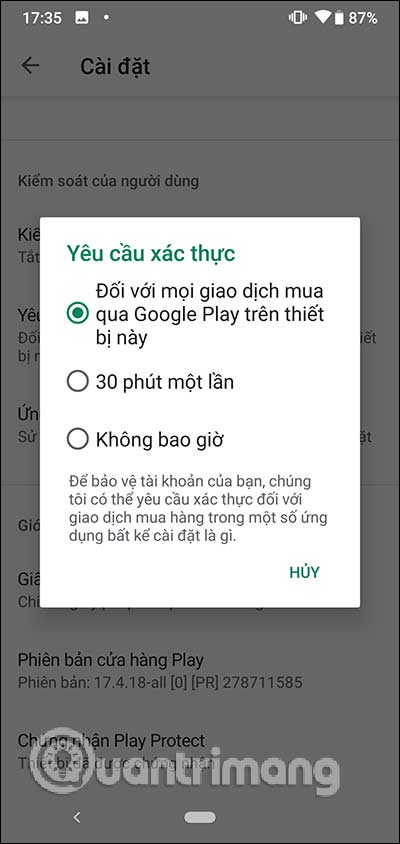
Enabling parental controls on the Google Play Store is essential to ensure the safety of children when using the phone.
I wish you successful implementation!
You should read it
- How to set up child control on Windows 10
- How to Bypass Parental Controls on a Mac
- How to block adult websites and set up parental controls on Google Chrome?
- Google Play will probably become 'egg-laying chicken'
- What is Google Play Points and how to use Google Play Points
- Google Play increases the refund period by 2 hours
 How to turn on system-wide Dark Theme on Android 10
How to turn on system-wide Dark Theme on Android 10 Common errors on iPhone 11 and how to fix them
Common errors on iPhone 11 and how to fix them How to use the camera filter on iPhone 11, iPhone 11 Pro and iPhone 11 Pro Max
How to use the camera filter on iPhone 11, iPhone 11 Pro and iPhone 11 Pro Max How to turn on Google SafeSearch for PC and Android
How to turn on Google SafeSearch for PC and Android How to keep the screen of Android phones always bright
How to keep the screen of Android phones always bright How to set Siri to read iPhone messages via AirPod
How to set Siri to read iPhone messages via AirPod