How to turn off laptop screen but still listen to music Windows 11
Turning off the screen will be the optimal solution to help you listen to music without the battery draining too quickly. In this article, let's learn how to turn off the laptop screen and still listen to music on Windows 11.
Method 1: Turn off laptop screen using hotkey on laptop
Windows 11 operating system does not have a built-in shortcut key to help you turn off the computer screen. But now most of the latest laptop models have a built-in hotkey to help you turn off the screen manually.
Basically, this hotkey is usually located on the top row of your keyboard (from F1 to F12). It has the function of turning off the screen while the laptop still operates normally, serving you for many different purposes such as: taking a break without turning off the computer, hanging up the computer or listening to music when the screen is off .
Step 1 : First, look at the keys from F1 - F12 on your laptop keyboard to see if there is a Screen Off icon.
This icon usually has an image of ' Cross-Over Display ', the words ' LCD ' or simply the word ' Screen ' icon.
In the example below for an MSI laptop, TipsMake found the ' Screen crossed out ' icon on the keyboard.

Step 2 : After finding the hotkey, press FN + hotkey at the same time to turn off the screen.
To turn on the screen, simply perform this combination again.
Method 2: Turn off the laptop screen using the timer feature
If you can't find the hotkey to turn off the screen on your laptop, use the timer feature to turn off the screen.
Step 1 : Press Windows + I to open Settings, then go to System >> Power >> Screen and sleep .
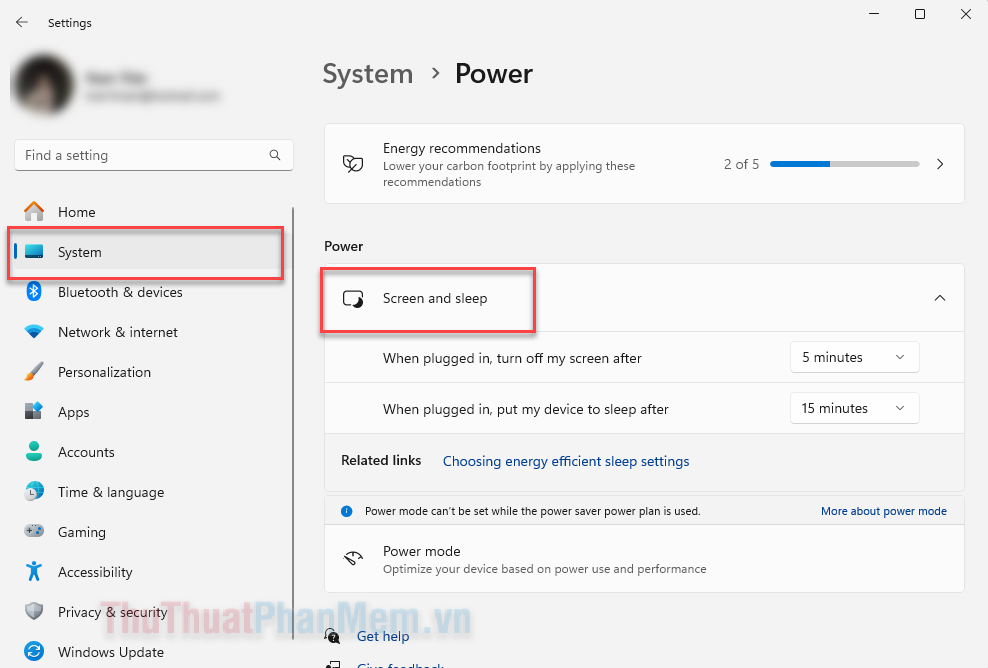
Step 2 : In Turn off my screen after , select the time to wait for the screen to turn off.
For example: you choose the time as 5 minutes (5 minutes) - when you do not operate on the computer, the screen will automatically turn off.
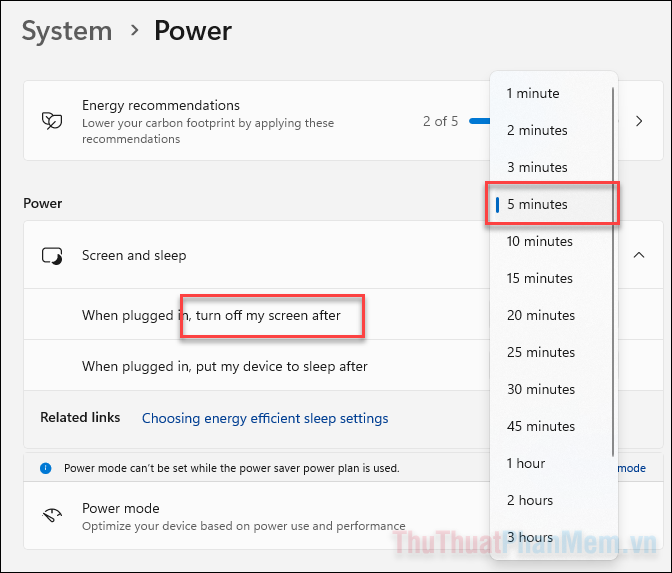
Step 3 : To prevent your laptop from automatically going into sleep mode (which will turn off your music), set the Put my device to sleep after item to Never .
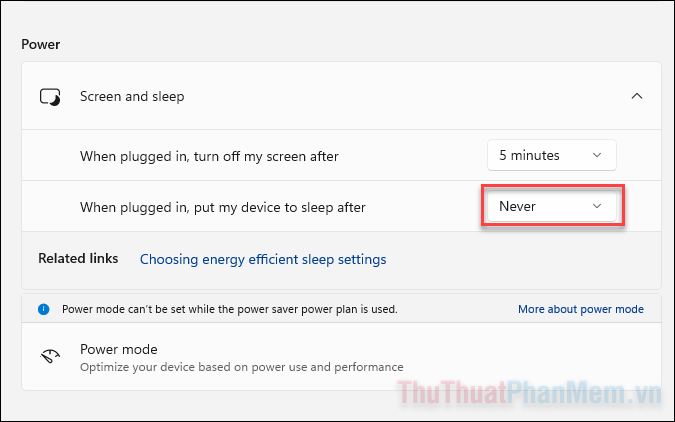
Method 3: Set up screen off using the power button
Normally, you need to hold down the power button to force the computer to shut down. So, you can assign the power button a feature that turns off the screen when pressed once .
Step 1 : Press Windows R to open the Run dialog box >> type control panel and Enter .
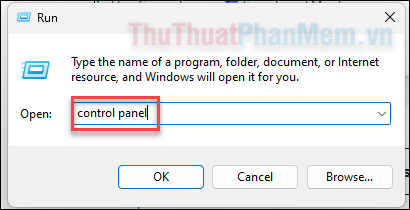
Step 2 : Switch to Small icons view , then click Power Options in the list below.
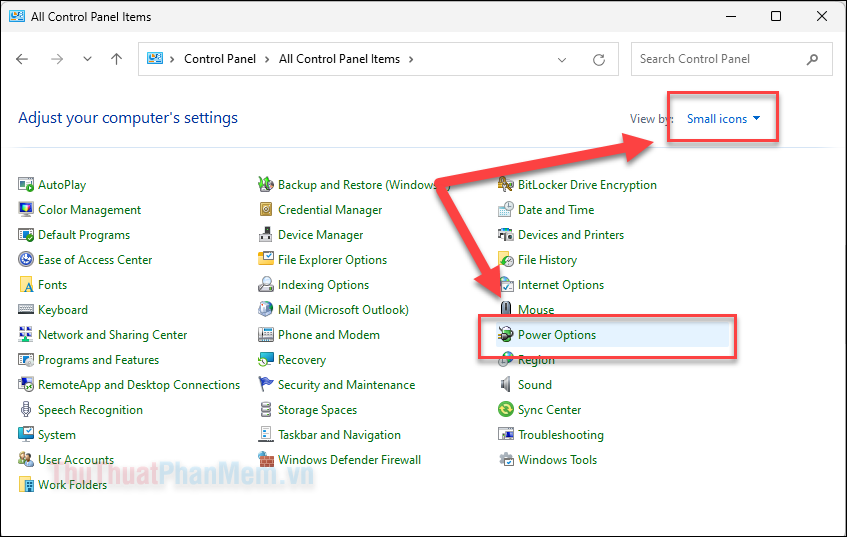
Step 3 : Pay attention to the left area, click on the Choose what the power buttons do setting .
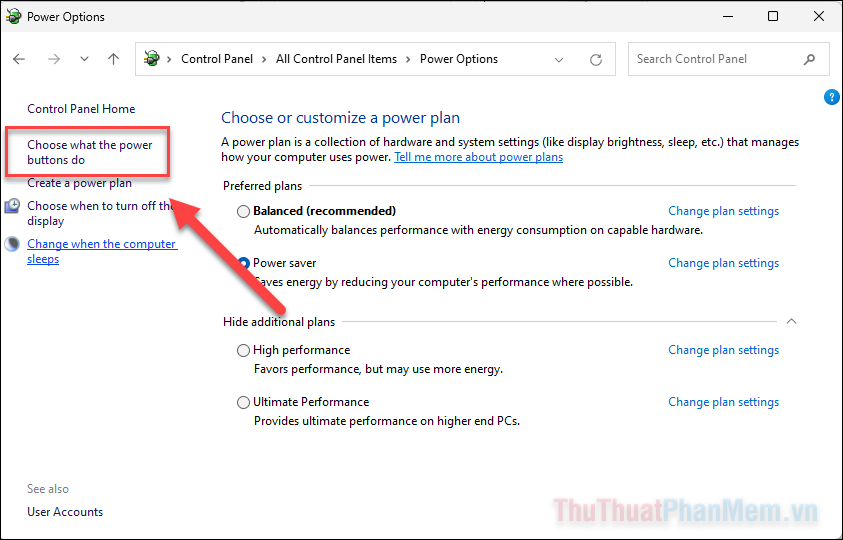
Step 4 : In the When I press the power button section , select Turn off the display .
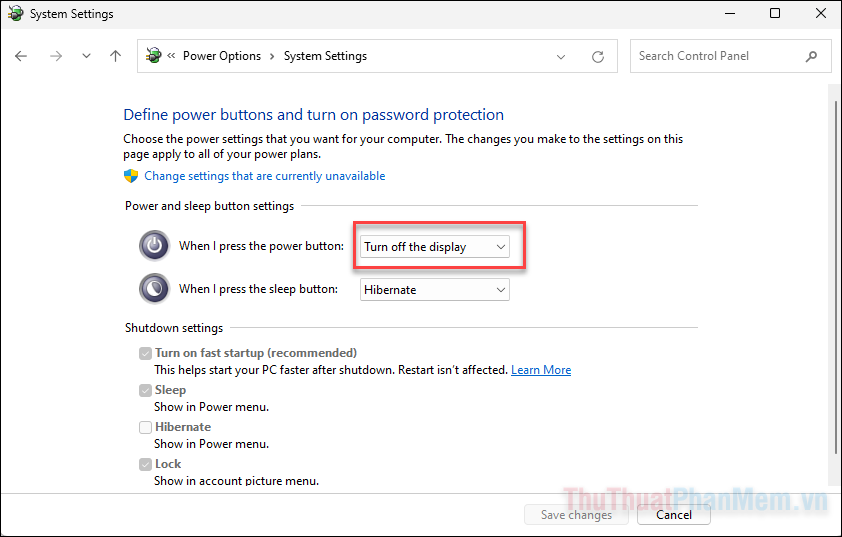
Then click Save changes to save the changes.
So, with this setting, you can turn off the Windows 11 laptop screen immediately by just pressing the power button once . To turn the screen back on, press any key on the keyboard.
Here are three simple ways to help you turn off your laptop screen and still listen to music. If you find this tip useful, please share it with those around you!
You should read it
- How to turn an old laptop screen into a magic mirror
- 7 ways to turn off Windows 10 laptop screen
- Laptop screen won't turn on - Cause & fix
- How to turn off laptop screen but still keep the computer running on Windows 10
- Causes and solutions when laptop screen is shaking
- Tips to turn off the laptop screen but the machine is still running
 Instructions to check if APK file contains virus or not
Instructions to check if APK file contains virus or not How to fix the error of not being able to open .exe files due to viruses on Windows, 100% effective
How to fix the error of not being able to open .exe files due to viruses on Windows, 100% effective What is MOM.exe? How to identify viruses, fix MOM.exe errors on Windows
What is MOM.exe? How to identify viruses, fix MOM.exe errors on Windows How to detect strangers opening your computer
How to detect strangers opening your computer How to configure TCP/IP using CMD command on Windows
How to configure TCP/IP using CMD command on Windows How to customize the Power button function on PC, laptop
How to customize the Power button function on PC, laptop