7 ways to turn off Windows 10 laptop screen
If you are using a Windows 10 laptop and just want to turn off the screen and do not want to enter Sleep Mode, this is the way.
Desktop computers often have multiple keys to turn on / off the screen quickly, thus saving electricity because the screen is very power consuming. A few laptops also have these shortcuts, but if not, some of the following apply on Windows 10 to do this.
- Instructions for scheduling a Windows 10 computer shutdown
- How to fix Windows 10 without turning off the power completely
- Ways to turn off Windows 10 computer
Method 1: Turn off the Windows 10 screen with the power button
By default setting, pressing the power button will turn off the device. You can change this setting again and press the power button to turn off the screen as follows.
Step 1 : Open Settings. Go to System > Power & Sleep.
Step 2 : In the Related Settings section , click Additional Power Settings to open the Power Options window .
 7 ways to turn off Windows 10 laptop screen Picture 1
7 ways to turn off Windows 10 laptop screen Picture 1
Open the Power Options window
Step 3 : At the left panel, click Choose what the powers do to open the System Settings window.
 7 ways to turn off Windows 10 laptop screen Picture 2
7 ways to turn off Windows 10 laptop screen Picture 2
Open the System Settings window
Step 4 : In the Power and sleep buttons and lid settings section , you can choose the operation that the machine will do when pressing the power button. Right next to When I press the power button , select Turn off the display for both the Battery and Plugged in columns .
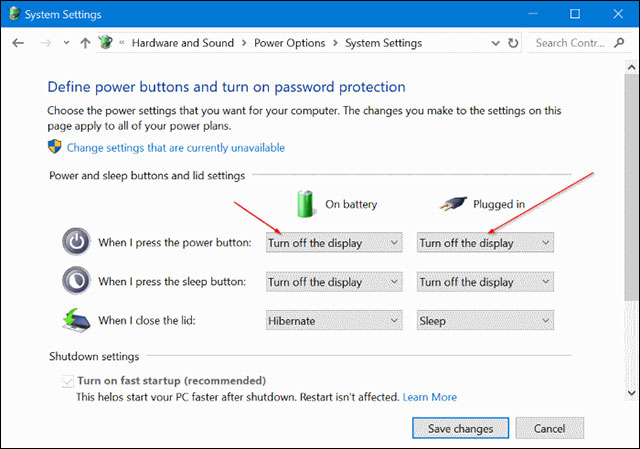 7 ways to turn off Windows 10 laptop screen Picture 3
7 ways to turn off Windows 10 laptop screen Picture 3
Turn off the screen on both columns
Finally select Save changes to save. Then, pressing the power button will turn off the screen, and when you want to turn off the phone, press and hold for a few seconds.
Method 2: Turn off the screen with the Turn off Screen script
Turn off Screen is a script file in .BAT format that can be downloaded from Microsoft TechNet repository.gallery.technet.microsoft.com/scriptcenter/Turn-off-screen-4d173e0a. After downloading, double click the file to turn off the computer screen. When you double click, you will see the Command Prompt window in seconds.
For quick use, pin this file to the taskbar, Start Menu or leave it right on the desktop.
 7 ways to turn off Windows 10 laptop screen Picture 4
7 ways to turn off Windows 10 laptop screen Picture 4
Use the available script Turn Off Screen very quickly
Method 3: Turn off the Windows 10 screen using Turn Off Monitor
Turn Off Monitor is a software that turns off your computer screen with a shortcut or just one click and no installation required. You should pin it to the taskbar for quick operation. It also doesn't have any complicated software or setup interface, just launch it to turn off the screen. Download Turn Off Monitor here.https://sourceforge.net/projects/turnoffmonitor/
 7 ways to turn off Windows 10 laptop screen Picture 5
7 ways to turn off Windows 10 laptop screen Picture 5
The software turns off the screen without very compact interface
Method 4: Use DisplayOff to turn off Windows 10 laptop screen
DisplayOff is another software that quickly turns off the laptop screen, quite similar to Turn Off Monitor, with no interface at all. Download this software here.https://sourceforge.net/projects/doff/
Method 5: Turn off the computer screen using Monitor Enerrgy Saver
MonitorES or Monitor Energy Saver is software that turns off the screen when you lock your computer. Besides that, it also automatically stops all running programs and leaves the application status message on Away. Download MonitorES here.https://github.com/ukanth/monitores
 7 ways to turn off Windows 10 laptop screen Picture 6
7 ways to turn off Windows 10 laptop screen Picture 6
Monitor Energy Saver also automatically stops running programs
Method 6: Use Dark to turn off the laptop screen
This is also a small software to turn off the screen. When installing Dark on Windows 10, it will create a shortcut. Double-click that Dark.exe shortcut, you will open the software and transfer it to the system tray. To turn off the screen, just double click the Dark icon on the system tray.
 7 ways to turn off Windows 10 laptop screen Picture 7
7 ways to turn off Windows 10 laptop screen Picture 7
Dark's icon on the system tray
Method 7: Use BlackTop to turn off the Windows 10 screen
Finally, BlackTop, the software turns off the screen with a shortcut. When launched, it will be in the system tray. To turn off the screen, simply use Ctrl + Alt + B. Download BlackTop here.softpedia.com/get/System/Launchers-Shutdown-Tools/BlackTop.shtml
See also: More than 60 Windows shortcuts you should memorize
You should read it
- Instructions to turn off ads on the Screen Lock screen Windows 10
- How to set a timer to turn off the Windows 11 PC screen
- Steps to fix Windows computer screen not turning off after set time
- How to turn off Screen Time on iPhone and Mac
- How to turn on the search box on the lock screen on Windows 10
- How to turn an old laptop screen into a magic mirror
- Instructions on how to turn off the Laptop screen
- How to turn off your Android phone screen using the Smart Screen On Off application
- How to keep the computer screen on
- Fix the problem that the PC turns on but doesn't turn on the screen
- Automatically turn on / off the phone screen without power button
- How to set up swipe screen to turn off computer on Windows 10






 How to turn your laptop screen into a simple TV at home
How to turn your laptop screen into a simple TV at home 7 Most Effective Ways to Fix Laptop Not On Screen
7 Most Effective Ways to Fix Laptop Not On Screen Instructions on how to turn off the Laptop screen
Instructions on how to turn off the Laptop screen How to turn off laptop screen but still keep the computer running on Windows 10
How to turn off laptop screen but still keep the computer running on Windows 10 How to record Windows 11 laptop screen videos
How to record Windows 11 laptop screen videos 6 Ways to Fix Laptop Screen Not Turning On
6 Ways to Fix Laptop Screen Not Turning On