How to turn off Dynamic email in Gmail
Gmail now offers Dynamic email that allows users to complete tasks without leaving the inbox. They use AMP just like on many mobile websites. If you still remember the old traditional emails, this is how to disable this new feature.
- Use Gmail labels to tame your inbox
- Great way to search for Gmail, search for super cool things
- How to own multiple Gmail addresses with just one account
How to disable Dynamic email in Gmail
To disable Dynamic email, open the Gmail website on your computer, click on the gear icon and select Settings .
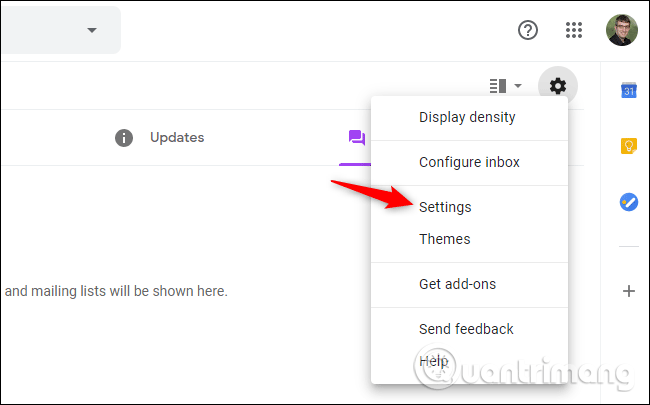
Search Dynamic email in the settings list in the General tab, then uncheck the option Enable dynamic email .
Note : Dynamic email will be disabled if you select the Before displaying external images option on the right of Images.

Scroll down to the bottom of the page and click Save Changes to save the changes.
Gmail will no longer download Dynamic email. If an email is dynamic, you will see the classic version instead.

Dynamic email will be available to everyone on July 2, 2019. If you are a G suite administrator, you can completely disable this feature for your domain by visiting Apps> G Suite> Settings for Gmail> User settings and selecting the Disable option for everyone. .
Dynamic email is quite interesting and useful, by using AMP, Google will ensure you can view rich content in email in a safer way. It does not let emails run all JavaScript code. However, if you don't like it, follow the above method to disable it.
I wish you all success!
You should read it
- How to backup all email on Gmail to your computer
- How to update the new Gmail interface if your Gmail has not been upgraded
- Automatically reply to emails, email groups with Gmail
- Launch Email editor quickly from web browser
- Google allows email to be self-destruct in Gmail updates
- Top 6 tips for using Gmail that are very useful?
 How to register for a Hotmail account
How to register for a Hotmail account How to transfer emails from old Gmail to a new account
How to transfer emails from old Gmail to a new account How to email videos on Gmail
How to email videos on Gmail How to check the link security embedded in the email
How to check the link security embedded in the email Instructions for creating Google Group
Instructions for creating Google Group How to send an anonymous anonymous email on Eskiimo
How to send an anonymous anonymous email on Eskiimo