Enable and disable some of Gmail's new features
The article will show you how to turn on / off new tabs in inbox, Gmail's full-screen email window.
Turn on / off new tabs in the inbox
In May 2013, Google launched the latest attempt to help Gmail users manage their emails - redesigned inbox.
New inbox categorizes incoming emails into multiple tabs. The most important emails will ' flow ' into the Primary tab, while social network notifications from sites like Google+ will be grouped under the Social tab. Email notifying transactions from websites such as Groupon goes to the Promotions tab, while emailing the receipt / confirmation goes to the Updates tab. The Forums tab contains emails of online discussion groups, mailing lists .
If you haven't seen tabs when signing in to Gmail ( in a web browser ) or you want to change your settings, do the following:
1. Click the plus sign ( + ) in the middle of the interface that appears when logging in to Gmail ( or click the gear icon on the right> select Settings> click Inbox ).

How to customize Gmail's tabs.
2. Now select which of the 5 available tabs you want to enable, or disable. To better understand each tab, just hover your mouse over the name of that tab> Gmail will show you the information.

Gmail tabs.
4. Once you have made your selection, click Save .
Currently, Gmail does not yet provide a way to customize tabs or add new tabs. Moreover, if you activate any tab> you will lose the old Inbox Priority interface.
Turn on / off full screen window of email writing.
By default, when you click Gmail's Compose button> a window will appear in the right corner of the screen.
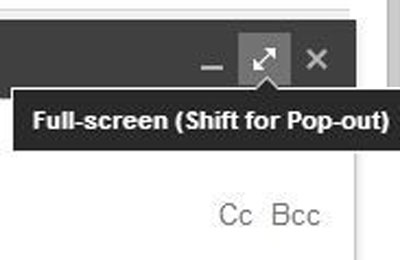
Now, in the upper right corner of that Compose window, you will see 3 icons: Minimize (Minimize) , Full screen (Full-screen) and close ( Close ). Clicking the icon in the middle will enlarge the window, although the " full screen " description is not really true. This window is in the center of the screen with the background dark.
Want the Compose window in full screen mode by default, do the following:
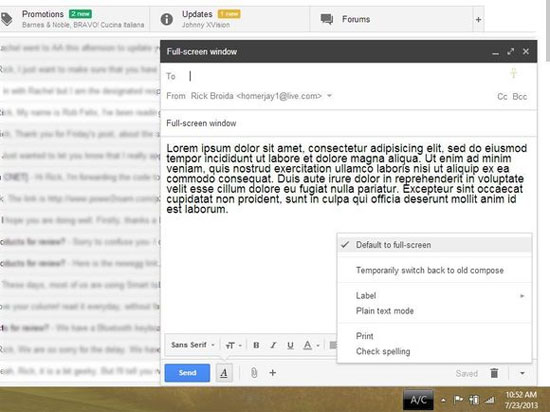
1. After clicking Compose , find the small arrow in the lower right corner of the Compose window.
2. Click the arrow > select Default to full-screen .
It's done. If you bend the Compose window back to the small screen mode, repeat this process.
You should read it
- How to update the new Gmail interface if your Gmail has not been upgraded
- 14 useful tools for Gmail should not be ignored - P1
- In a few weeks Gmail will change to new clothes, will it get new users?
- Discover 6 hidden features on Gmail
- How to receive Gmail notifications on Desktop screen?
- 3 good tips to help you manage Inbox on Gmail more effectively
 Set the Gmail editor window to zoom in by default
Set the Gmail editor window to zoom in by default Things to know for Gmail users
Things to know for Gmail users Google opens an online money transfer service via Gmail
Google opens an online money transfer service via Gmail Why is Gmail filtering good spam?
Why is Gmail filtering good spam? Gmail 4.7 can answer automatically, attach all files
Gmail 4.7 can answer automatically, attach all files 6 tips little known Gmail
6 tips little known Gmail