How to turn off 'Change File Extension' Alerts on Mac
This is a warning from the generation, and by default it will always pop up automatically when you try to rename a file extension in the Finder.
This warning does not do any harm, but if you feel uncomfortable with its appearance, you can completely disable it by doing a few simple steps.
First, click the Finder icon in the Dock bar to bring it to the foreground.

In the system menu bar at the top of the screen, click ' Finder '. A submenu will appear immediately. Here, click on ' Preferences '. (Or you can also press Command + comma (,) on your keyboard to quickly open this item.)
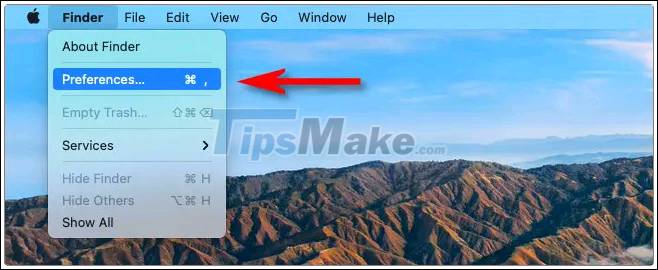
In the ' Finder Preferences ' interface, click the ' Advanced ' button on the toolbar.

In the ' Advanced ' Finder Preferences section , uncheck ' Show warning before changing an extension' .

That's all you need to do. For now, close the Finder Preferences window .
The next time you change the extension of any file in Finder, you will no longer see the warning ' Are you sure you want to change the extension ?' annoyance pops up again!
In case you always want to see the full file extensions on your Mac, just go to ' Finder Preferences'> 'Advanced ' again and check the ' Show all filename extensions ' checkbox.
Wish you have a great experience on your Mac.
 How to hide the 'Recents' folder on a Mac
How to hide the 'Recents' folder on a Mac 5 ways to securely disconnect a removable hard drive on a Mac
5 ways to securely disconnect a removable hard drive on a Mac Apple released macOS Big Sur 11.2.2: Fixed a hardware failure when used with a 3rd party USB-C hub
Apple released macOS Big Sur 11.2.2: Fixed a hardware failure when used with a 3rd party USB-C hub How to quickly lock your Mac
How to quickly lock your Mac 5 steps to install Windows 10 on a Mac
5 steps to install Windows 10 on a Mac How to automatically turn off the MacBook keyboard backlight when not in use
How to automatically turn off the MacBook keyboard backlight when not in use