Why do many people prefer Windows File Explorer over macOS Finder?
When it comes to file management, both Windows File Explorer and macOS Finder have their strengths. However, if you are a user of both systems, many people still come back to File Explorer because of its simplicity and more user-friendly features.
1. Easy to navigate from the start
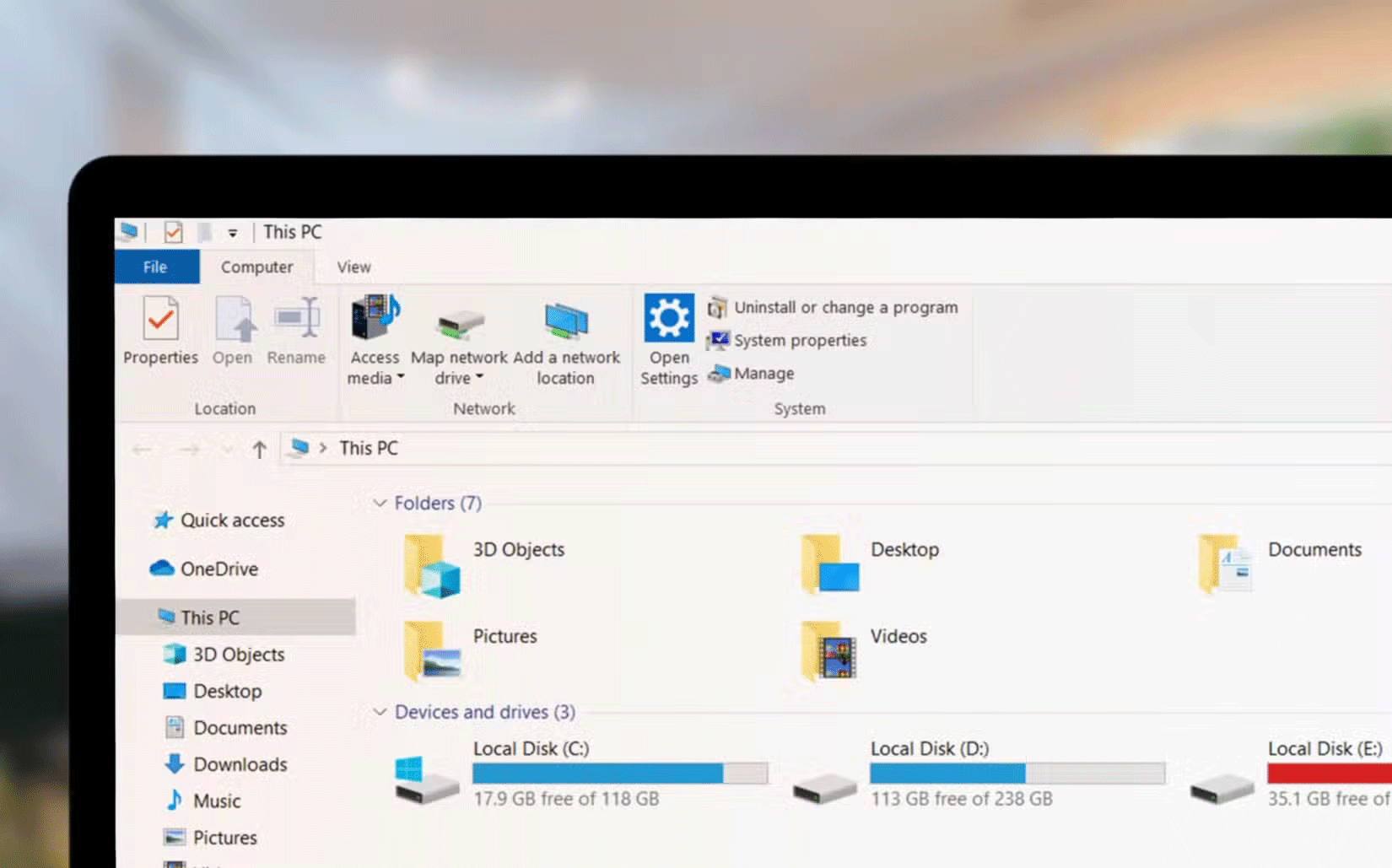
Windows File Explorer makes navigation more seamless from the moment you open the app. Features like the navigation bar and toolbar are built in, so you don't have to adjust settings to access them.
In Finder, these handy tools aren't visible by default—you have to dig into the settings to enable them, so some users may not even realize they exist. It's a small detail, but it makes File Explorer feel more intuitive right out of the box.
2. Default access to hard drive for fine-tuned file management
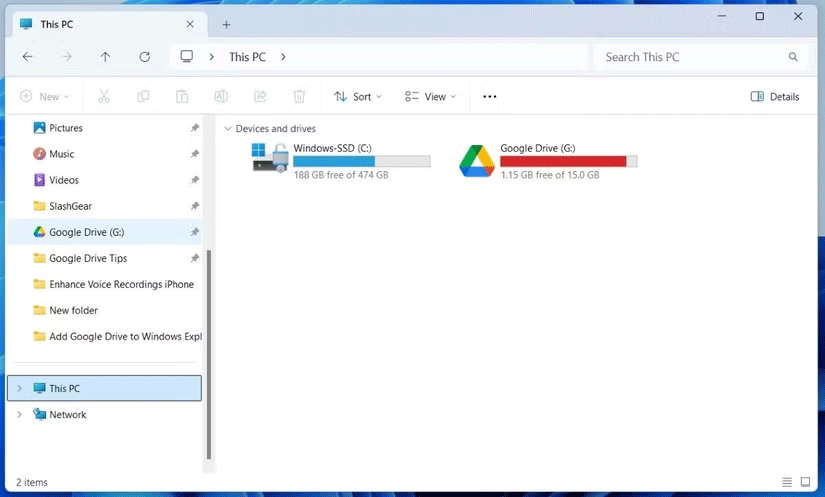
File Explorer gives you instant access to your hard drives and important system files directly in the Pinned Folders area. This makes it easy to jump to important system files when you need them.
Accessing your hard drive requires extra steps with Finder. In fact, you have to enable a setting to show your hard drive on your Mac. This is a small thing Apple does to prevent people from editing files they shouldn't be touching.
However, the fact that most people can use a Mac for years without ever realizing this setting exists is another reason why many people prefer File Explorer's "show up front and trust the user" approach.
3. File Explorer organizes everything better
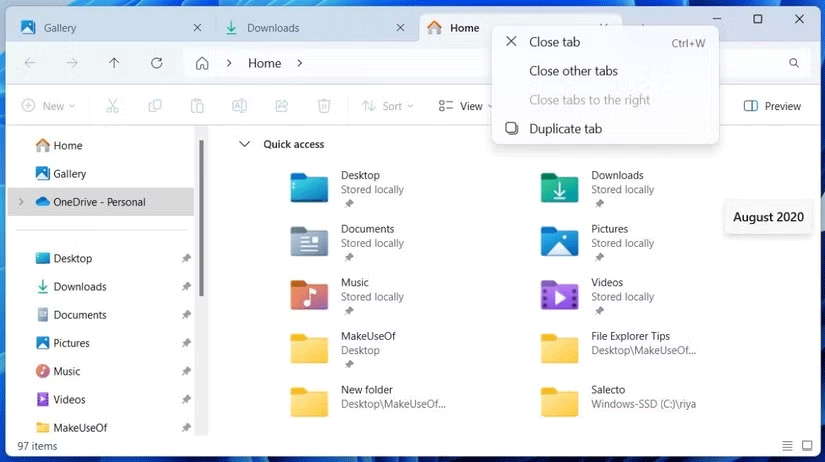
One of the most popular features of File Explorer is its hierarchical organization system. The left-side tree view is a game-changer for quickly navigating through folders and subfolders.
Finder lacks this level of clarity, making it difficult to delve into nested folders. For users who deal with a lot of folders, File Explorer's structure is streamlined and easier to navigate, saving time and frustration.
4. Move multiple file types using cut/paste
While Finder requires a keyboard shortcut to cut and paste files, File Explorer provides this option directly in the context menu. Sure, keyboard shortcuts are convenient, but sometimes it's easier to use the menu—especially if you're explaining the process to someone who isn't familiar with keyboard shortcuts, like an elderly relative.
There's also the fact that the Mac's Finder doesn't support using copy/paste to move anything other than text. Sure, you can use a little Mac workaround to move files around more easily, but Windows' File Explorer makes things simple from the get-go. It's a small improvement, but it highlights one of the ways File Explorer is accessible to everyone.
The Mac's Finder has its advantages, especially when working within the Apple ecosystem. However, when it comes to ease of use, organization, and quick access to essential features, Windows File Explorer is still the superior file manager.
Whether you're a tech-savvy user or a beginner, File Explorer strikes the perfect balance between simplicity and functionality, making it hard to beat.
You should read it
- Steps to fix slow Windows File Explorer
- Fix File Explorer error not working on Windows 10
- How to fix Working On It on File Explorer Windows 10
- 5 best Windows File Explorer extensions to manage files on the system
- 7 notable changes in File Explorer Windows 11
- 9 outstanding features of Solid Explorer you may not know
 How to Create Animated Sound Using Adobe Express
How to Create Animated Sound Using Adobe Express Step by Step Guide to Connect Spotify to Gemini
Step by Step Guide to Connect Spotify to Gemini Handy Galaxy Features iPhone Users Wish They Had
Handy Galaxy Features iPhone Users Wish They Had 4 Ways AI Is Making Smart TVs Better
4 Ways AI Is Making Smart TVs Better How to turn off Instagram post comments
How to turn off Instagram post comments Excel 2016 - Lesson 7: Formatting Excel spreadsheets - Complete guide to Excel 2016
Excel 2016 - Lesson 7: Formatting Excel spreadsheets - Complete guide to Excel 2016