How to change the file extension in Windows 10
As you probably know, there are many different file formats in Windows and each file format has an extension, also known as a file extension. By looking at the file extension, we can identify what kind of file it is and which software it is used for. Of course, this file extension can be changed easily. So how can you change the file extension in Windows 10? Invite you to refer to the following tutorial.
How to display file extensions and file extensions in Windows 10
To change the file extension in Windows 10 we first need to show the file extension because the default file extension will be hidden to help avoid confusion when we manage the file. To show the file extension, follow these steps:
First, you open any folder then you select the View tab and check the box for File name extensions

Or another way like on windows 7 is that you choose File -> Change folder and search option
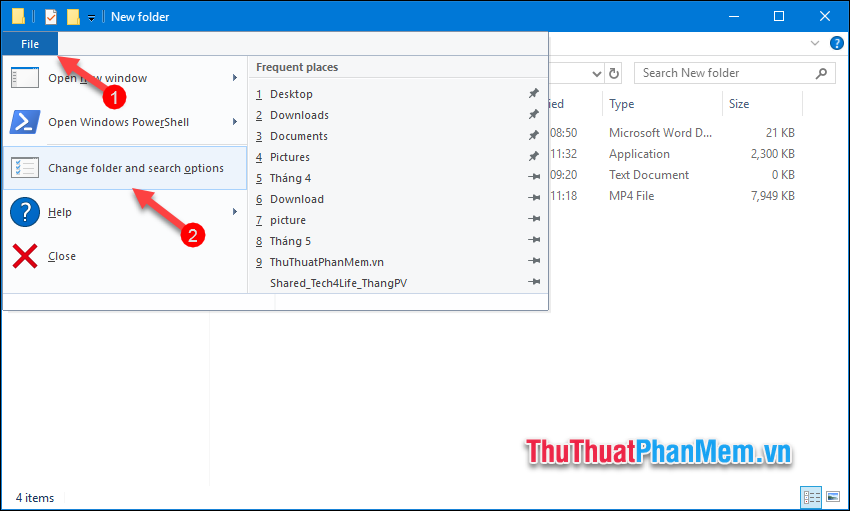
New window pops up and you select the tab View then uncheck selected in line Hide extensions for know file types and click OK.

And now you will see the file extension has been displayed

To change the file extension is very simple, you just need to mouse over the file and select Rename then you just need to delete the old extension and type the new extension and press Enter. If there is a message, click Yes.

Above Thuthuatphanmem.vn showed you how to display the file extension on Windows 10 and change the file extension with just and simple steps. Thank you for watching the article!
You should read it
- How to show the file extension, see the file extension on Windows 10/7/8
- How to Change a File Extension
- Instructions to change DMG file to ISO file
- How to open and read the .DAT file?
- How to Solve the Lnk File Extension Problem in Windows
- How to change the file extension XLSX to XLS to open in Excel 2003
 How to fix the hosts file on Windows 10
How to fix the hosts file on Windows 10 Speed up computers running Windows 10 extremely fast
Speed up computers running Windows 10 extremely fast How to turn off startup programs on the system in Windows 10
How to turn off startup programs on the system in Windows 10 How to mount the iso file into a virtual drive on Windows 10 without installing any software
How to mount the iso file into a virtual drive on Windows 10 without installing any software How to turn off the Administrator account, Guest hidden in Windows 10
How to turn off the Administrator account, Guest hidden in Windows 10 How to fix slow boot Windows 10
How to fix slow boot Windows 10