How to turn off automatic screen rotation in Windows 10
Windows 10 can automatically rotate the screen if you use a tablet or a convertible computer, like a smartphone. You can disable this auto-rotate feature if you want.
The auto-rotate feature is only available on devices with integrated acceleration sensors. Windows uses this hardware to determine the current physical orientation of the screen.
How to enable or disable automatic screen rotation on Windows 10
Action Center has a box that helps you quickly turn off or turn on this auto-rotate feature. To open it, click on the notification icon on the taskbar at the bottom right corner of the screen or press Windows + A.
See also: This is how to customize and disable (turn off) Action Center on Windows 10
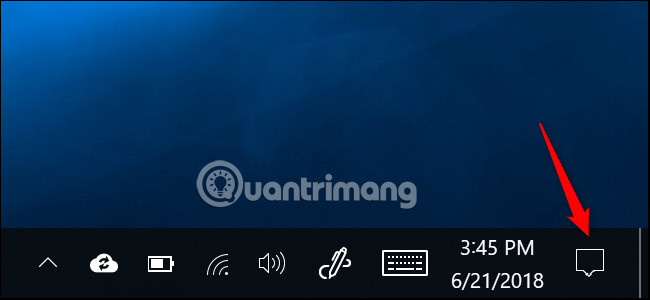
Click or tap the Rotation Lock box at the bottom of the Action Center to activate the Rotation Lock. This will prevent the screen from automatically rotating and locking the screen in its current direction. You will know this option is enabled when the box is green and turned off when grayed out.
If you don't see this box, maybe your device doesn't support the auto-rotate feature or you deleted this option and need to re-add it.
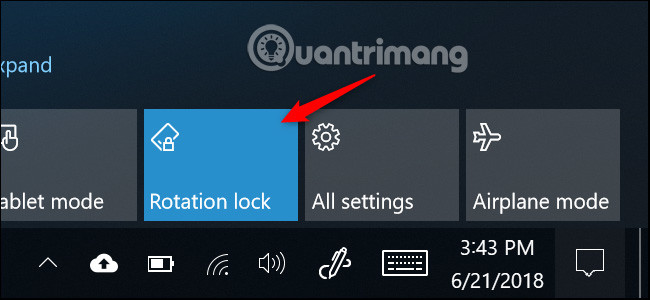
You can also turn on Rotation Lock from the Settings app. To do this, go to Settings> System> Display , scroll down to find the Rotation Lock and turn it on. If you want to enable auto-rotate, just turn off this option.
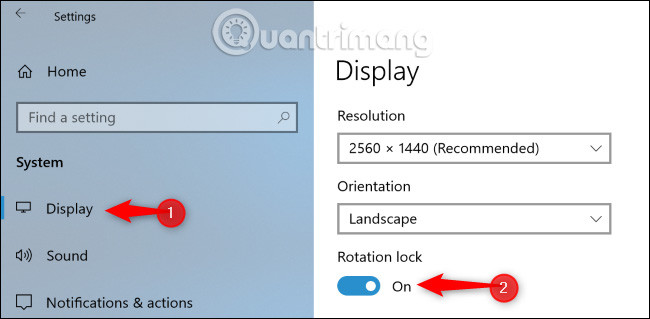
Why is the Rotation Lock grayed out?
In some cases, the Rotation Lock box and the Rotation Lock slider in the Settings application are grayed out. If using a convertible computer, this happens when the device is in laptop mode. For example, if you have a laptop that has a 360-degree hinge, Rotation Lock will turn gray when it's in normal laptop mode. If you own the device with a removable screen, Rotation Lock will turn gray while the screen is connected to the keyboard. This is because, in standard laptop mode, the screen will never rotate automatically.
When converting the device to tablet mode on a convertible computer or removing the screen from the keyboard on a tablet, automatic rotation will be turned on and you will see the Rotation Lock option.
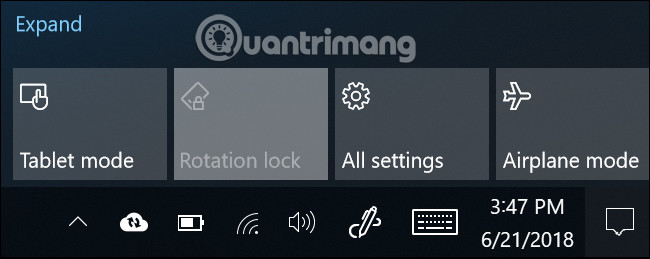
If Rotation Lock is still grayed out even if your device is in tablet mode, try restarting the computer, this may be due to an error.
I wish you all success!
See more:
- How to fix the computer screen error is reversed
- How to rotate images backwards, horizontally on computers without software
- Instructions for rotating videos are inverted and inclined by VLC Media Player
 How to create and restore System Image Backup with Macrium Reflect
How to create and restore System Image Backup with Macrium Reflect How to create Hyper-V virtual machine with Macrium Reflect System Image
How to create Hyper-V virtual machine with Macrium Reflect System Image Unlock hidden features on Windows 10 with some Registry tricks
Unlock hidden features on Windows 10 with some Registry tricks How to set Windows 10 wallpaper with artistic paintings
How to set Windows 10 wallpaper with artistic paintings How to fix the error of not finding Wifi after updating Windows 10
How to fix the error of not finding Wifi after updating Windows 10 How to create Screen Snip shortcut in Windows 10
How to create Screen Snip shortcut in Windows 10