How to disable the Auto-Complete feature in Outlook 2013
Auto-Complete feature in Outlook 2013 automatically names and email addresses when you enter them in the To or Cc field. Based on the characters that you start typing, Outlook will display a list of possible options that match what you entered.
Then, you can click on the desired email address in the list or press Enter to insert the email address.
Auto-Complete feature can help save time if writing multiple emails and have multiple contacts in address book. However, be careful when using this feature, it may not accidentally choose the wrong email address and send email to the wrong person. If Auto-Complete annoys you and doesn't want to use it, you can easily disable it.
To disable the Auto-Complete feature , open Outlook, then click the FILE tab.
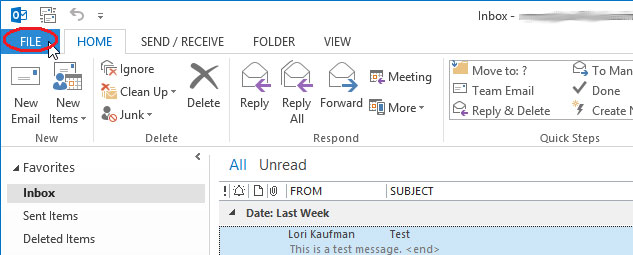
Click Options from the menu list on the left.

In the Outlook Options dialog box, click Mail in the left menu list.

To disable the Auto-Complete feature, scroll down to the Send messages section on the right> uncheck the Use Auto-Complete List check box to suggest names when typing in the To, Cc, and Bcc lines.

Outlook keeps track of the email addresses used in the Auto-Complete List list. You can delete this list by clicking the Empty Auto-Complete List button.
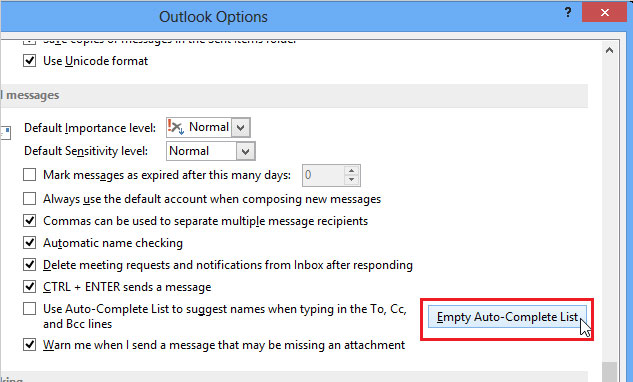
The confirmation dialog will be displayed to make sure you want to clear the Auto-Complete List. Click Yes if you want to delete the list.
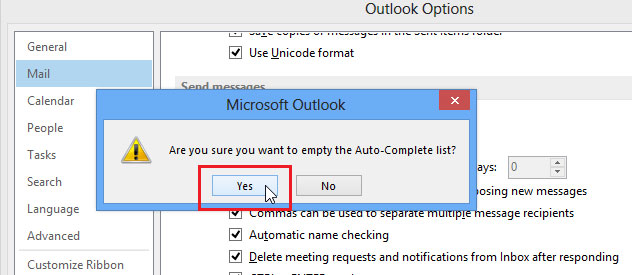
You can activate the Auto-Complete feature at any time by selecting the Use Auto-Complete List check box to suggest names when typing in the To, Cc, and Bcc lines.
You should read it
- How to disable auto-suspend in Linux
- Turn on file attachment prompts when sending mail in Outlook 2013
- How to disable Auto-Brightness on iPhone
- How to change the auto-save time in Word 2013
- How to turn off automatic screen rotation in Windows 10
- Instructions for adding Gmail accounts to Outlook 2013 and 2016 using IMAP
 Enable and disable some of Gmail's new features
Enable and disable some of Gmail's new features Set the Gmail editor window to zoom in by default
Set the Gmail editor window to zoom in by default Things to know for Gmail users
Things to know for Gmail users Google opens an online money transfer service via Gmail
Google opens an online money transfer service via Gmail Why is Gmail filtering good spam?
Why is Gmail filtering good spam? Gmail 4.7 can answer automatically, attach all files
Gmail 4.7 can answer automatically, attach all files