How to translate text, photos, objects on TripLens
Besides translating text directly, many applications now have the option to translate images directly, through the ability to identify languages on images to translate. TripLens is an application for translating images and text, but with the option of translating objects, scanning objects to translate them into the language of your choice.
For those who travel, TripLens is very useful for you to know the name of any object when you are not fluent in a foreign language. The application will scan the selected object and translate it into the target language we have selected. Thus TripLens is much more convenient than other translation applications, especially when you travel. The following article will guide you how to use TripLens.
- How to translate web pages into Vietnamese, English or any language
- How to translate Vietnamese via images on Google Translate
- How to translate directly with iTranslate Converse on iOS
- How to use Google Translate to translate languages on the phone
Guide to translating objects on TripLens
Step 1:
Users download TripLens application under the link below for Android and iOS
- Download the iOS TripLens app
- Download TripLens for Android
Step 2:
Open the application and you will see the content that the application supports translation, including objects and text translations as usual. Click the Next button to switch to the new interface.
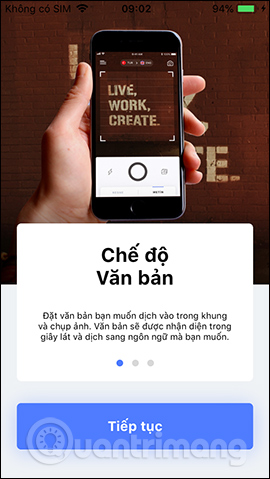
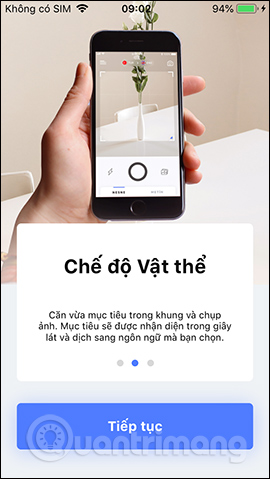
Step 3:
Next you need to agree to the application to use the device's camera and use the photo album , then agree to receive notifications from TripLens. To translate content on TripLens requires an Internet connection .
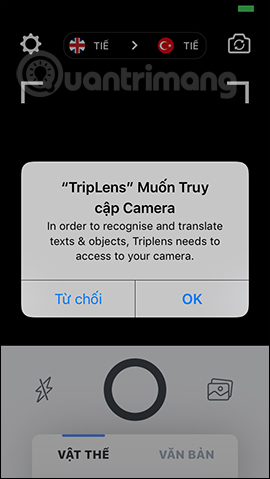
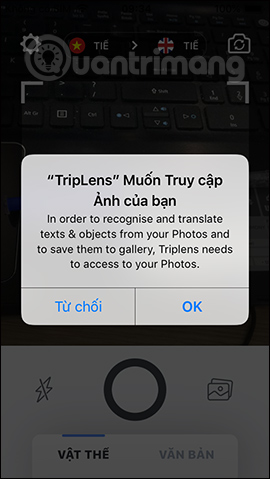
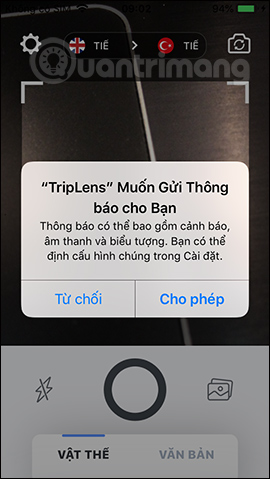
Step 4:
First, we need to select the source language and target language above. Then we take a picture of the object we want to translate. Place the object to be translated into the center of the frame, or click on the image icon to select an existing photo.
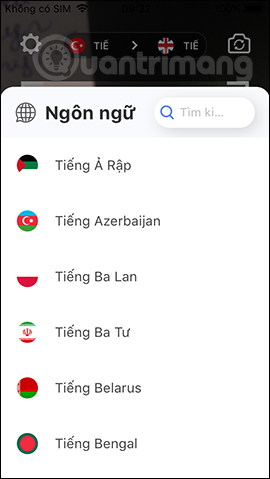
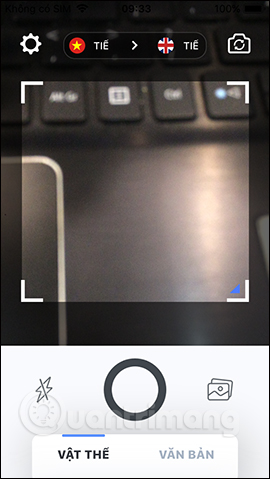
As a result, users will see the translation language for the object. In the results section there is an additional option to copy, listen to pronunciation, copy content, share or view other translation results that the application recognizes.
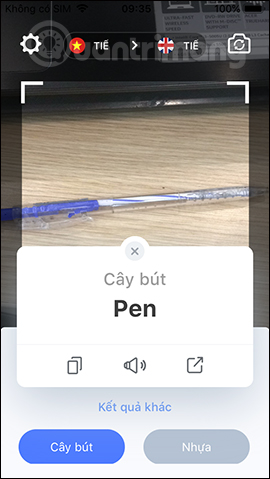
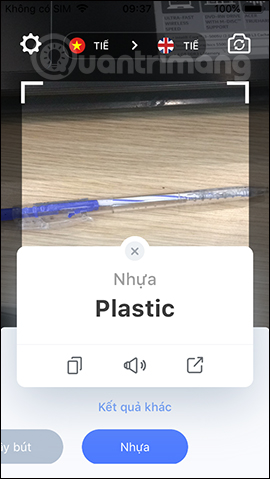
Step 5:
To translate text on TripLens, users just need to click on the Text item and then use the text or photo file to translate. Then press the capture button to translate. The translation result is now on the next screen with the top being the original text content and below is the translated content. Users also have the option of sharing, copying content and pronunciation.
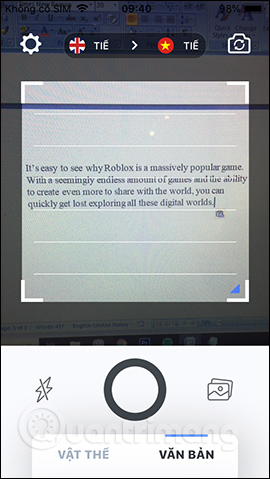
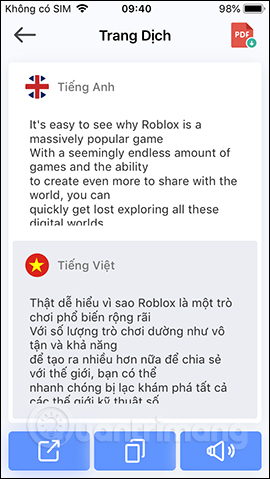
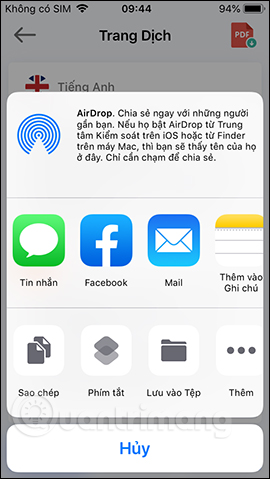
Step 6:
Click the gear icon to open the application's installation interface. The option to automatically convert text to speech is enabled. With the free version of the application, users only have 3 translations in a day . So you can pay to sign up for content without limits.
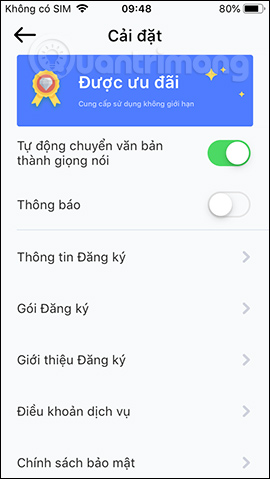
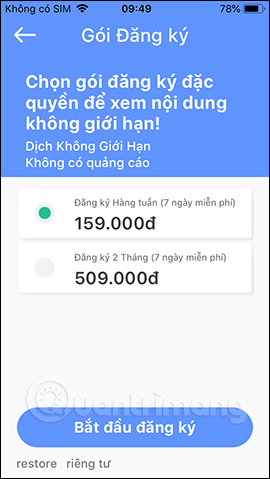
TripLens has a very simple user interface, quickly just needs to select the target language and take photos of the object and content. For greater efficiency when using TripLens, you should capture text or objects directly to easily align the content area.
I wish you all success!
You should read it
- How to use AZ Translate screen, voice, photo
- How to translate text on photos for iPhone with Translate Photo
- How to translate the example of the original word on Google Translate
- How to translate text from photos taken with your phone
- Translate language on Viber
- How to translate web pages into Vietnamese, English or any language
 Synthesis of keyboard applications for people with technical programming on the phone
Synthesis of keyboard applications for people with technical programming on the phone Instructions to convert Vietnamese, English Gboard keyboard
Instructions to convert Vietnamese, English Gboard keyboard How to turn off Chrome incognito mode on Android
How to turn off Chrome incognito mode on Android Top 10 best Android launchers 2019
Top 10 best Android launchers 2019 How to use the virtual assistant Google Assistant Vietnamese on Android
How to use the virtual assistant Google Assistant Vietnamese on Android How to set a message for each phone number on Android
How to set a message for each phone number on Android