How to test VGA with Furmark tool
If you are suspecting that your graphics card is faulty, test it with Furmark to quickly know the results.
1. Setting up FurMark
Step 1: Visit FurMark's homepage here to download the software.

Select the latest version of the software in the Latest Version section.
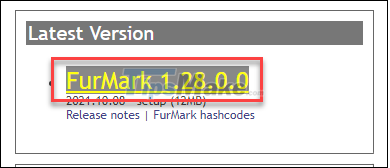
Step 2: You proceed to install FurMark according to the instructions of Setup. At the last screen, select Launch Furmark >> Finish to run the software immediately.
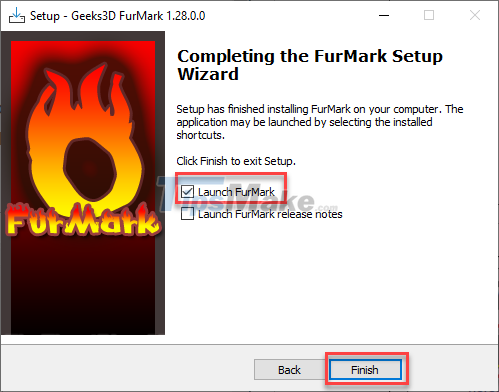
Step 3: When you open FurMark, you will see a lot of different settings. You should leave these parts as is if you just want to do a normal GPU test.

Step 4: To ensure the safety of the GPU when performing Stress test, you should set a heat warning. When the GPU temperature reaches the threshold, you will receive an alert to promptly stop the test, avoiding overheating causing damage.
Click Settings, then check the box GPU temperature alarm >> enter the maximum temperature threshold allowed.
Your GPU should be safe below 100 degrees Celsius.
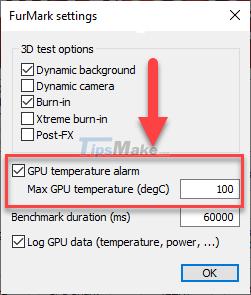
Step 5: To run a stress test based on the resolution you usually play the game on. Please select parameters including:
- Fullscreen: Fullscreen
- Resolution: Resolution
- Anti-aliasing: Anti-aliasing
Then, click GPU stress test to start.

Now you will see the screen running a rather heavy 3D program, which looks like a giant well.
The stress test will slowly increase your GPU load to the maximum, you will also see the temperature gradually increase. As a rule of thumb, if you can run the Furmark test without problems for 30 minutes, that means the graphics card is still working properly.
Step 6: Monitor the parameters shown in the upper left corner of the screen to know the capabilities of the GPU and how it works.

Along with that, the bottom left corner is where you know the temperature of the GPU.

During the test, you may encounter some of the following signs, please note:
- FurMark or OS crashes – if this occurs repeatedly during the test, it is caused by a problem with the GPU or PSU (power supply).
- Irregular visuals and screen glitches – GPU is faulty.
- GPU temperature exceeds 90 degrees, you should consider upgrading your PC's cooling system with cooling fans.
II. Some related questions
Does FurMark damage the video card?
FurMark can push GPU performance to the limit. However, the GPU always has redundancy to protect itself, so FurMark is almost impossible to damage the GPU.
In addition, you should not use FurMark for overclocking GPU because the test performance will be unstable.
Is FurMark a Virus?
FurMark is of course not a virus, it is just a program that checks for errors in the GPU. Although this software creates an operating environment for the GPU that is not very practical, it is all just for testing.
What software is an alternative to Furmark?
Heaven Benchmark is the most suitable replacement for Furmark. This software is less power hungry, and gives you a GPU benchmark to compare with other users. If you are just looking for a benchmark test software without stress testing, check out 3Dmark Time Spy.
 How to change the function of mouse keys
How to change the function of mouse keys NVIDIA launches RTX A4500 20GB and A2000 12GB workstation graphics cards
NVIDIA launches RTX A4500 20GB and A2000 12GB workstation graphics cards Customize NVIDIA driver settings with NVCleanstall
Customize NVIDIA driver settings with NVCleanstall How to connect a tablet to a projector
How to connect a tablet to a projector Pros and cons of using an external hard drive for PS4
Pros and cons of using an external hard drive for PS4 How to delete BIOS password when forgotten
How to delete BIOS password when forgotten