How to take screenshots in incognito tabs of Chrome and Firefox on Android
However, you can completely change this setup option as needed with just a few simple taps.
Take a screenshot in Chrome Android incognito tab
In Chrome, the option that lets you take screenshots in the incognito tab isn't in the settings menu, but instead is the flag menu. In other words, this is an experimental feature on Chrome and is hidden by Google as a flag to imply that they are still in the development stage.
To enable this option, first launch Chrome on your Android device.
Next, enter the keyword 'chrome: // flags' in the address bar and press Enter. This will take you to Chrome's flag management page.
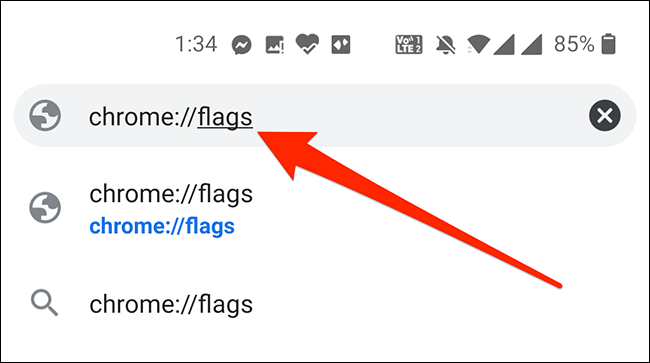
You will be immediately taken to the flag menu, where all of the experimental Chrome features are located. Here, click in the search box at the top and look for the keyword 'Incognito Screenshot' (without the quotes).
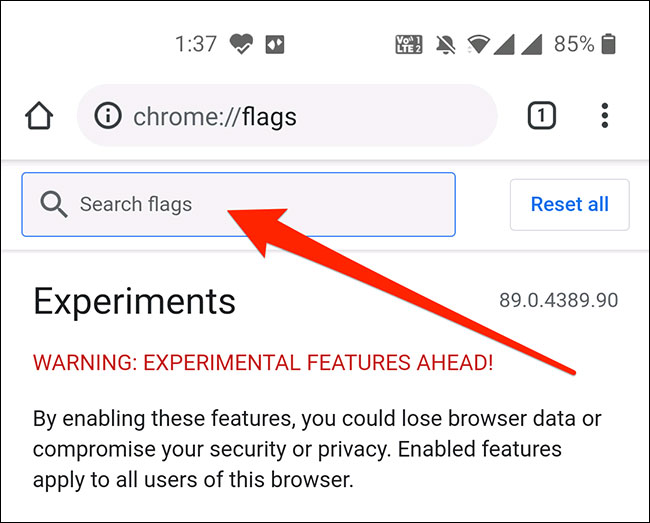
Immediately, a flag with the corresponding title will be displayed. Looking at the options box to the right of the flag, you will see the current state of the flag. Clicking the arrow pointing down will bring up a menu, click on the option 'Enabled' to enable this feature.
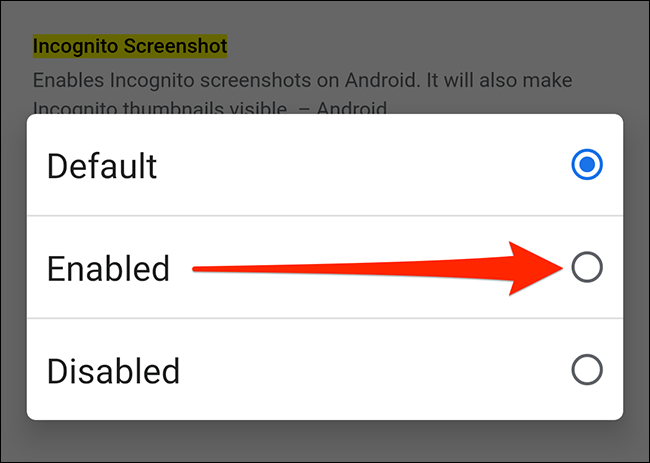
For the changes to take effect, you must click on the 'Relaunch' button at the bottom for Chrome to restart and apply the changes.
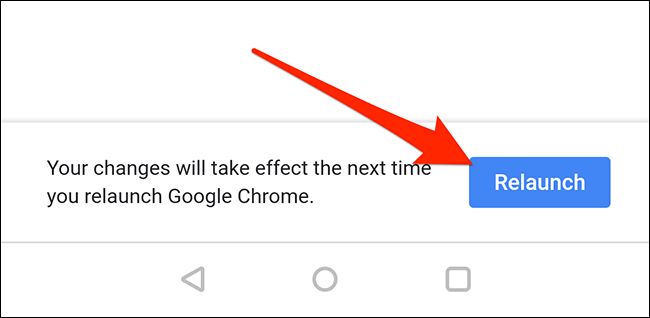
From now on, you can comfortably take screenshots in incognito tabs.
Take a screenshot in incognito tab on Firefox Android
Unlike Chrome, Firefox offers this option right in the regular settings menu.
First, open the Firefox app on your Android device.
When Firefox opens, press the menu button (three dots) in the top right corner of the screen, then select 'Settings'.
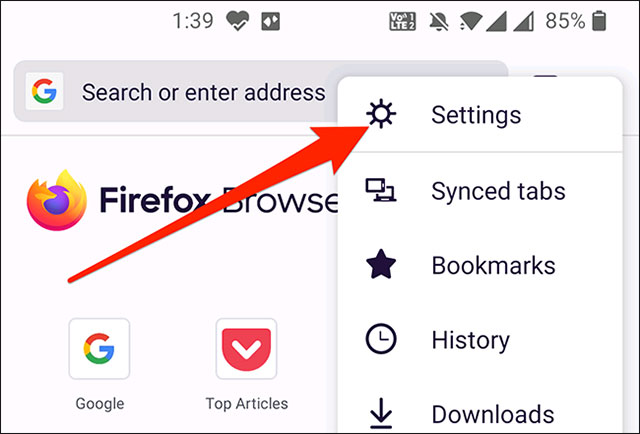
In the Settings menu, you scroll down and click 'Private browsing'.
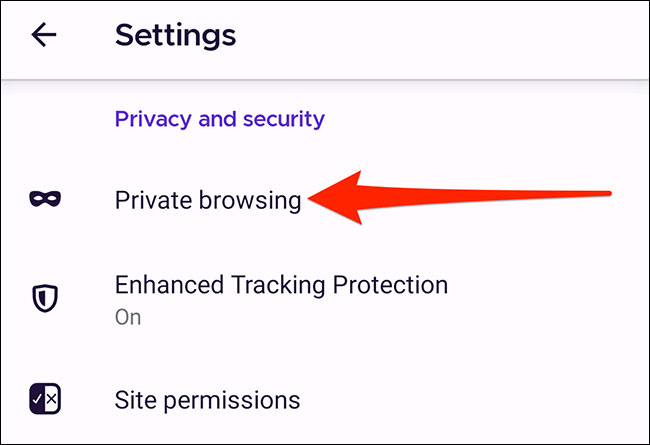
Click the switch to enable the option 'Allow screenshots in private browsing'.
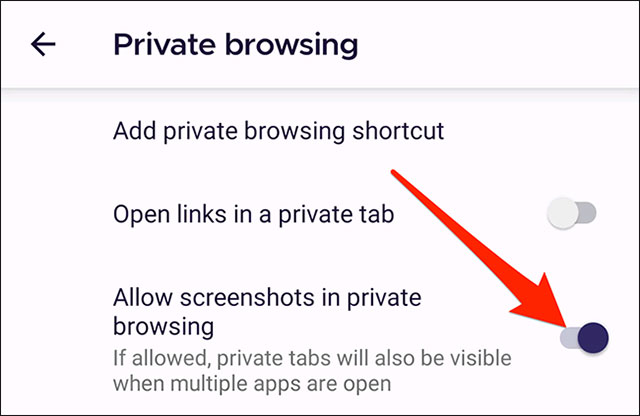
Now you can take screenshots freely in Firefox's private tabs.
 3 ways to restore Chrome's browsing history
3 ways to restore Chrome's browsing history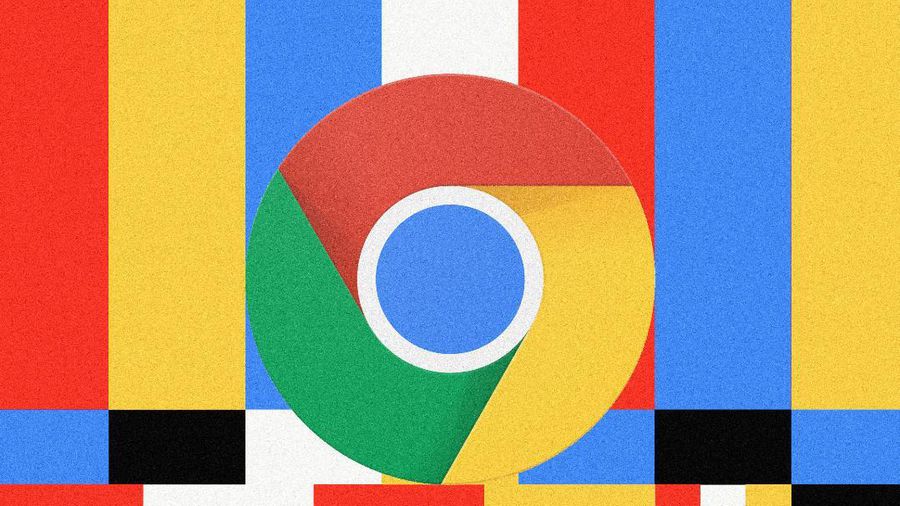 Warning: Google Chrome users need to update the software immediately
Warning: Google Chrome users need to update the software immediately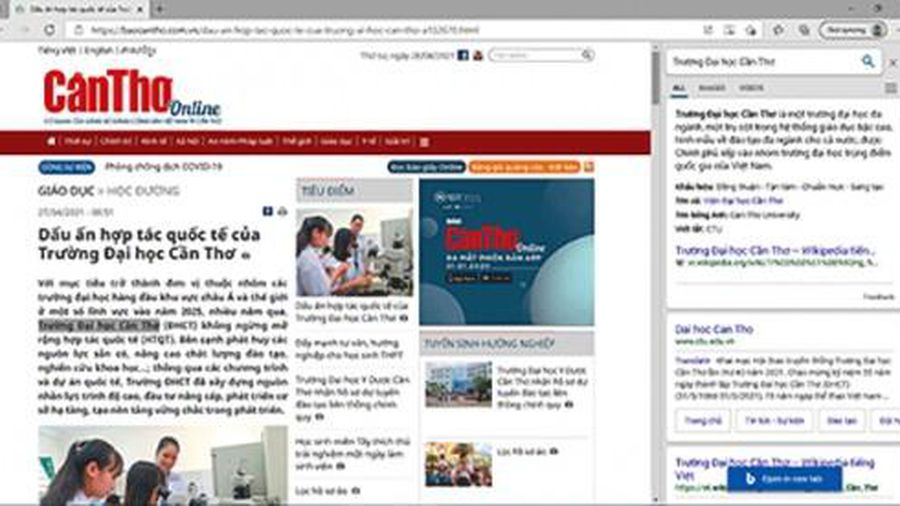 5 new features of Microsoft Edge
5 new features of Microsoft Edge Microsoft Edge has added new PDF features to compete with Google Chrome
Microsoft Edge has added new PDF features to compete with Google Chrome How to enable Kids Mode in the Edge browser
How to enable Kids Mode in the Edge browser How to turn off Chromecast feature in Google Chrome
How to turn off Chromecast feature in Google Chrome