How to Take a Screenshot on iPhone
Use the Home key and power button
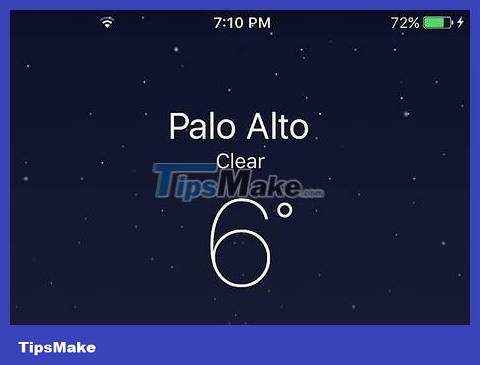
Find the image, app or website you want to copy. Any content displayed on the screen at the time you perform the operation will be captured.

Press the Home key and the power button at the same time. The Home key is a circular button located at the bottom of the iPhone screen, while the power button is on the right (for iPhone 6 and later) or on the top edge of the phone frame (for iPhone 5S and earlier). The screen will flash white quickly.
You can also hear the camera shutter sound if your iPhone is on.
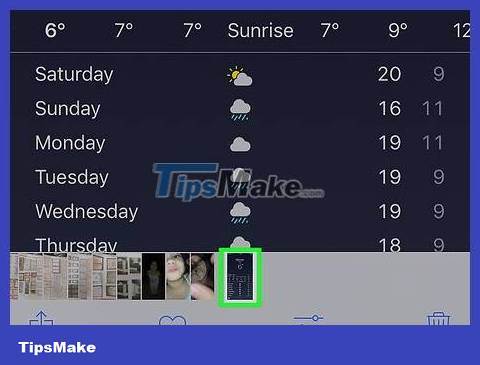
View your screenshots in the Photos photo app. Click on Photos (the white app with a colorful pinwheel image), click on Albums in the lower right corner of the screen and select Camera Roll or Camera Roll located above, to the left of the "Albums" page. The screenshot is the first one in the gallery.
If you turn on iCloud Photo Library, All Photos will be the "Camera Roll" folder.
Use AssistiveTouch
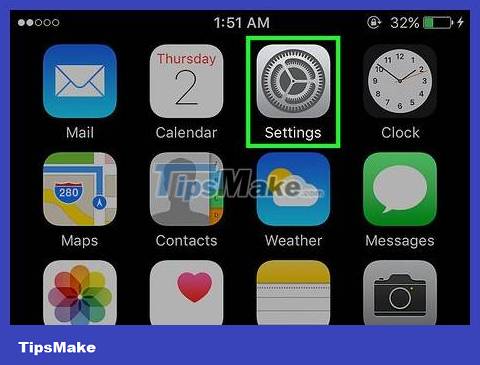
Open the iPhone's Settings section. The app is gray with a gear icon, usually located on the Home screen.
AssistiveTouch allows you to take screenshots on iPhone when the physical keys are broken or difficult to press.
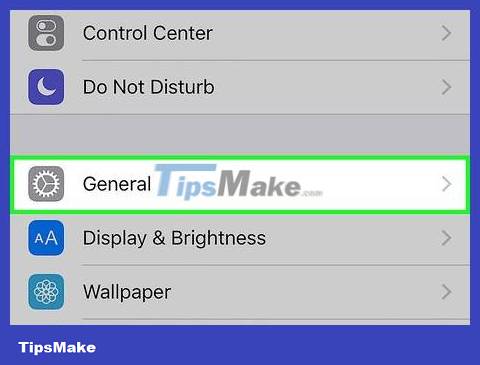
Tap General settings near the bottom of the screen.
If the iPhone screen size is 4.7 inches, you need to scroll down first.
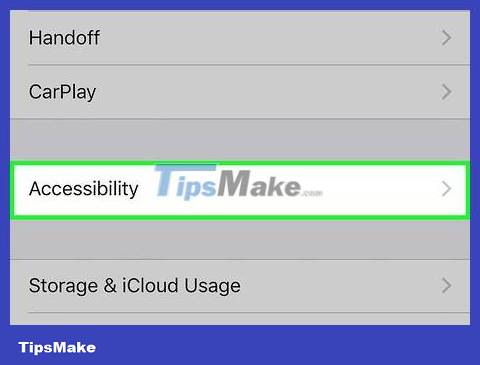
Tap Accessibility near the bottom of the screen.
If the iPhone screen size is 4.7 inches, you need to scroll down first.
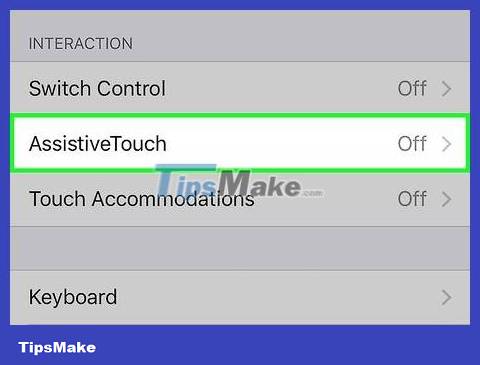
Scroll down and tap AssistiveTouch under the "Interaction" heading.
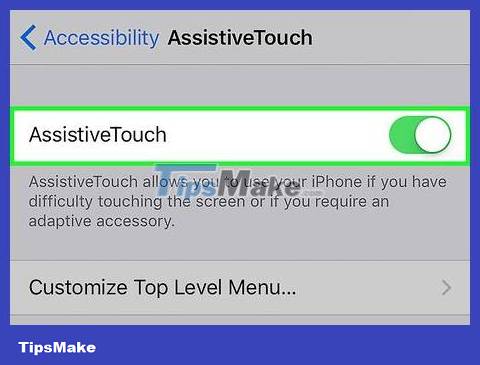
Swipe the AssistiveTouch button at the top of the page to the right ("On" position). The switch will turn green and a small gray square will appear on the right side of the iPhone screen shortly after.
You can press and drag this gray square from side to side or up and down on the screen to change its position.
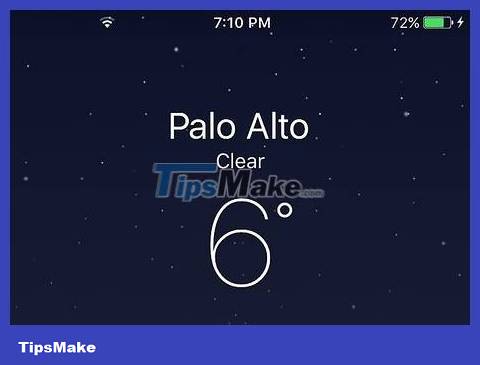
Find the image, app, or website you want to copy. You can choose any image you find online (in your email, photo library, home screen, apps, etc.).
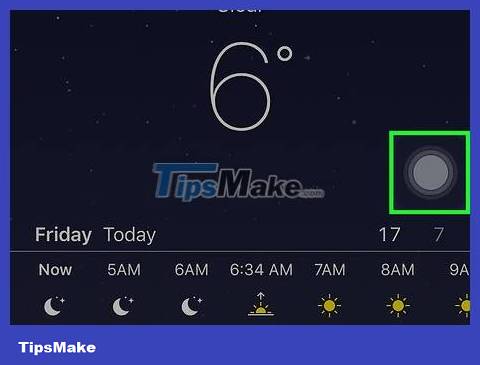
Click on the gray square. A gray menu will pop up with options clustered around the center.
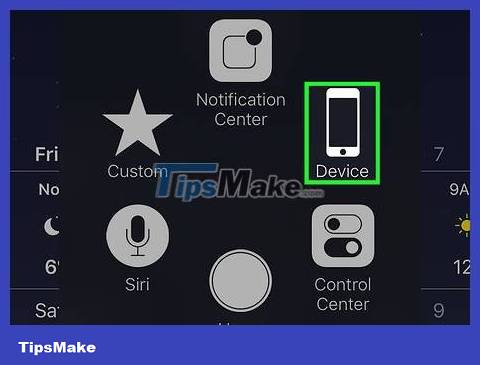
Click the Device item in the upper right corner of the AssistiveTouch window.
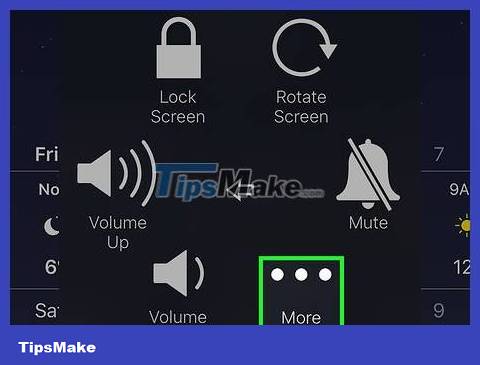
Click More in the lower right corner of the AssistiveTouch window.
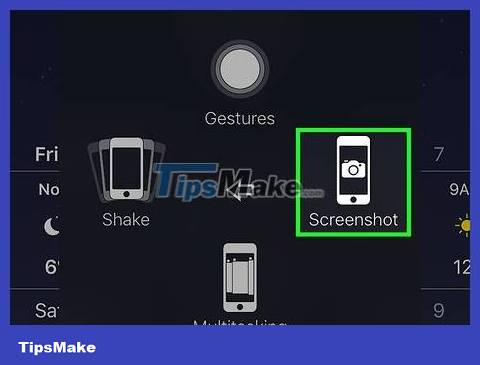
Click the Screenshot button located to the right of the AssistiveTouch frame. The AssistiveTouch window will temporarily disappear and the content on the screen will be captured.
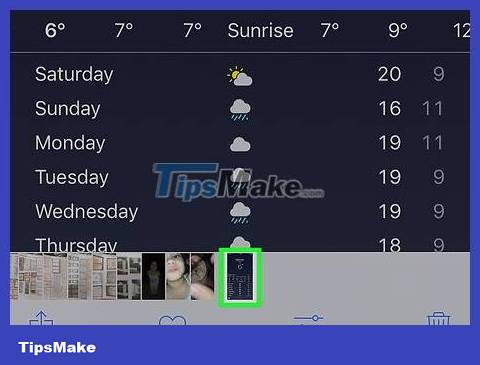
View your screenshots in the Photos app. Tap Photos (white app with multicolored pinwheel image), tap Albums in the lower right corner of the screen and select Camera Roll located above, to the left of the "Albums" page. The screenshot is the first one in the gallery.
If you turn on iCloud Photo Library, All Photos will be the "Camera Roll" folder.
 How to Edit Documents on iPhone
How to Edit Documents on iPhone How to Block Email Addresses on iPhone
How to Block Email Addresses on iPhone How to Block All Incoming Calls on iPhone or iPad
How to Block All Incoming Calls on iPhone or iPad How to Block Calls from Unknown Numbers on iPhone
How to Block Calls from Unknown Numbers on iPhone How to Block a Phone Number on iPhone
How to Block a Phone Number on iPhone How to Copy Photos from iPhone to iPad
How to Copy Photos from iPhone to iPad