14 hidden iPhone and iPad gems: Screenshots, trackpad, better battery charging
Apple's iOS 13 software for iPhone and iPad keeps getting incrementally better. The latest boost comes in the form of iOS and iPadOS 13.4. One favorite new feature brings us iCloud folder sharing, a Dropbox-like experience for Apple storage on your iPhone, iPad and Mac (more on this below).

From the first celebrated features in iOS 13 to the new crop, we also like to call attention to the lesser known gems, from a new type of voice search to a much-needed volume control and a new Audio Sharing feature for AirPods owners. You can fine out about them all below.
Also check out more common tools such as dedicated dark mode, a new-look Maps app and a gesture-based keyboard. If you're still holding off on installing the update, now's a good time to make the jump. Just make sure you get your phone or tablet ready first.
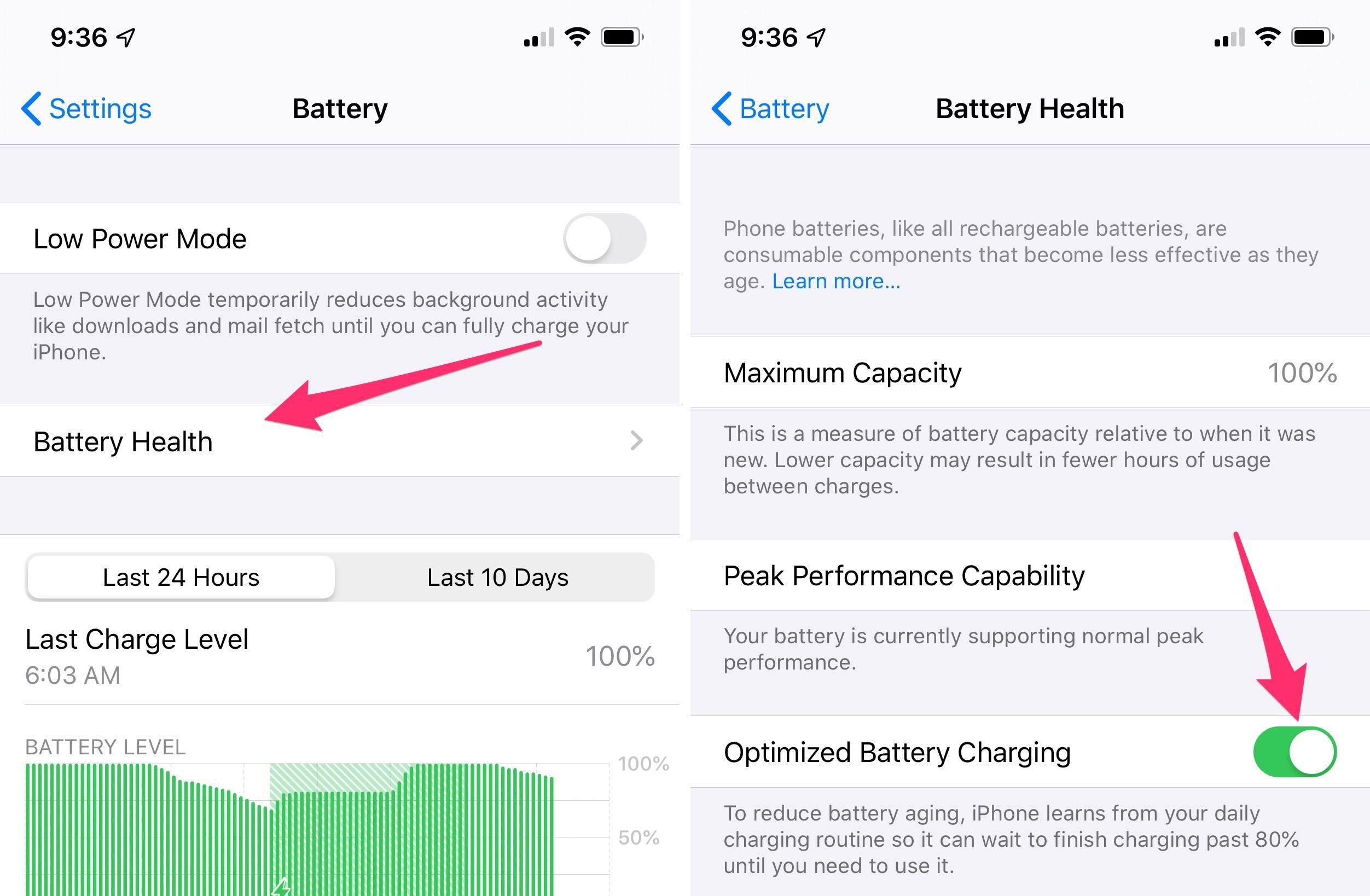
Optimized battery charging
Routinely charging your iPhone's ($900 at Best Buy) battery to full, and keeping it there for extended amounts of time, can damage your battery over time. A new option in iOS 13 is intended to help prolong your battery's life by learning your charging habits and preventing the battery from immediately charging to 100%.
If you normally charge overnight while you sleep, Optimized Battery Charging will keep your iPhone's battery at 80% for most of the night, finishing off the last 20% of charge right before your alarm goes off.
To use the new features, go to Settings > Battery > Battery Health and turn it on.
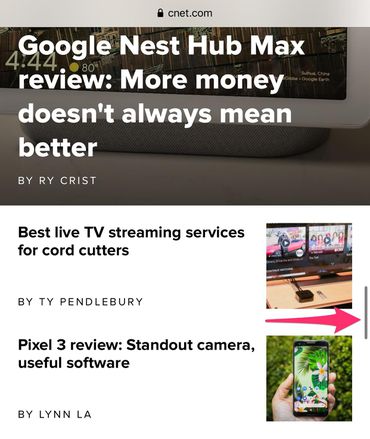
Use the new Scroll Bar
When you're scrolling a webpage in Safari, a new Scroll Bar shows up on the right side of the screen. Only instead of just being a handy way to see where you're at on a page, you can now use it to scroll faster. Try it out by starting to scroll on a page, then long-press on the scroll bar and drag it up or down. The faster you drag, the faster Safari will scroll.
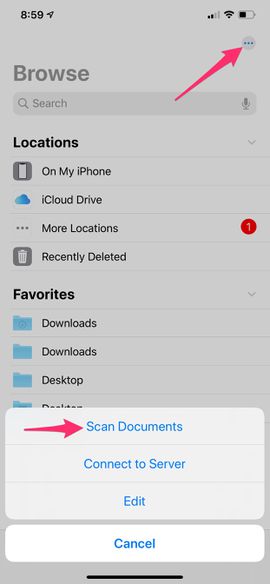
Scan documents in the Files app
The revamped Files app now lets you scan documents and save them directly to your device or cloud storage with little effort. Open the Files app, select the Browse tab, tap on the three-dot icon in the top-right corner, then Scan Documents. Hold your device over the document you want to scan, and it should automatically capture the page. You can scan multiple pages into one PDF file and then save to iCloud, or import it into another app once you're done.
iMessage search actually works now
Searching for past messages in the iMessage app has always been horrible. It simply hasn't worked. That's changed. You can now search for a single word or phrase, and results are almost instantly displayed.
It's pretty cool. To try it, open the Messages app, swipe down to reveal the search field and type. Neat, right?
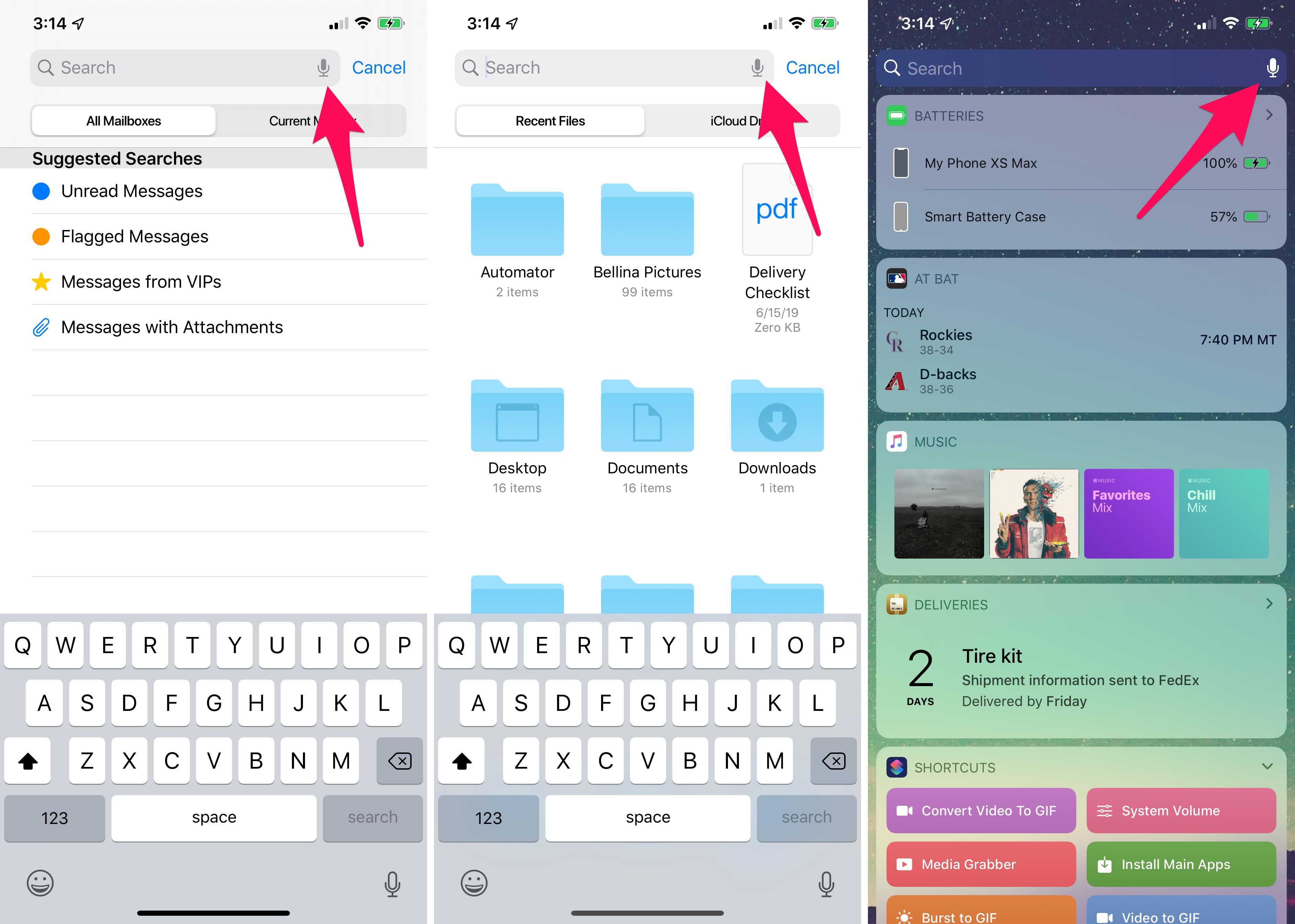
Search your iPhone with your voice
Anywhere you find a search bar in Apple's own apps, you'll notice there's now a microphone on the far-right side. Tap on the new icon to enter your search query by voice, instead of having to type it out.
Apps like Settings, Mail, Messages and the Today View are just a few examples of where you can find the new voice search option.
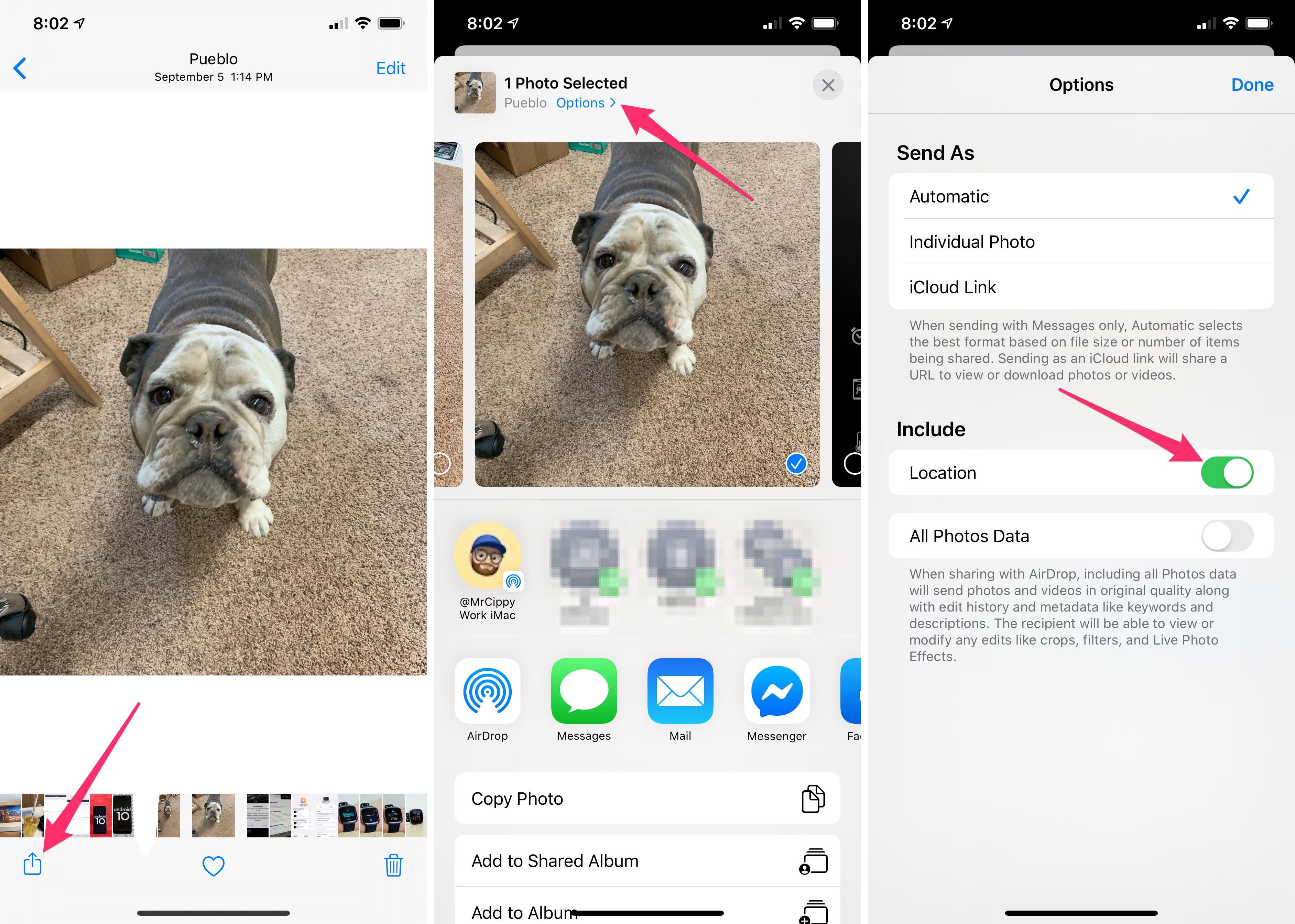
Share photos with or without location information
You can now strip location information from a photo when you share it directly from the Photos app. The new option means you can leave the photo geotagged and you can view where it was captured, but when you share it across social media, email or messages, you can strip that information and keep any location information private.
Select a photo (or photos) you want to share in the Photos app then tap on Options at the top of the screen and turn off Location under the section labeled Include.
iCloud photo sharing
When you're sharing a large number of photos or a long video, Apple will automatically upload everything to iCloud and create a sharable link for you to send. It's a handy feature if you're trying to curb your data usage, but it can also be annoying if you just want to send the files. You don't have to do anything other than select some photos and videos to send via Messages, but if you'd rather not use iCloud, we have a guide that explains how to switch to sending the old school way.
New volume indicator
Another long-overdue feature iOS users have been begging Apple to change is the volume indicator. You know, the pop-up that takes over the screen whenever you adjust the volume when watching YouTube or Netflix?
The indicator in iOS 13 is much smaller and slides in from the side of your screen. As you adjust the volume, it shrinks down to just a small line, all but hiding as you find the right volume level. Thanks, Apple.
The "hidden" part here is that when that white bar shows up on your screen, you can use your finger to drag the volume up and down instead of having to use the physical volume buttons on the side of your iPhone or iPad.
iMessage and FaceTime gain Dual SIM support
Business users and international travelers will appreciate the addition of iMessage and FaceTime support for the second number when two SIM cards are being used.
Apple added Dual SIM support with the launch of the iPhone XS, iPhone XS Max ($1,000 at Best Buy) and iPhone XR ($599 at Apple). The feature comes in handy for those who don't want to carry separate personal and work phones, or for those who often travel internationally and need a data plan that's less expensive than roaming fees.
Prior to iOS 13, users could only use one phone number for iMessage and FaceTime.

Delete apps from the update screen
Managing old apps you have installed on your iPhone or iPad ($559 at QVC) is never a priority, or at least it isn't for me. I know I've watched in the App Store as an app is updated, knowing full well I'll never launch that app again. But because the app isn't easy to find on my home screen, I don't bother finding it and uninstalling it.
After installing iOS 13 or iPadOS, the next time you see an app you no longer need in the Updates list, swipe to the left across the listing and then tap Delete.
Use a mouse to control your iPad
It's true: As of iPadOS 13.4, you can use a mouse or trackpad to navigate your phone or tablet. Apple added support with the latest update, and it's a much-improved experience over the somewhat hidden mouse support we previously saw.
Pair a Bluetooth mouse or trackpad with your iPad in the Bluetooth settings, just like you would a pair of wireless headphones, and then you'll see the new pointer show up on your iPad's screen. Customize how it works in Settings > General > Mouse/Trackpad.
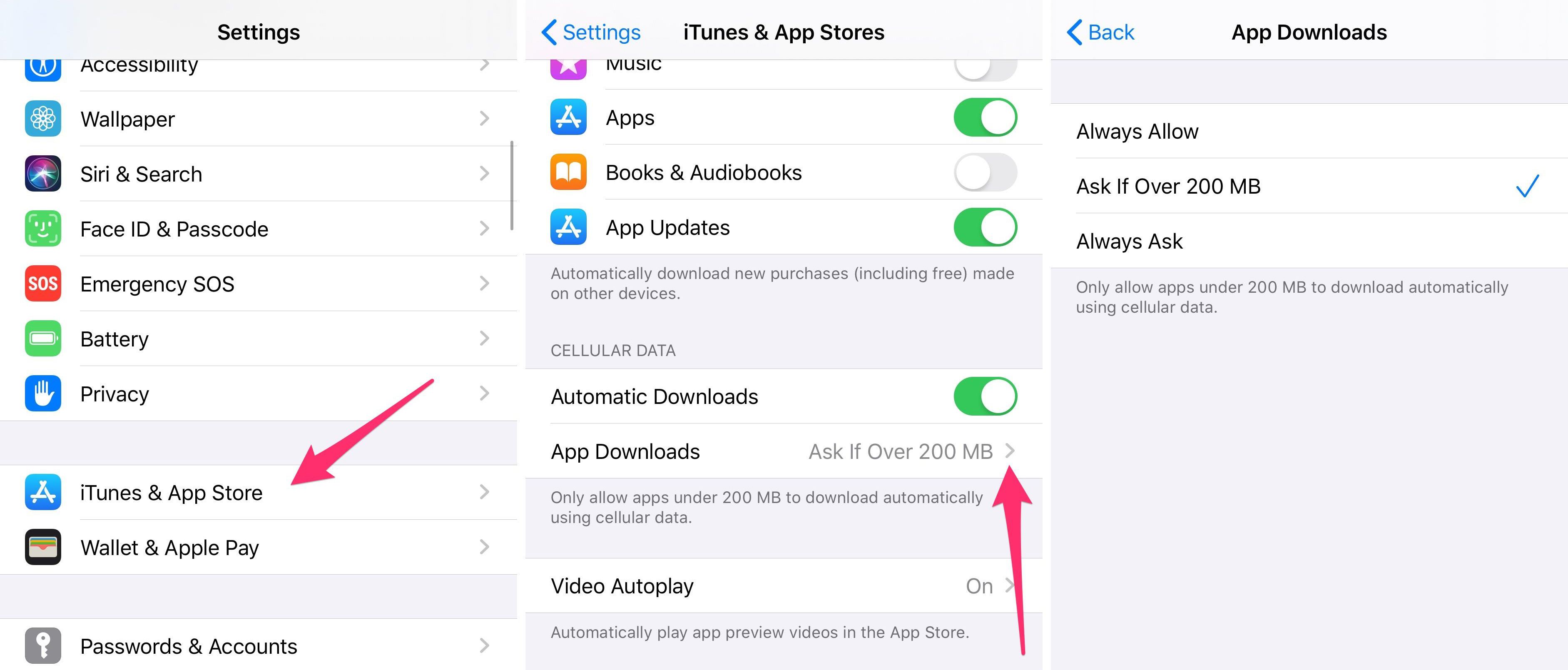
Remove app size limitations on cellular data
Apple has finally given us the option to remove App Store download limits. Meaning you can, if you want, download a game that's over a gigabyte in size on your cellular data plan.
Go to Settings > iTunes & App Store > App Downloads to get rid of the limit or have the App Store ask you if you want to download any apps over 200MB.
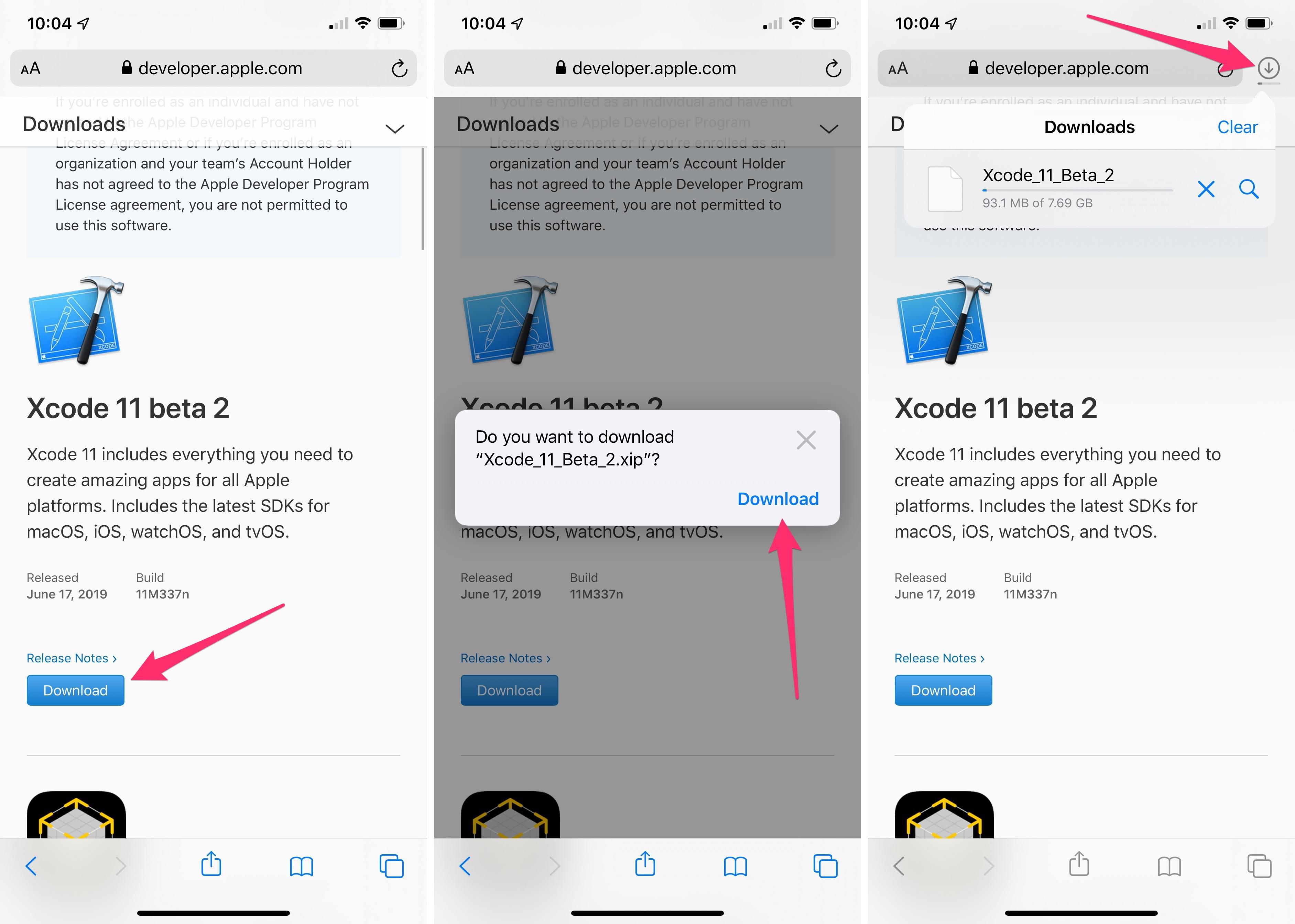
Safari has a download manager now
You can now download files when using Safari on an iPhone and iPad. The Download manager icon won't show up unless you have an active (or recently active) download. Your download is automatically saved to a Downloads folder in your iCloud Drive account, which you can access in the Files app.
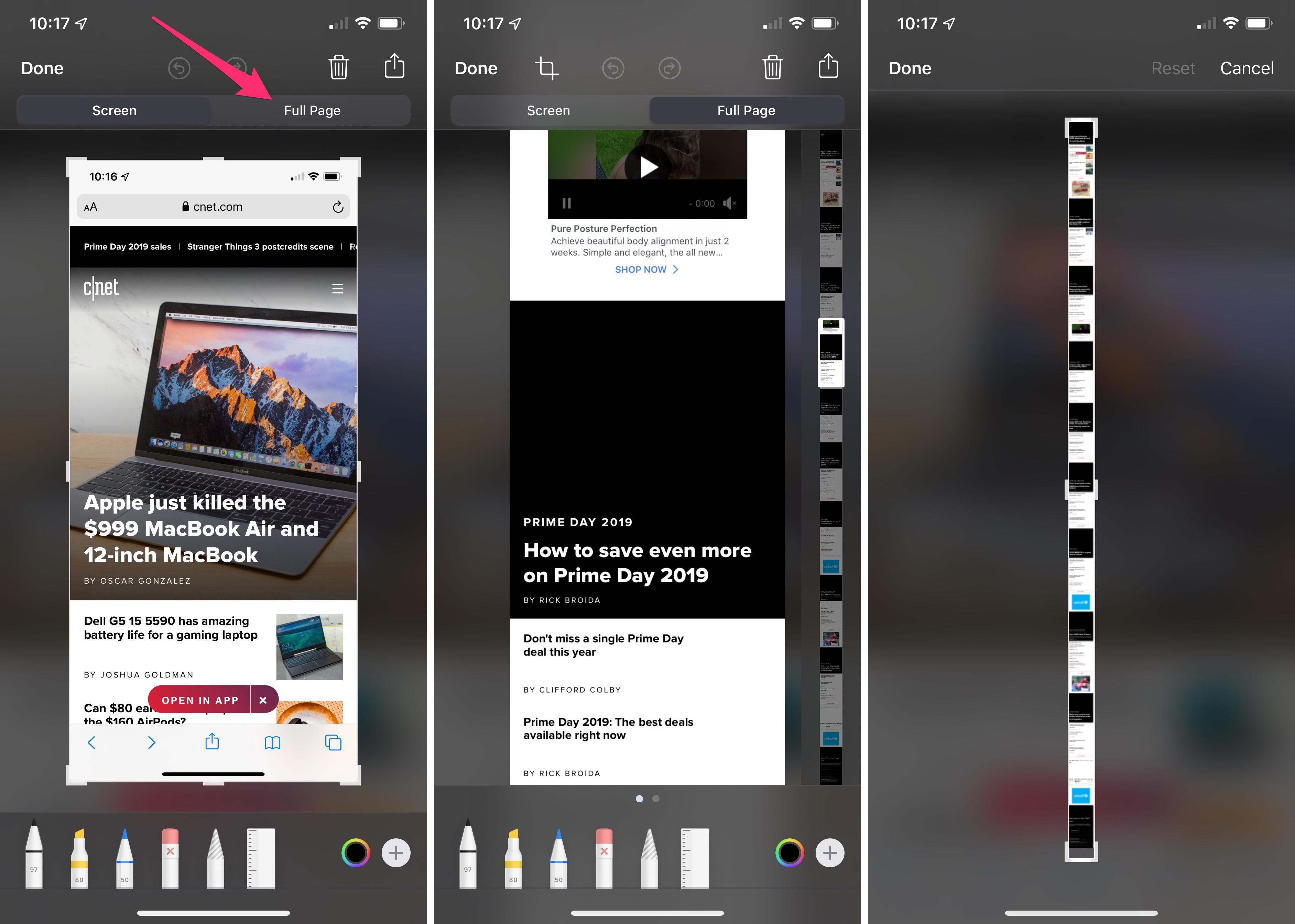
Long screenshots of websites
If you've ever had to take multiple screenshots of a webpage in order to capture the text of an article, you'll be happy to know that iOS 13's screenshot tool has a new trick. Open Safari and take one screenshot of any website and immediately tap on the thumbnail preview. Above the screenshot will be two options: Screen and Full Page.
The feature works in Safari, Pages, Numbers, Keynote, Mail, or Apple Maps.
Selecting Full Page will turn the entirety of the webpage you're viewing into a PDF file that you can then crop, annotate and save to the Files app.
Don't forget that Apple's FaceTime supports group calls of up to 32 people. That's enough to get all your friends and family members together. If you're just getting started with iOS 13 or iPadOS 13, we have plenty of guides and walkthroughs for the core features. And in the unfortunate event that you break your phone, don't panic -- you can still get it fixed even though retail stores are currently closed.
You should read it
- iOS 13.4 with CarKey and new Memoji stickers released
- Apple's new iCloud feature for iPhone and Mac may make you kiss Dropbox goodbye
- Full list of iOS 13.4 features you should know
- iPad trackpad support is just the start of iOS 13.4's great features
- Got a new iPhone SE? These are all the best iOS 13.4 features you need to know
- Stop incoming iPhone calls from ringing all your other Apple devices
 Help keep coronavirus off your phone: How to disinfect your device without damaging it
Help keep coronavirus off your phone: How to disinfect your device without damaging it iOttie's fabric-wrapped power bank does Qi charging and USB-C for $35
iOttie's fabric-wrapped power bank does Qi charging and USB-C for $35 iPad trackpad support is just the start of iOS 13.4's great features
iPad trackpad support is just the start of iOS 13.4's great features Work from home: When the iPad Pro and Surface became the best working machines, more than smartphones and traditional PCs
Work from home: When the iPad Pro and Surface became the best working machines, more than smartphones and traditional PCs iPad Pro 2020 inherits both the unwanted 'feature' Apple of 2018
iPad Pro 2020 inherits both the unwanted 'feature' Apple of 2018 iPad Pro 2020 has a second 'abdominal' operation, revealing the differences between LiDAR and Face ID
iPad Pro 2020 has a second 'abdominal' operation, revealing the differences between LiDAR and Face ID