How to take screenshots of iPhone phones
Screen capture is a way to save unique and interesting moments when they suddenly appear on the screen. If you currently own an iPhone and don't know how to take screenshots, then check out the article below!

Taking a screenshot on an iPhone is really simple. There are two main ways to take screenshots: using the hardware key (Home + Power) and the accessibility key (Assistive touch).
1. Take a screenshot using hard keys (Home + Power)
The way to shoot is very simple, all you need to do is press the Power button and the Home key at the same time, after the "click" sounds, your screenshot has been saved. With iPhone 3, 4 and 5, the Home button is at the top, iPhone line 6,7,8 is the Home button on the right side of the device.
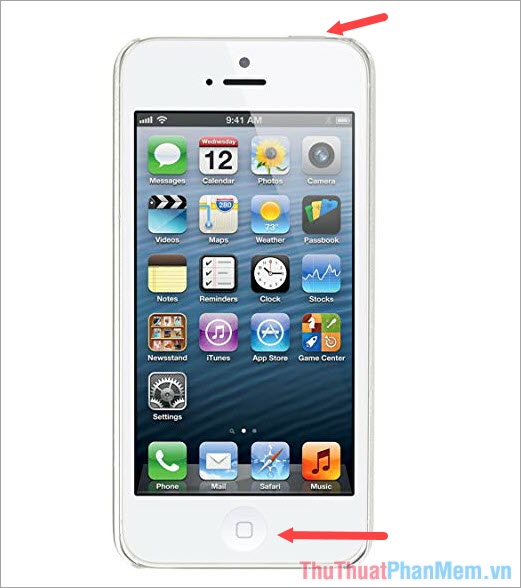
How to take screenshots on iPhone line 3, 4, 5

How to take screenshots on iPhone 6, 7 and 8 series
2. Take a screenshot using the accessibility key (Assistive touch)
Step 1: Go to Settings => General settings.
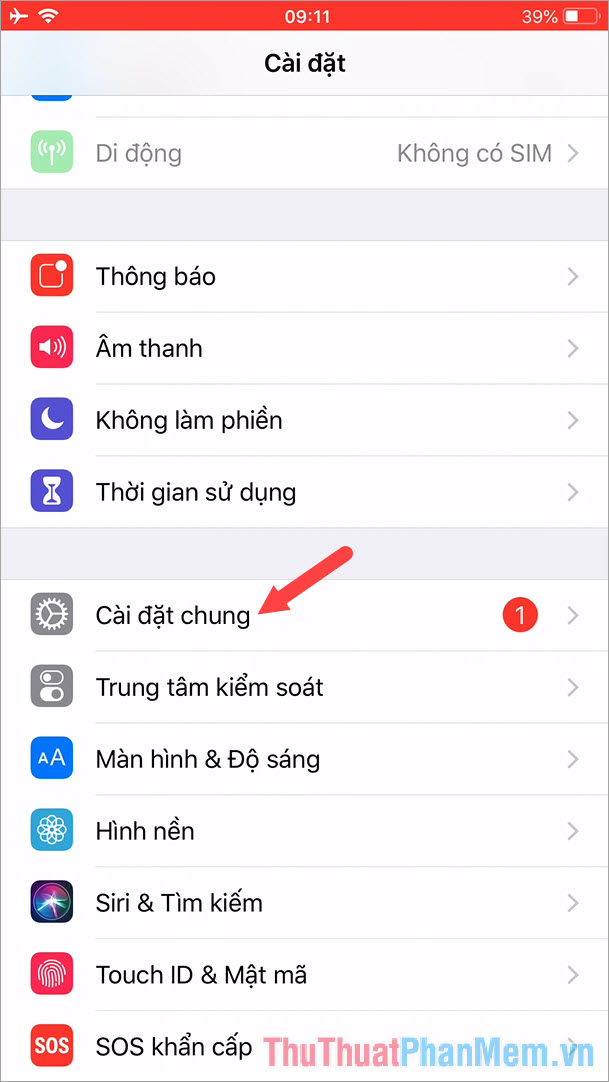
Step 2: Click to select Accessibility .
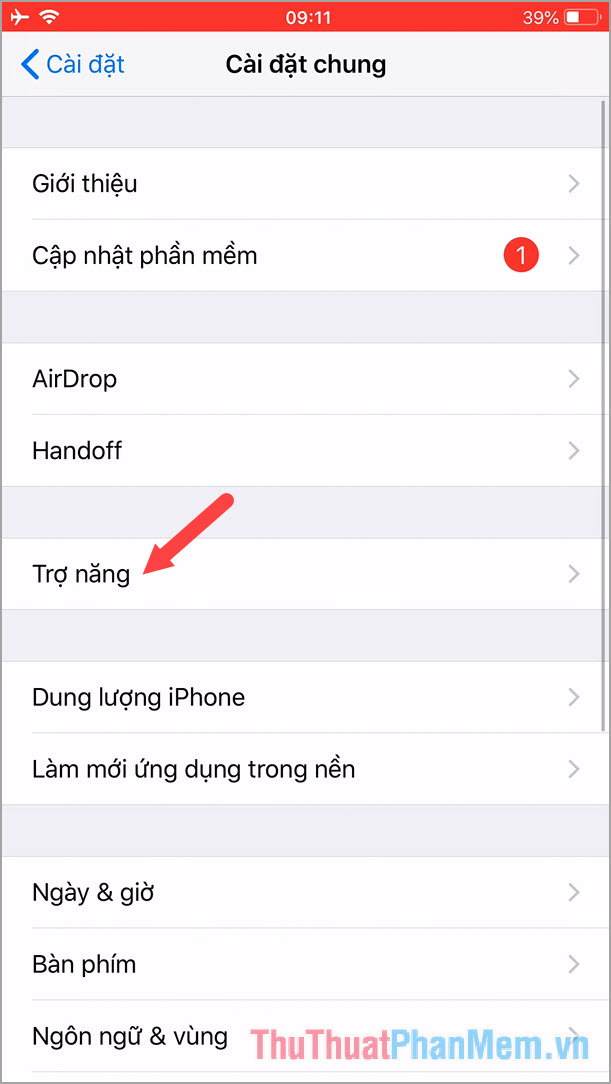
Step 3: Find and select AssistiveTouch .
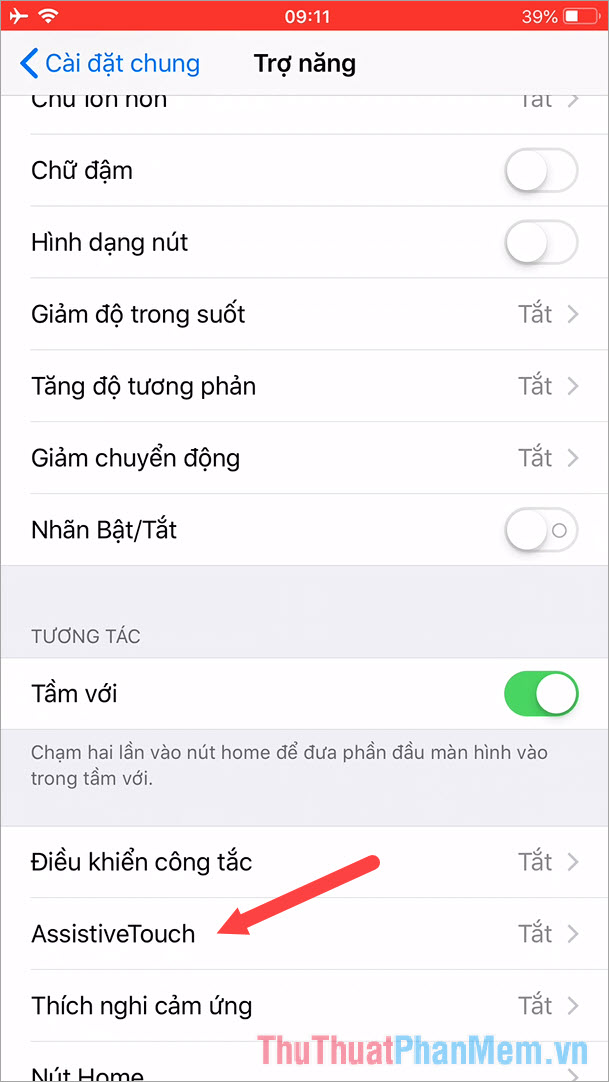
Step 4: You turn the switch in AssistiveTouch to on. After turning on AssistiveTouch, you touch the menu item Customize highest .
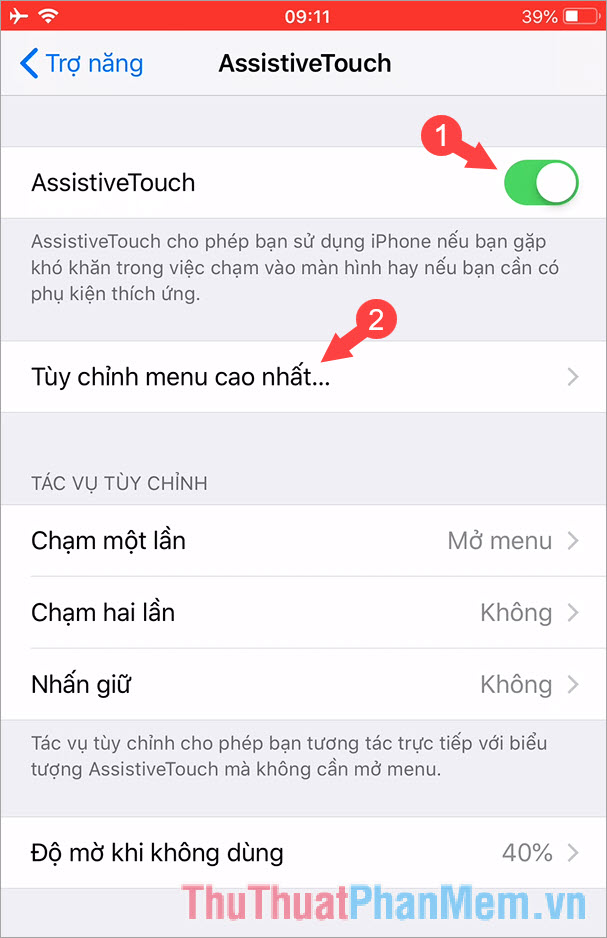
Step 5: Click the shortcut you want to change. Here I will change the shortcut Notification .
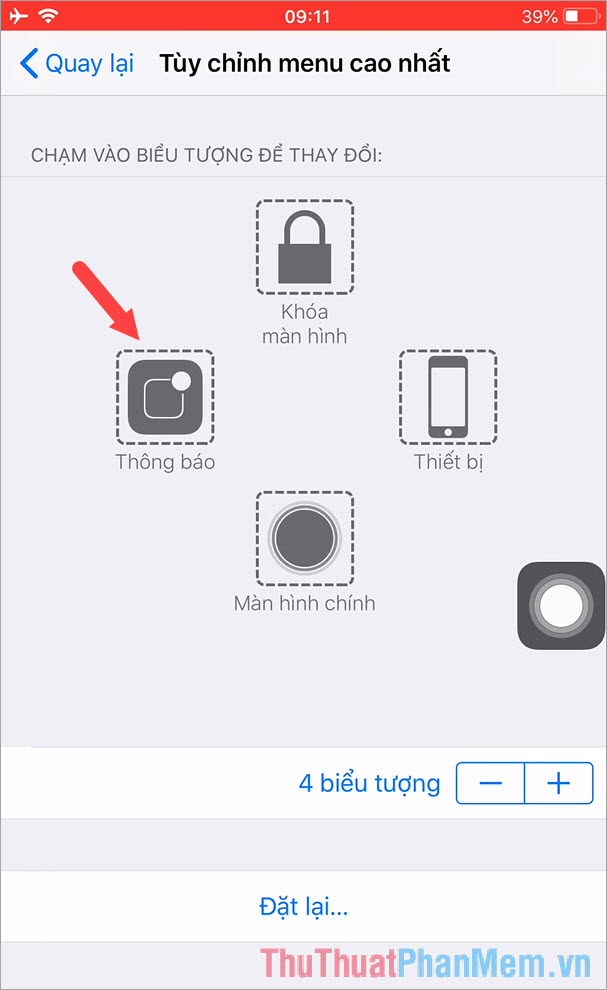
Step 6: You scroll down and select the screen capture , then click Done to save.
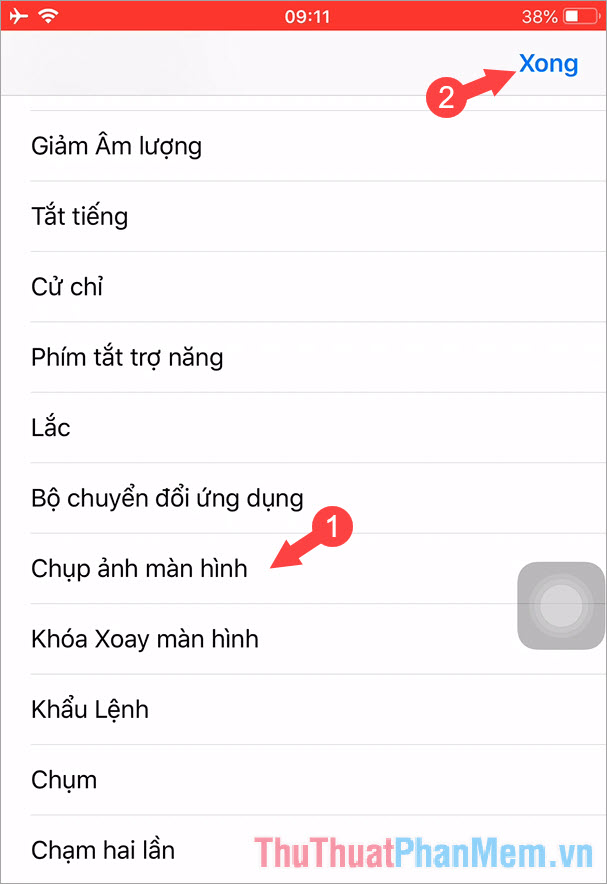
Step 7: You can test the function of taking screenshots by touching the AssistiveTouch icon on the screen and clicking Screen capture.
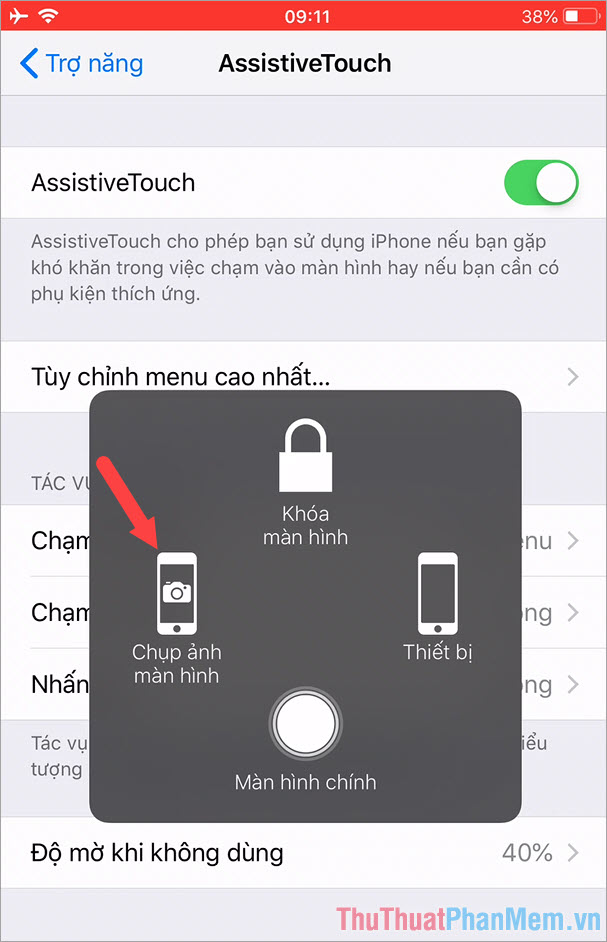
After having a 'cracked' sound with a thumbnail screenshot (ios 11, 12) we have successfully taken the screenshot. The screenshot will automatically save to Photo Album.
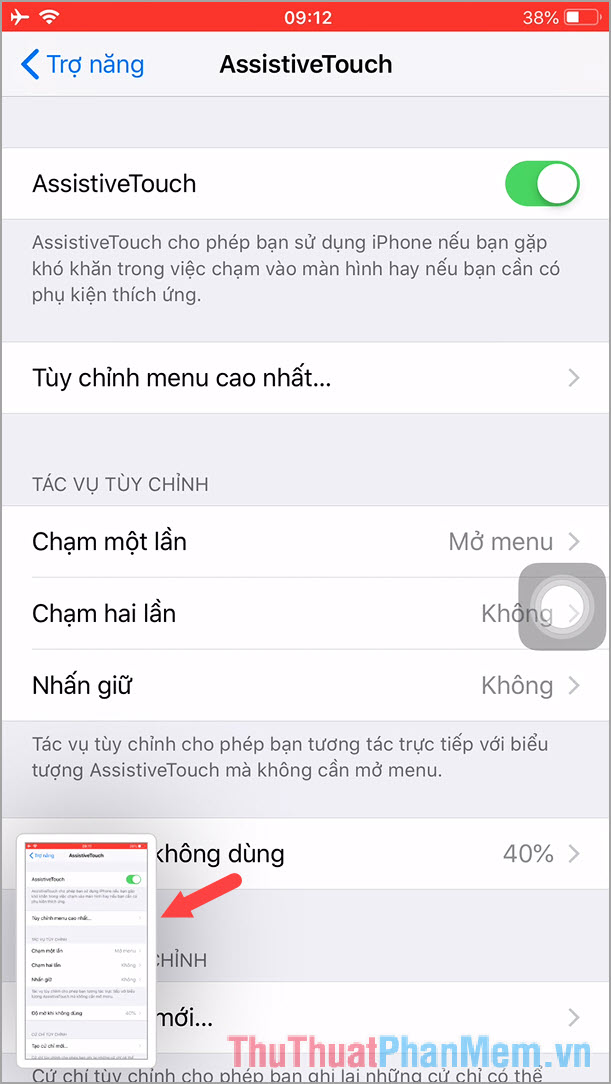
With the two ways of taking iPhone screenshots shown in the article, you can save interesting moments that suddenly appear on the phone screen. I wish you relaxation, fun entertainment!
You should read it
- 14 hidden iPhone and iPad gems: Screenshots, trackpad, better battery charging
- How to edit iPhone screenshots
- How to Take a Screenshot on a 4G LG Android Phone
- How to capture, share screenshots PS5
- Instructions for activating notifications for sharing screenshots on Android phones
- Basic instructions for using iPhone 6, iPhone 6 Plus
 How to set a ringtone for iPhone with iTunes
How to set a ringtone for iPhone with iTunes Instructions on how to view photos on iCloud
Instructions on how to view photos on iCloud How to set Notes password on iPhone
How to set Notes password on iPhone How to restore iPhone data from a backup on your computer
How to restore iPhone data from a backup on your computer How to connect your Android phone to a computer that copies data
How to connect your Android phone to a computer that copies data Check IMEI iPad - Check IMEI iPad fast and most standard
Check IMEI iPad - Check IMEI iPad fast and most standard