How to Sync iCloud Apps on a Mac
Part 1 of 2:
Signing In
-
 Click the Apple menu. This can be found in the upper-left corner of the screen.
Click the Apple menu. This can be found in the upper-left corner of the screen. -
 Click System Preferences.
Click System Preferences. -
 Click iCloud. If you don't see the iCloud option, click the Show All button at the top of the window.
Click iCloud. If you don't see the iCloud option, click the Show All button at the top of the window. -
 Enter your Apple ID and password if you aren't signed in.
Enter your Apple ID and password if you aren't signed in. -
 Click Sign In after entering your details.[1]
Click Sign In after entering your details.[1]
Part 2 of 2:
Downloading Your iCloud Apps
-
 Click the App Store icon in your Dock. If you don't see it, you can click the Apple menu and select App Store.
Click the App Store icon in your Dock. If you don't see it, you can click the Apple menu and select App Store. -
 Click the Purchased tab. This can be found at the top of the App Store window.
Click the Purchased tab. This can be found at the top of the App Store window. -
 Scroll to find the app you want to download. You'll see all of the apps that you've purchased as well as any apps that were free.
Scroll to find the app you want to download. You'll see all of the apps that you've purchased as well as any apps that were free. -
 Click the Install button to download an app. The app will begin downloading and installing to your Mac.
Click the Install button to download an app. The app will begin downloading and installing to your Mac. -
 Click the Launchpad button in your Dock after installing. The Launchpad icon will will bounce when the installation is complete.
Click the Launchpad button in your Dock after installing. The Launchpad icon will will bounce when the installation is complete. -
 Click your new app to launch it. You'll find your newly installed apps at the bottom of the list.
Click your new app to launch it. You'll find your newly installed apps at the bottom of the list.
4 ★ | 2 Vote
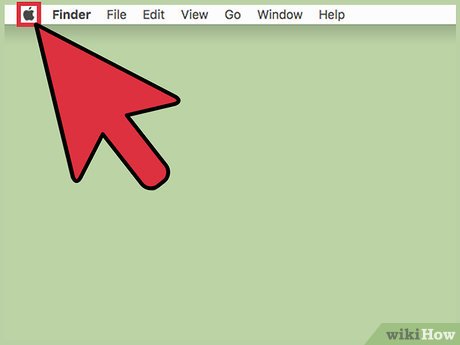
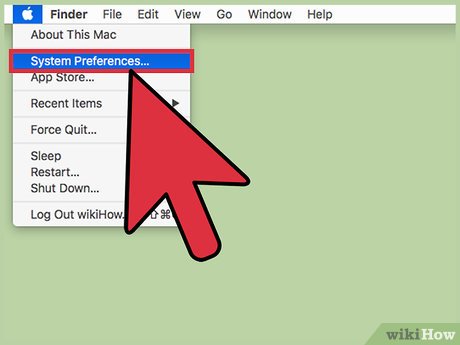
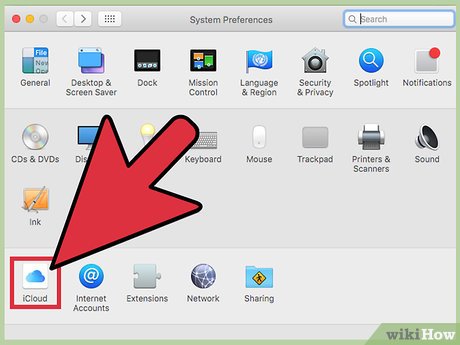
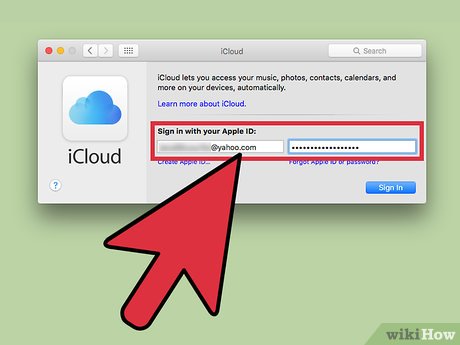

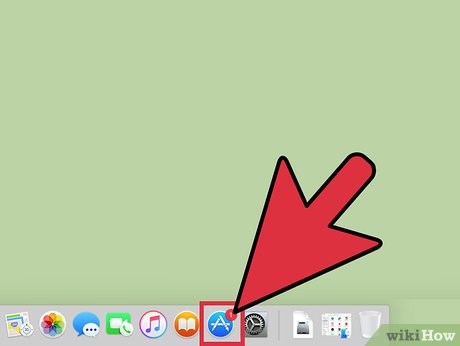
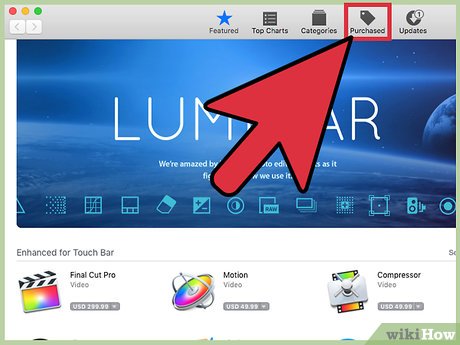
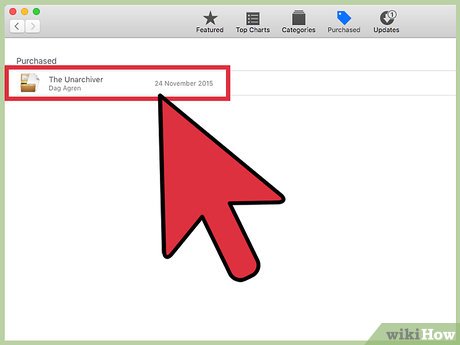
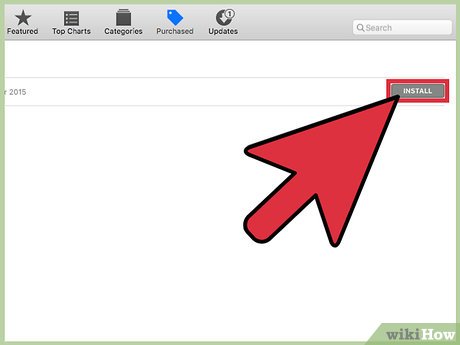
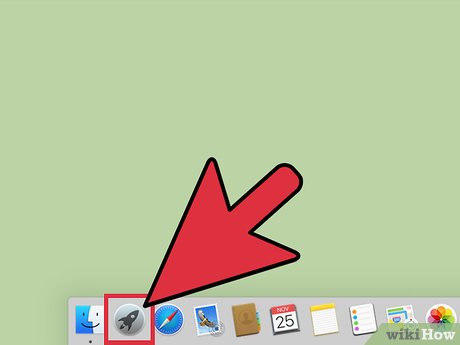
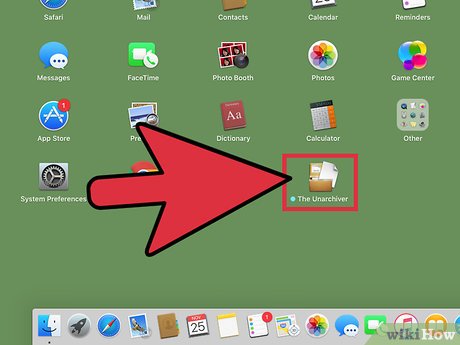
 How to Change the Dock Size on a Macintosh Computer
How to Change the Dock Size on a Macintosh Computer How to Enable Night Shift on a Mac
How to Enable Night Shift on a Mac How to Update Printer Drivers on a Mac
How to Update Printer Drivers on a Mac How to Use an iSight Webcam
How to Use an iSight Webcam How to Use Picture in Picture Zoom in Mac OS X Lion
How to Use Picture in Picture Zoom in Mac OS X Lion How to Use Force Touch on a Mac
How to Use Force Touch on a Mac