How to sync Clipboard data between Windows and Android
Through SwiftKey — a popular virtual keyboard app for Android — you can use clipboard sync between your Windows 10 PC and your phone. Find out below.
How clipboard sync works
What does 'sync' clipboard between Windows and Android mean? Imagine you just copied a piece of text on your Android device, now you can go to your PC and press Ctrl + V to paste exactly that into an open Word window on Windows - super convenient profit. Overall, this can save you a lot of time in certain situations.
Enable Clipboard Sync on Windows 10
To get started, you need to enable clipboard synchronization on your Windows PC. Navigate to Settings > System > Clipboard . Click the switch below the option " Sync Across Devices " to enable this feature.
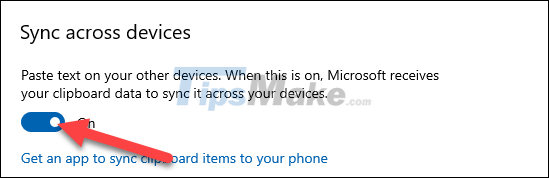
Also on this Clipboard settings page, scroll down a bit further and click on the option ' Automatically sync text that I copy '. This will ensure that the syncing process happens completely automatically without you having to do anything extra.

Enable Clipboard Sync on Android
Now, switch to your Android device and open the SwiftKey app. At the time of writing in early August 2021, this feature is only available as a beta version. Please download from Play Store and open the app after installation.
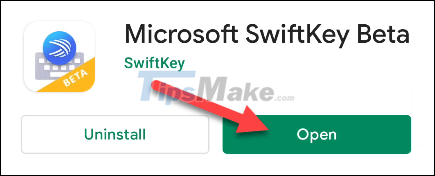
You will be asked to set SwiftKey Beta as your default keyboard app.
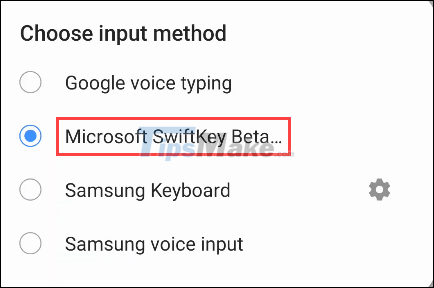
Next, you need to sign in to SwiftKey with the same Microsoft account that you use on your Windows PC. Tap ' Account ' at the top of the Settings menu.
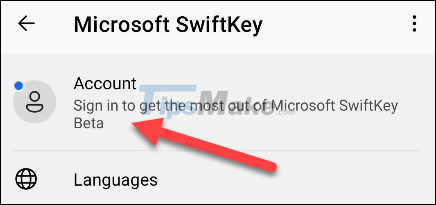
Then select ' Sign in with Microsoft '. (The clipboard sync doesn't work with Google accounts).
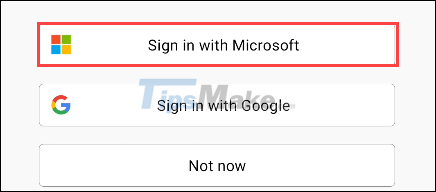
Once logged in, go back to the SwiftKey Settings page and select ' Rich Input '.
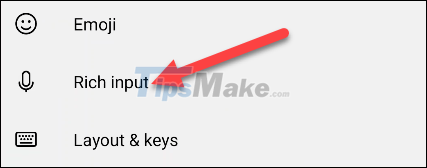
Next, go to the ' Clipboard ' section.
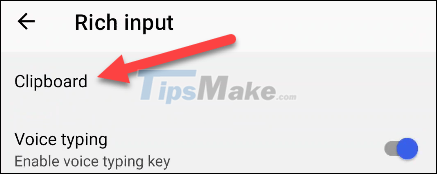
Now, enable the ' Sync Clipboard History ' feature.

You will be asked to sign back in to your Microsoft account to verify. Press ' OK ' to finish.
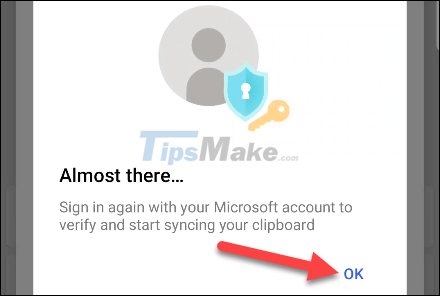
That is all. From now on, any text you copy on Android will be available in the Windows clipboard, and vice versa, any text you copy on Windows will also be available on the Android clipboard. Wishing you the best experience!
You should read it
- How to delete the clipboard on Windows 10
- Steps to enable Clipboard data synchronization feature on Windows 10
- Windows + V: Useful keyboard shortcuts that many Windows users don't know
- How to access Clipboard on Android
- How to access and use Clipboard History on Windows 11
- The clipboard management software on Windows
 On hand Galaxy Z Fold3/Z Flip3 just launched: Elegant and sophisticated design, hidden camera under the screen, integrated S Pen
On hand Galaxy Z Fold3/Z Flip3 just launched: Elegant and sophisticated design, hidden camera under the screen, integrated S Pen This is the Galaxy Z Fold3 and Z Flip3 limited edition Thom Browne
This is the Galaxy Z Fold3 and Z Flip3 limited edition Thom Browne By what miracle can the Galaxy Z Fold3 and Z Flip3 be water resistant?
By what miracle can the Galaxy Z Fold3 and Z Flip3 be water resistant? Extremely valuable upgrade of Galaxy Z Fold3 for users
Extremely valuable upgrade of Galaxy Z Fold3 for users How to use App Library on iPad
How to use App Library on iPad How to reset, restore factory settings iPhone, iPad with hardware keys
How to reset, restore factory settings iPhone, iPad with hardware keys