Windows + V: Useful keyboard shortcuts that many Windows users don't know
Like many other platforms, Windows also has a specialized clipboard manager called 'Clipboard History', introduced by Microsoft starting with Windows 10. What does this mean? In previous Windows systems, clipboard history would not normally be saved. That is, when you perform a copy operation, that index is immediately backed up to the clipboard and left for you to do the paste. All previous clipboard contents will be overwritten by default and gone forever.
Therefore, clipboard manager was born with the purpose of storing several copied items so that you can go back, access and use many of these copied items at the same time. Therefore, if you know how to access and manage the clipboard, you can fully make the most of it and further promote the ability to copy - paste data.
But how do you access the clipboard manager quickly on Windows 10 as well as Windows 11? This is where the Windows + V shortcut comes in and 'shines'.
To open the 'Clipboard History' application on Windows 10 and Windows 11, you just need to press the Windows + V keyboard shortcut. Immediately a small list will appear, which lists the items that have been stored on the clipboard. These items will be sorted chronologically, starting with the most recent visit.
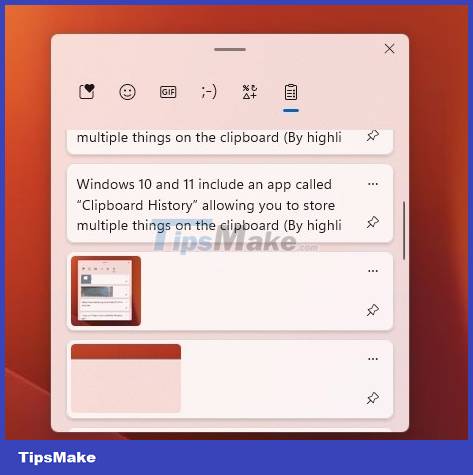
You can optionally select the items you want to paste into the application. Alternatively, you can also pin items you use frequently by clicking the corresponding three-dot menu button and then selecting Pin. Note that Windows will only be able to store up to 10 most recently copied items in Clipboard History.
You should read it
- How to pin text and images to the Windows 10 Clipboard History
- How to use Clipboard history in Windows 10
- The clipboard management software on Windows
- How to use clipboard manager on Windows 11
- How to use the Clipboard Master to save files and documents to the Clipboard
- What is Clipboard Explain the meaning of Clipboard in Windows
 There is a new version of Windows every 3 years, Windows 12 coming out in 2024?
There is a new version of Windows every 3 years, Windows 12 coming out in 2024? How to Get Google Play Store on Amazon Fire
How to Get Google Play Store on Amazon Fire Windows 11 has caught up with Windows 10 in terms of performance
Windows 11 has caught up with Windows 10 in terms of performance Is Linux, Windows or macOS the operating system for you?
Is Linux, Windows or macOS the operating system for you? OneDrive is about to become the default folder in File Explorer on Windows 11
OneDrive is about to become the default folder in File Explorer on Windows 11 Windows Update June 2022 continues to cause many annoying bugs
Windows Update June 2022 continues to cause many annoying bugs