How to Sync a Cell Phone
Synchronize your phone with your computer
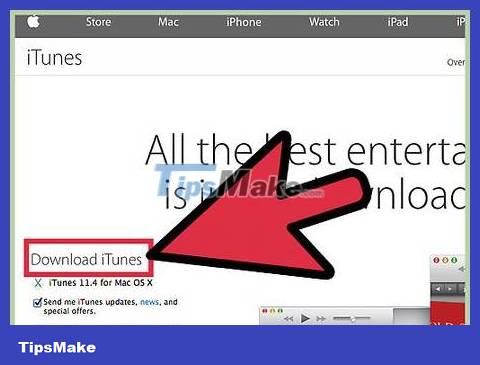
Download synchronization software on your computer. You need to download a program that is compatible with the manufacturer and phone model. Some of the most commonly used synchronization programs on phones are:
iTunes – Used with all Apple/iOS devices such as iPhone, iPod or iPad (https://www.apple.com/itunes/download/).
Samsung Kies – Used to synchronize Samsung Android devices with computers (http://www.samsung.com/ph/support/usefulsoftware/KIES/JSP)
Microsoft Zune – Allows you to sync any phone that uses the Windows Phone operating system with your computer.
Just click one of the download links above to begin downloading the installation program to your computer.
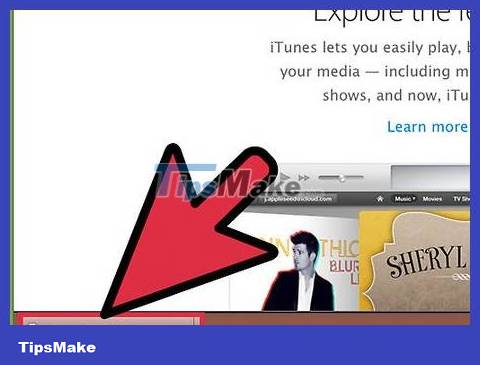
Install a synchronization program. Double-click the downloaded file to start installing the synchronization program on your computer. Installation will only take a few minutes.
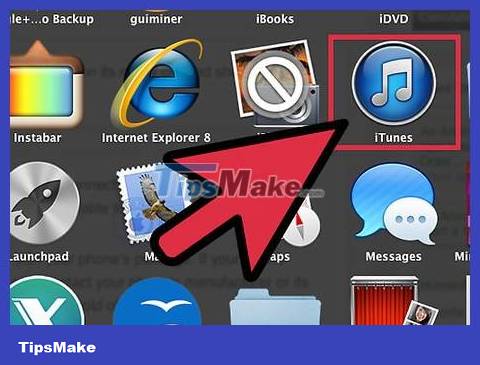
Launch the synchronization software. Double-click the newly created shortcut icon on the desktop to open the application.
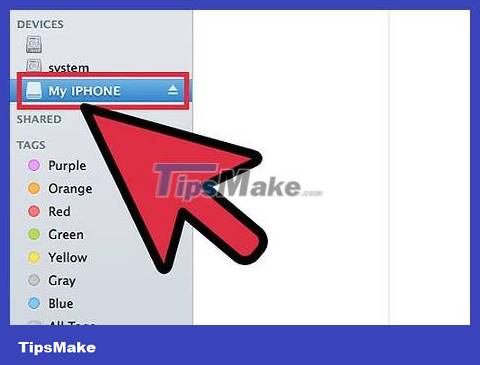
Connect your phone to the computer. Connect the two devices using your phone's data cable. Plug one end of the cable into the phone, the other end into the USB port on the computer.
Data cables are usually included in the phone packaging. If your device does not come with a cable, contact the manufacturer or service center to learn how to purchase/receive your device's connection cable.
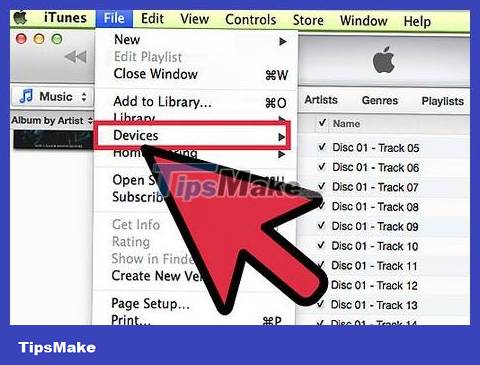
Wait for the sync software to detect the phone. As soon as you connect your phone to the computer, the program will automatically detect the device and start synchronizing the phone with the computer.
Synchronize mobile phones with each other
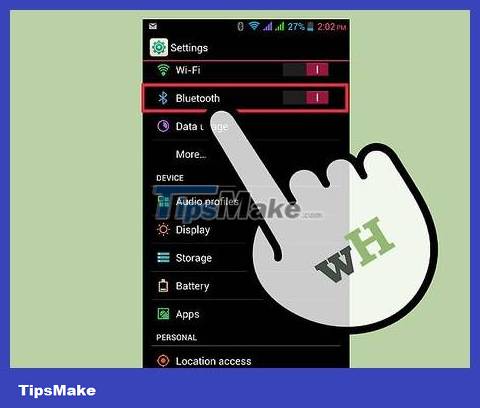
Turn on Bluetooth on the two phones you want to sync with each other. Go to settings and enable Bluetooth on both phones.
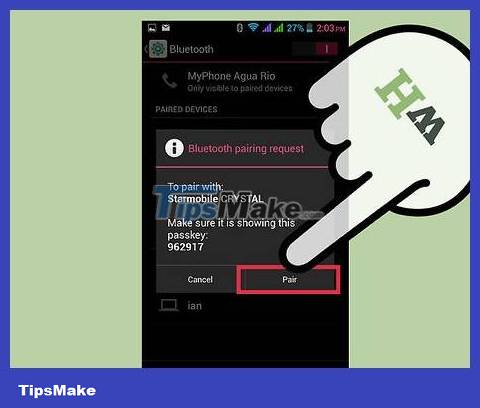
Pair two phones. Open the Bluetooth app on one phone and find the other phone. Once Bluetooth is enabled on both phones, they will show up in each other's 'Nearby Devices' list.
Select the detected phone from the 'Nearby' list and tap 'Pair'. The first phone sends a pairing request/permission to the second phone before establishing a Bluetooth connection.
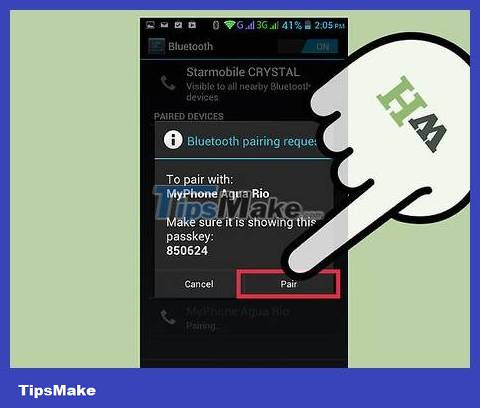
Approve the request on the second phone. The connection will be established. Once the Bluetooth connection is made, the two phones will be synchronized with each other and can start transferring media content and files back and forth.
Some phones will require you to enter a 'Passcode' before allowing a Bluetooth connection. Unless you have changed it before, the default password for Bluetooth connections is usually 0000.
 How to Close Apps on Samsung Galaxy
How to Close Apps on Samsung Galaxy How to Delete History on iPhone
How to Delete History on iPhone How to Delete All Photos on iPhone
How to Delete All Photos on iPhone How to Clean iPhone Speaker
How to Clean iPhone Speaker How to Increase Photo Resolution on iPhone or iPad
How to Increase Photo Resolution on iPhone or iPad