How to store data on the Ark File
Instead of storing documents on computer memory, users will choose other storage methods, such as using USB storage devices, portable hard drives or using cloud storage applications such as Google Drive, Dropbox, . File Ark is a new data storage tool, to increase storage for computers.
File Ark's feature is similar to other storage tools, which also support users to upload or download data right on the computer. The use of File Ark is also very simple, there are not too many settings settings. The following article will show you how to install the Ark File tool on your computer.
- The best cloud storage application for Android
- How to store images and videos in the cloud
- pCloud Drive - New online storage application
- MultCloud: A comprehensive cloud management solution
Instructions for storing data on the Ark File
Step 1:
Users access the link below to download the Ark File for Windows or the Mac depending on the device being used.
- https://fileark.launchaco.com/
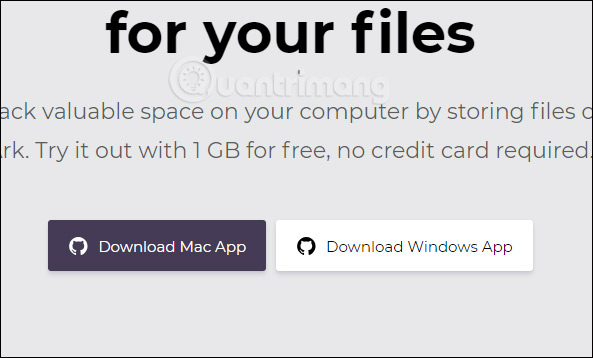
Step 2:
After downloading the file, users click on the file to install. Ark file installed very quickly without many steps. At the interface of the tool click Get Started to register your account.

Step 3:
Enter your email address and password to create an account on the Ark File.
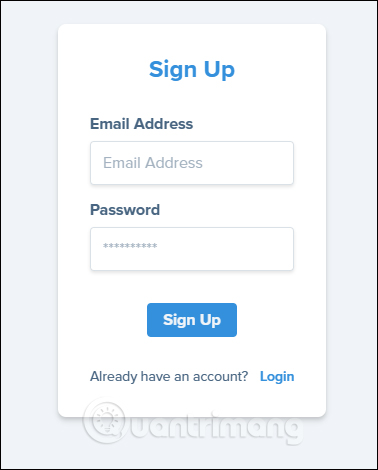
Next, the user needs to access the email address to register for the account to confirm . Click on the blue link to confirm your account.
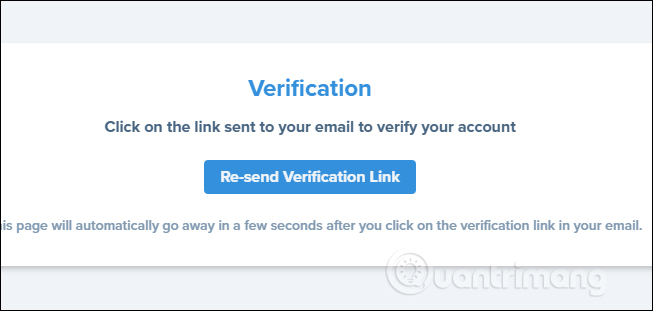
Step 4:
In the main interface of the software is divided into 3 different categories including Home, Settings and Pricing.
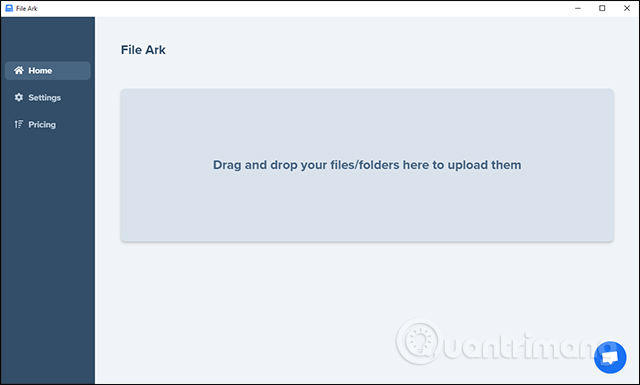
Step 5:
In the Home section, drag and drop the data you want to store into this interface. At this time, the confirmation confirmation window will appear (Upload Confirmation Alert), click Upload to confirm. If you don't want to see this message again when posting data, choose Do not show upload confirmation alert again.
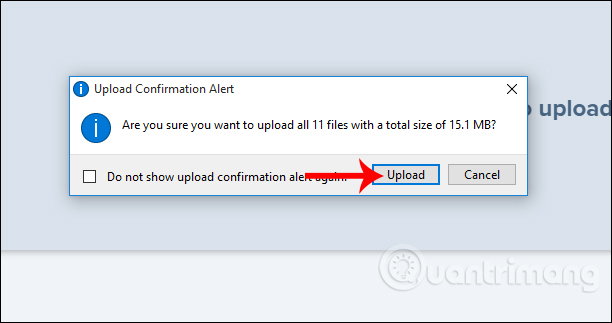
The process of uploading data to the Ark File memory will take place the following day and will be indicated by the upload% bar below.
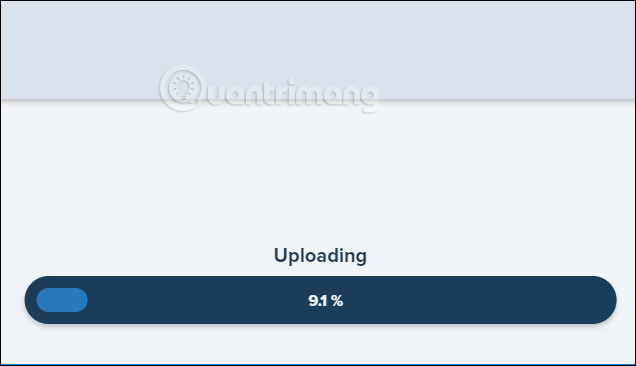
Step 6:
When the download process is completed, we receive a notification whether we want to delete the original file on the computer. Click Delete to agree to delete or Cancel. If you do not want to see this message every time you finish uploading, click on Do not show delete local files alert again.
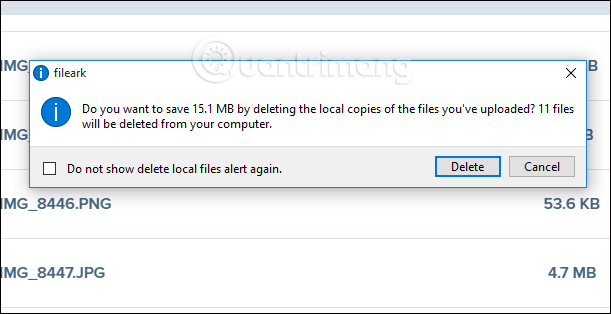
All uploaded files will be displayed as shown below. Files are sorted by size and upload date. In the External Actions column, clicking on the 3 dots icon will have the option to download (Download) and delete the file (Delete). When downloaded, the file is saved in the Downloads folder of the computer.
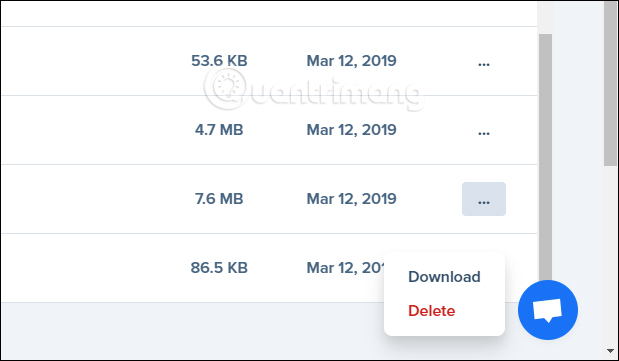
Step 7:
At the Settings section, users will see settings such as changing the location of the downloaded file (Download Location), toggling the confirmation message before and after uploading (Alert Settings), logging out (Log out). To change the archive, click the Change folder button.
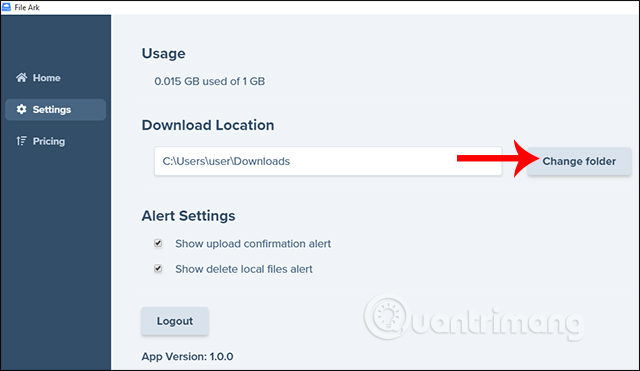
For Pricing, there will be different account upgrade levels with additional storage levels if the user needs it.
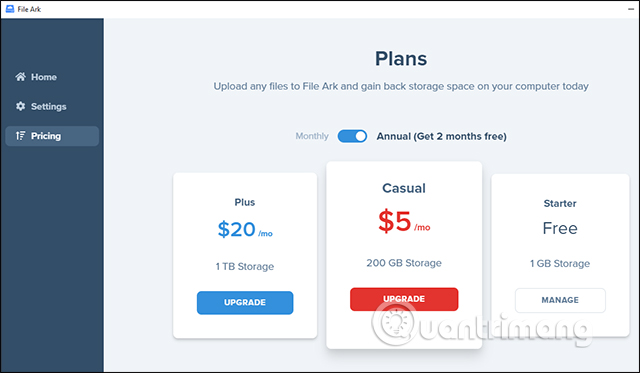
With the Free account when clicking the Manage button, you will see some additional information about the account as well as the current storage status of the software.
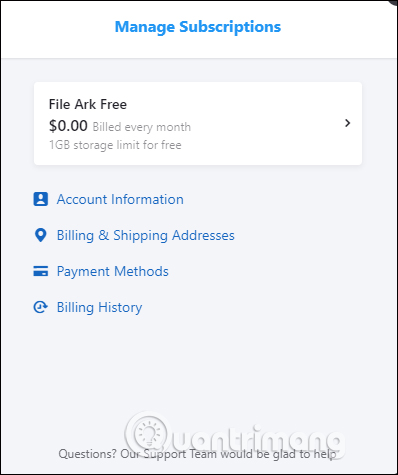
File Ark is very simple to use and the storage interface, file management on the software also arranges objectively with 3 main items. After saving the file on the Ark File, we can delete the original file to increase the storage capacity on the computer. If you want to reload, even in each file stored on File Ark, there is an option to download it to your computer.
I wish you all success!
 How to use Firefox Send to share large files
How to use Firefox Send to share large files 7 self-destruct file sharing sites
7 self-destruct file sharing sites How to use ToffeShare to share unlimited files
How to use ToffeShare to share unlimited files How to send large video over the network?
How to send large video over the network? How to store images and videos in the cloud
How to store images and videos in the cloud How to change folder ownership in Google Drive
How to change folder ownership in Google Drive