How to use Icedrive to store cloud data
Besides the familiar cloud data storage services like Google Drive, OneDrive, there are many new online storage applications such as Icedrive for example. Icedrive is a free cloud storage application with web platform, software installed on computers and applications on Android. This helps users can use Icedrive storage service anywhere from computer, phone, .
Especially Icedrive also supports users 20GB of storage completely free, more than other storage applications. With this storage capacity we can comfortably free storage and manage data on the web, computers, Android mobile devices easily. The following article will guide you how to use Icedrive to store applications.
- Unlimited online data storage on Sendit.cloud
- How to store images and videos in the cloud
- The best cloud storage application for Android
- Ways to download and share data to Dropbox without an account
How to store data on Icedrive online
Step 1:
To use Icedrive first, users need to register an account, click on the link below to go to the homepage. Click Get Started to register an account.
- https://icedrive.net/

Step 2:
In the new interface enter the required information and click Create Account to create an account.
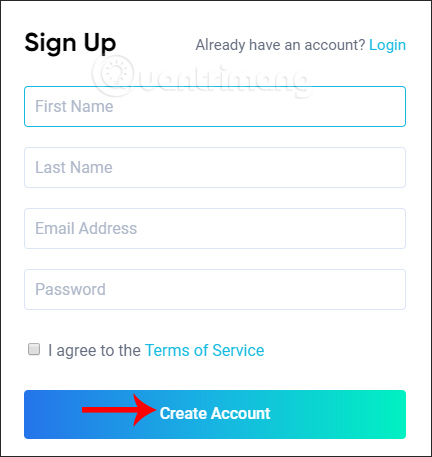
Access to the email account registration address and click Verify email to confirm the personal account registered.
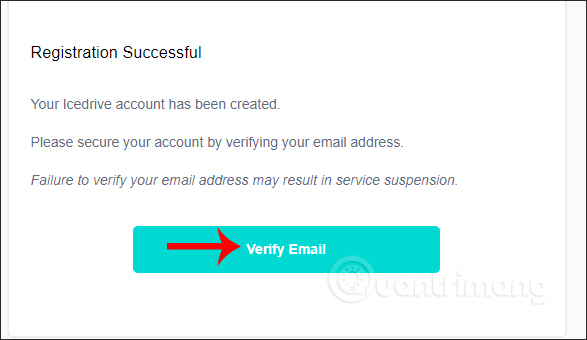
Step 3:
Switch to the main interface of the application. Here you drag and drop the data or click Add New to create a new folder (New Folder), download the file (Upload Files) and upload the folder (Upload Folder).

The download process will take place shortly afterwards and you will see the upload process through the% circle at the bottom of the screen.
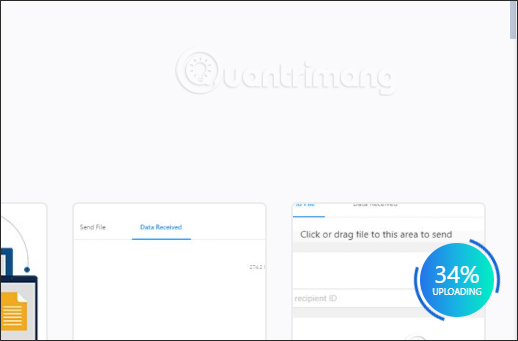
Step 4:
The process of creating an archive folder on Icedrive is also very simple, enter the folder name and then click Confirm to create.
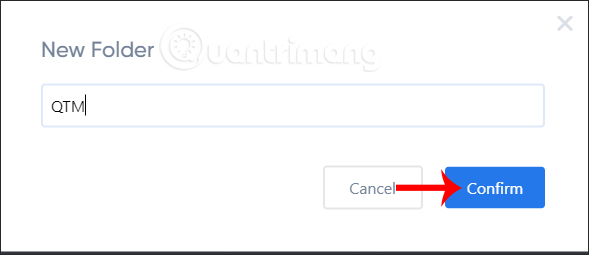
All the newly created folders on Icedrive or uploaded by you are displayed in the Icedrive interface and in the list on the left of the screen.
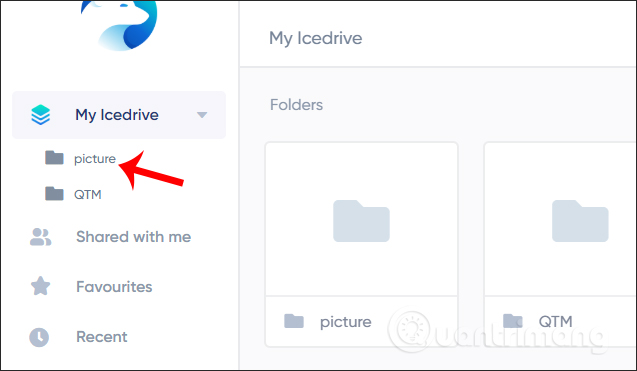
Step 5:
The data after uploading is divided into 2 items, Folders and Files. We can change the display type by clicking on the icon that displays the file list, if you want to know the date of storage on Icedrive as well as the file and folder size.
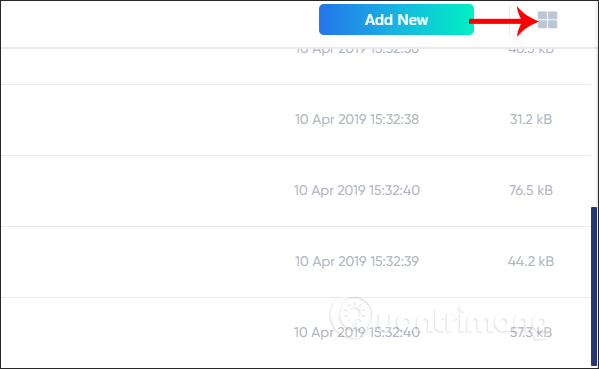
Step 6:
Clicking on the file will display a row of optional icons at the top of the interface. Press Ctrl and click on multiple files if you want to select multiple files at once.
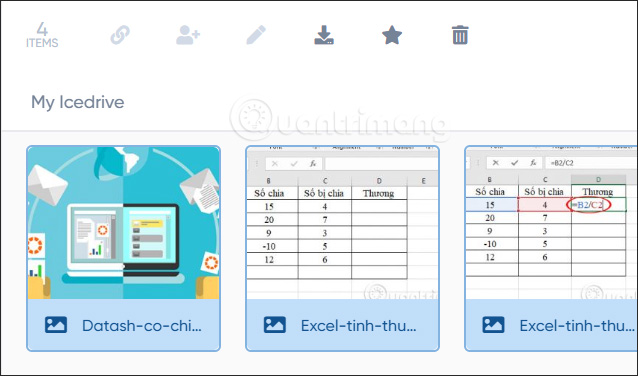
The Public Link link icon is used to get the shared link, then push the round button to the right at Public Share Link to get the file sharing link.
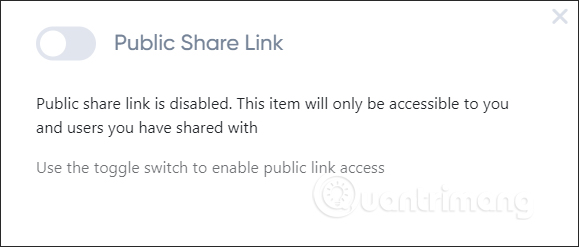
Display interface with data sharing link . Below are some options for the paid version of Icedrive.
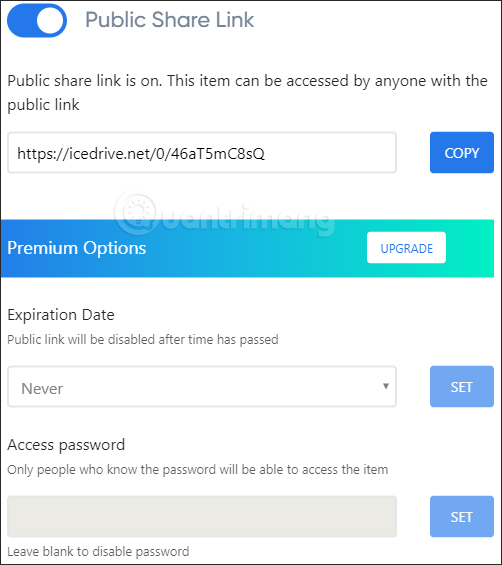
The shared link recipient will know the sender and the details of the file.
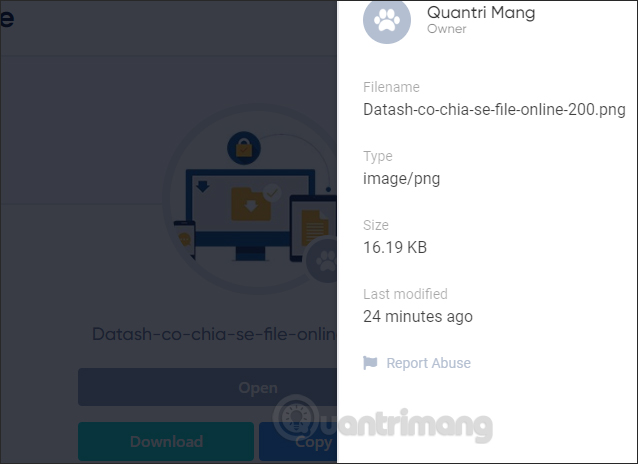
The Sharing Options icon is used to send this file to a friend via email address. Enter the email address you want to send, click Add a message if you want to add a message and then click Send to send.
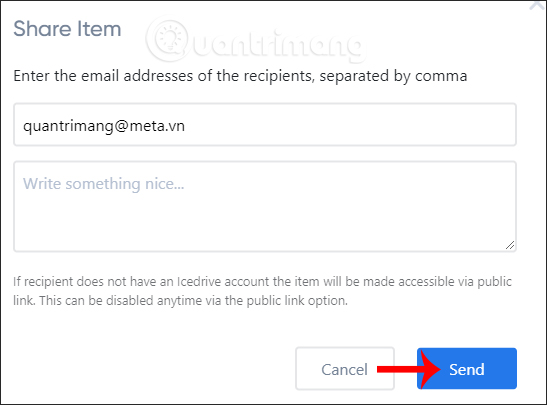
Pen icon to rename the file or folder name. Click Advanced Options to open advanced settings with the option to rename files only or rename files and file formats. Click Confrim to confirm the change.
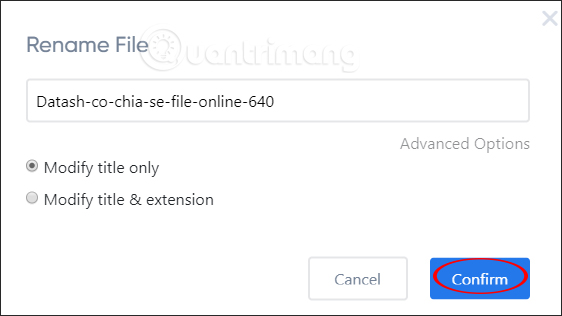
Star icon to bookmark favorite files and manage faster through Favorites. Finally the trash icon to delete the file.
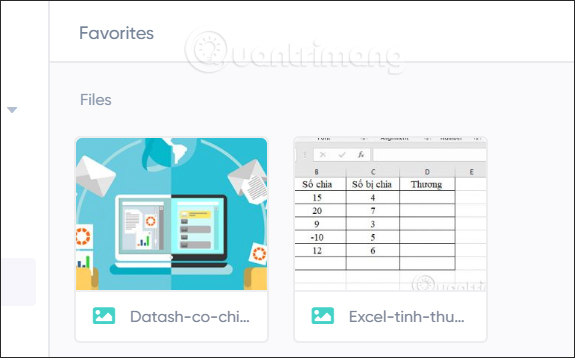
Step 7:
The deleted files are transferred to the Trash section . If you want to delete the file, click the trash icon, or switch to the root folder, click the Restore icon.
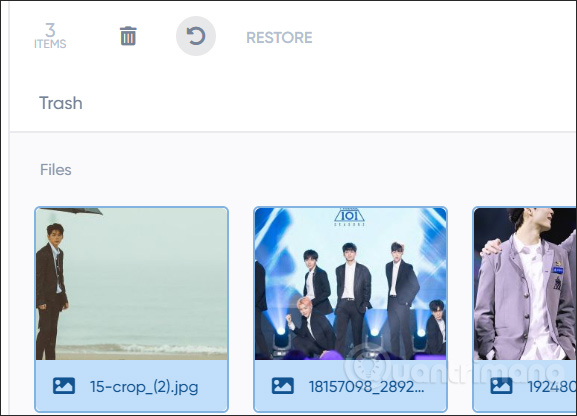
Click Confirm to agree to restore the deleted data.
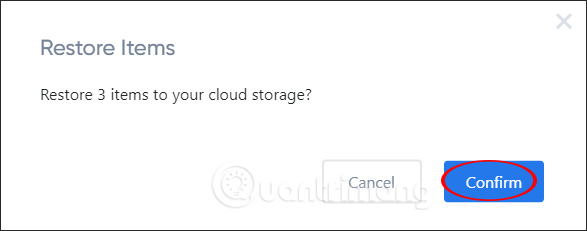
Step 8:
Click on the account name and then select Settings to change the settings for the account.
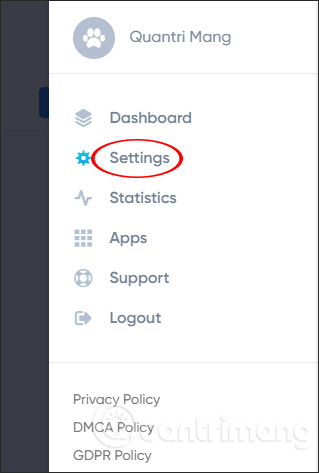
Switch to the new interface, users can change personal information, change account password in Account section. Also can customize the personal items at Pivacy.
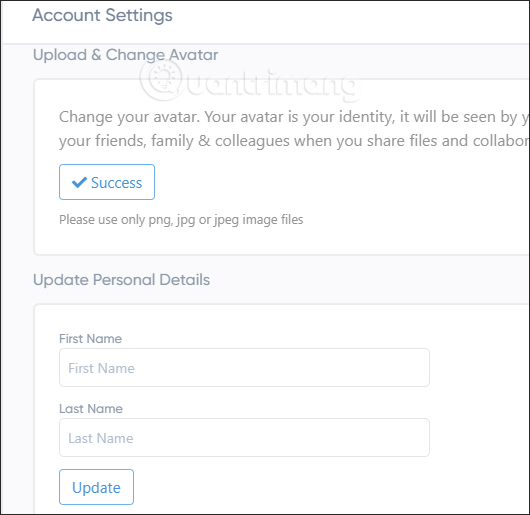
Overall Icedrive also has the storage function as other storage applications. How to use Icedrive version on the computer as well as on Android to store users to perform the way above.
I wish you all success!
 5 tips for creating YouTube videos for beginners
5 tips for creating YouTube videos for beginners How to use img.onl to share photos for free
How to use img.onl to share photos for free Review EaseUS Todo Backup and 50% discount link for readers
Review EaseUS Todo Backup and 50% discount link for readers How to use Send Secure to share confidential files
How to use Send Secure to share confidential files How to view the capacity used in Google Drive on iPhone
How to view the capacity used in Google Drive on iPhone How to let others upload files to your Google Drive
How to let others upload files to your Google Drive