How to speed up playing FIFA Online 4
After the final wait time FIFA Online 4 super product has officially launched players worldwide. And configuration is always the first concern of gamers when they want to install FIFA Online 4 on their computer. Players need to meet the configuration criteria recommended to install the game, not too high configuration nor low. However, some computers, despite having the required configuration to access the game, still have trouble while playing the game, there are lagging images, etc. So how to play stable FIFA Online 4 on the computer? ?
- How to download and install FIFA Online 4
- Summary of errors and how to fix FIFA Online 4
- How to fix Xigncode error on FIFA Online 4
Instructions for improving FIFA Online 4 gaming
First, check if your computer meets the configuration requirements for FIFA Online 4 installation. Once you have qualified, install the game as usual and then follow the steps below to improve FIFA Online 4 play speed.

Step 1:
Download and install Fraps software on your computer, then perform FPS measurement for FIFA Online 4. This is a software that can capture video or take a screenshot of the game screen, and can measure FPS frame rate.
- Download the software Fraps Windows
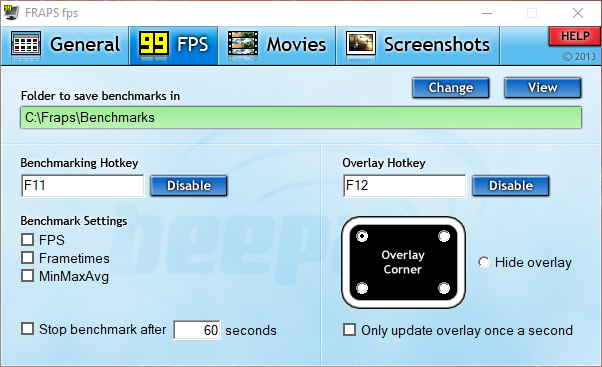
- 4 ways to measure FPS frame rate (Frame Per Second) in PC game
- How to capture and record video games with Fraps software
Step 2:
If the computer does not have a high profile, it is necessary to lower the configuration of FIFA Online 4 to the maximum. Go to Settings , choose Next Picture settings to change some customizations.
- Screen mode: Window.
- Resolution: Tweak 1280 x 720 (16: 9).
- MSAA: Off.
- Graphics: Very low.
- Audience: Off.
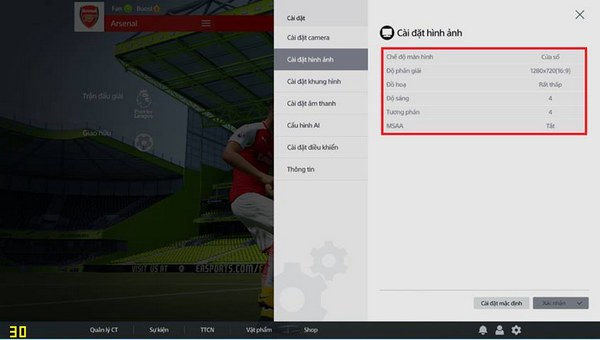
Step 3:
Keep using Fraps software to measure how much FPS is still available after customizing the above parameters. If the test result is about 30 FPS, there will be no jerky or lag phenomenon.
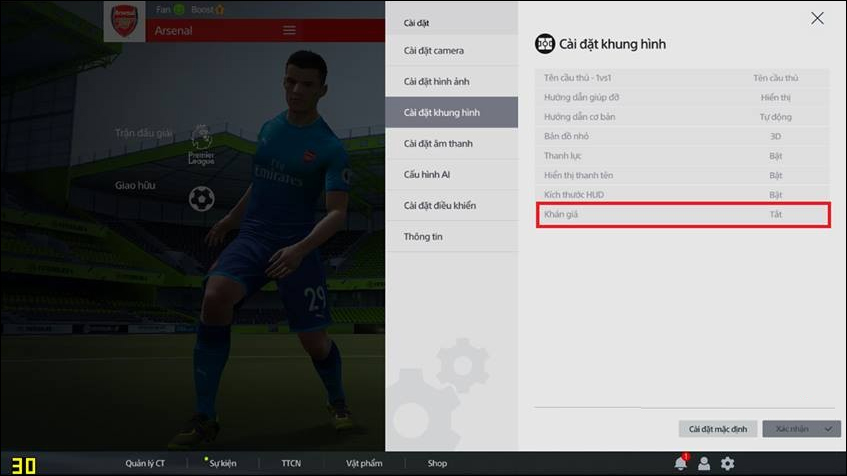
In case the player wants to increase FPS for the machine , adjust in Windows as below.
- Power Options / High Performance.
- Maximum processor state / 100% Plugged in + On Battery.
- Set priority / High.
- Turn off all other applications, applications running in the background.
- Turn off superfetch to prevent error 100% memory, install virtual RAM.
In addition, gamers can also adjust NVIDIA cards .
- Intergrated Graphics tweaks to High-Performance NVIDA processor
- Adjust Settings to High / Maximum Performance
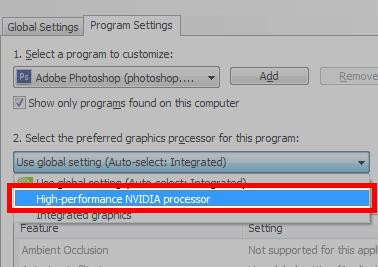
- How to update the driver for NVIDIA video card
With these fundamental changes, FIFA Online 4 players will limit frame shock or lag, with those that have weak configuration or enough configuration to recommend installation but still have problems when experiencing.
See more:
- Regulations on changing accounts for gamers from FIFA Online 3 to FIFA Online 4
- Shortcut to celebrate goals in FIFA Online 3
- Exciting 2018 World Cup with attractive football game on the phone
Wish you all have fun playing games!
You should read it
- The basic techniques in FIFA Online 4 you need to master
- How to own TOTY card with 'cheap' price in FIFA Online 4
- How to download and install FIFA Online 4
- Standard configuration for playing FIFA ONLINE 4
- Shortcut to celebrate goals in FIFA Online 3
- Regulations on changing accounts for gamers from FIFA Online 3 to FIFA Online 4
 Summary of compelling PC games without a separate video card
Summary of compelling PC games without a separate video card Defiance 2050 has been released globally for free, invited to download and experience
Defiance 2050 has been released globally for free, invited to download and experience These accessories are indispensable in PUBG
These accessories are indispensable in PUBG Types of energy drinks in PUBG
Types of energy drinks in PUBG Discharge stress with the computer screen game Desktop Destroyer
Discharge stress with the computer screen game Desktop Destroyer How to manually update the PlayStation 4 and PS4 Pro
How to manually update the PlayStation 4 and PS4 Pro