How to shoot Mobile Union videos on Android, iPhone
There are a lot of gamers who want to shoot the screen of the Lien Quan Mobile game screen, or live streaming the game to Facebook, Youtube. Video recording of this screen will record spectacular performances, beautiful attacks. To record video of Mobile Game screen, we can immediately use the feature available on iPhone, or use the application installed on the device. The following article will guide you how to record videos of the screen of the Inter-Mobile Mobile game on your phone.
- How to use Captura to take photos, record, film screen of Windows 10
- How to change the Windows 10 Game DVR recording time
- These quality Windows screen recording software
1. Turn Mobile Mobile video on iPhone
If you own iPhone 6S and iOS 9 and above, you can immediately use the video screen recording feature when playing games. If the device does not have this feature, you can install the Omlet Arcade application. The application also supports live streaming game screen to Facebook. How to do in the article below.
- How to live stream iPhone game screen to Facebook?
Step 1:
Go to the application and then go to Settings to Rotate the game . Enable Recording and Automatically record for use.

Step 2:
When you open the match screen, there will be a pop-up interface asking if the user has permission to record in Mobile Union. If you just want to record without sound, press Record only, if you want to record the whole sound, press Record screen & microphone.
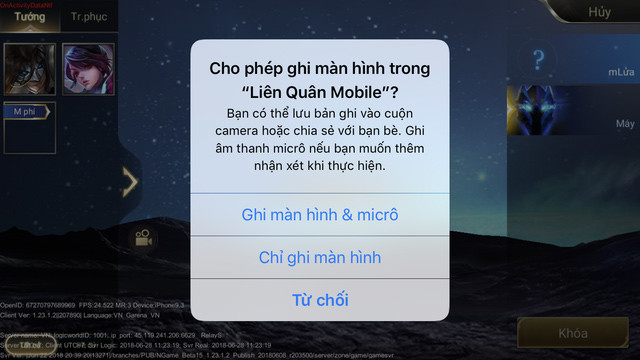
Step 3:
In the end, you just need to shoot the game screen video. To end the video click on the red button . The video will be saved in the device album.
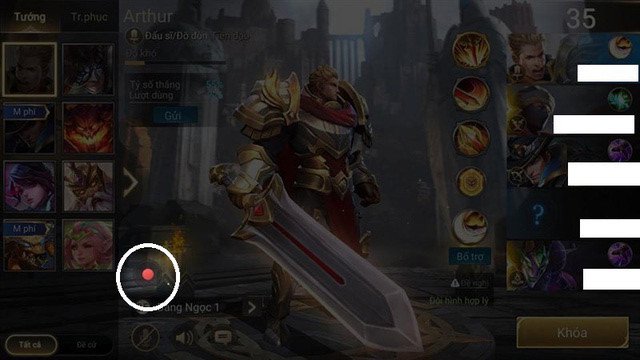
2. Record Lien Quan game screen on Android
With Android and iPhone lines without existing recording functions, we can use the Omlet Arcade app. The way to do it on both iOS and Android versions is the same.
Step 1:
Click on the link below to download the Omlet Arcade app for Android and iOS.
- Download the Omlet Aracde iOS app
- Download the Omlet Aracde Android app
Step 2:
In the application interface, select on the Guest section to log in to the account on the application. If you do not have an account, you will be asked to create an account. Next click on the circle icon under the screen to record the video screen.
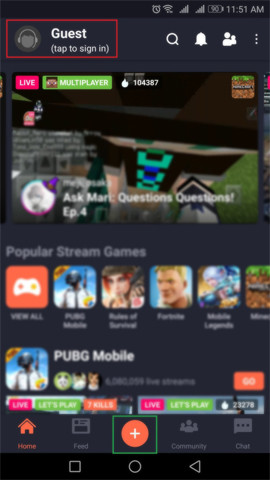
Step 3:
After that, the user will see the interface with 4 options, press the Record button to record the game on the device.
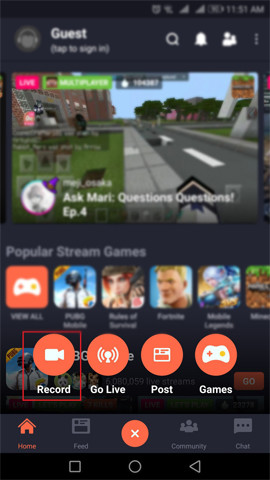
Step 4:
Next, users need to grant permission to use the microphone for the application, click Allow to agree.
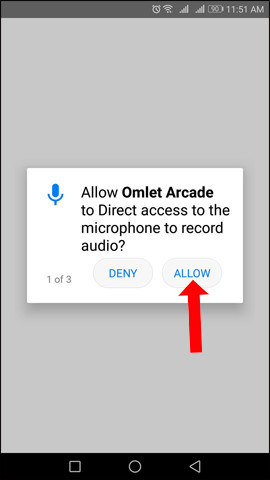
Step 5:
Click on Lien Quan Mobile when asked which video game screen to record. In case the user wants to select another game, click Add more games.
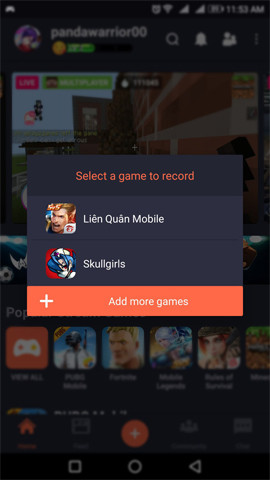
Step 6:
The recording process will start right after playing the game. At that time, the screen interface will appear pop-up Record settings. The Font section will ask if you want to display the camera, use the front or rear camera. Microphone icon with option to use or not. The horizontal bar with the red circle button will select the camera frame when turned on. Click Start Recording to record.
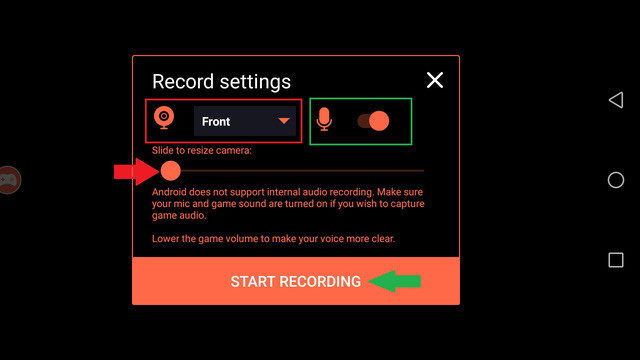
Step 7:
Finally click Sart now to record the game screen on the device.
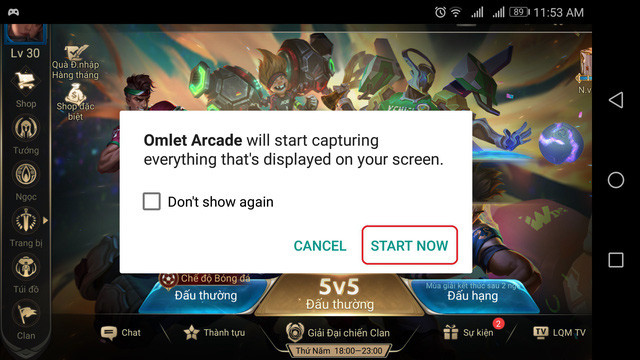
If you don't want to record another video game, click the Omlet Arcade icon on the screen and select Stop Recording.
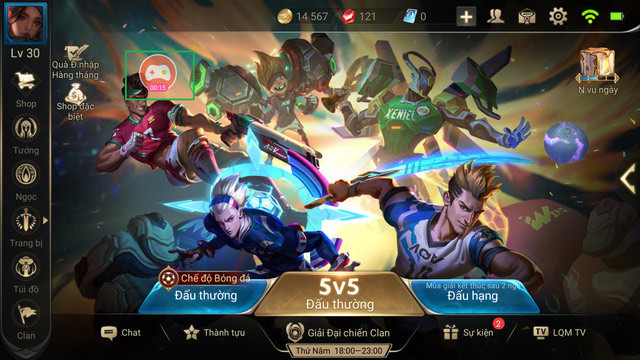
So we know how to record video screen of Mobile Game on Android and iPhone. If you use iPhone 6S, you can use the live recording feature available, or you can use the Omlet Arcade app to video game on the device.
See more:
- How to stream BlueStacks with Facebook Live
- How to live stream games to Twitch with OBS
- How to show and display screen of Windows Phone on computer
I wish you all success!
You should read it
- Instructions for recording video games on Android with Google Play Games
- The best video recording apps for Ubuntu
- How to record video screen Android Q (Android 10)
- 8 tweaks to help you improve video recording quality
- Pocket some quality video recording tips on iPhone
- 10 best song recording apps for Android
 4 generals gank the whole map in Mobile Union
4 generals gank the whole map in Mobile Union Identity V has a free mobile version worldwide
Identity V has a free mobile version worldwide Neymar's eating habits have been put into entertainment games on Android, completely free to download and experience
Neymar's eating habits have been put into entertainment games on Android, completely free to download and experience Download and experience Dungeon Chronicle, action RPG for those who love Diablo on mobile
Download and experience Dungeon Chronicle, action RPG for those who love Diablo on mobile How to get 4 free skins on Mobile Union
How to get 4 free skins on Mobile Union How to register to play Royal Blood International Edition
How to register to play Royal Blood International Edition