How to shoot and edit slow motion videos on iPhone
Slow motion movie (slow motion) is one of the coolest features on the iPhone and this is how to use it. The camera in the latest iPhone (and especially the iPhone X) is very good, especially when shooting slow motion movies, it's really much better than a DSLR camera.
- Instructions for beginners of DSLR cameras
On iPhone 8, 8 Plus and iPhone X, you can shoot 1080p videos at 120 or 240 frames per second and 1080p at 120 frames per second; 720p at 240 frames per second on iPhone 7. To shoot slow motion video, go to Settings> Camera> Record Slo-mo .
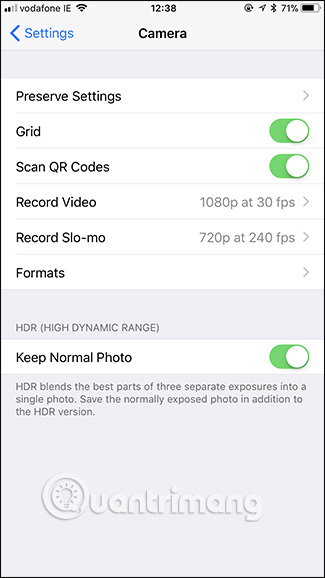
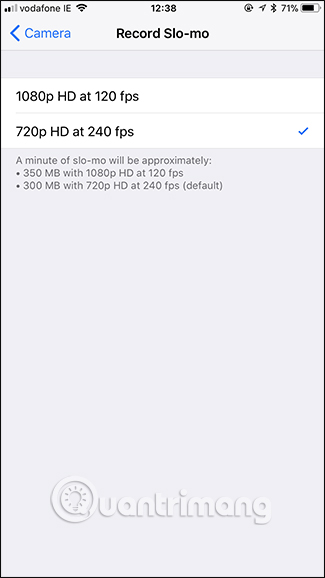
Slow motion video recording
Switch to the slow motion video recording mode by opening the iPhone camera app and selecting Slo-Mo from the selector or simply swiping right twice. The Slo-Mo mode only works with the rear camera, so you can't shoot the selfie video slowly.
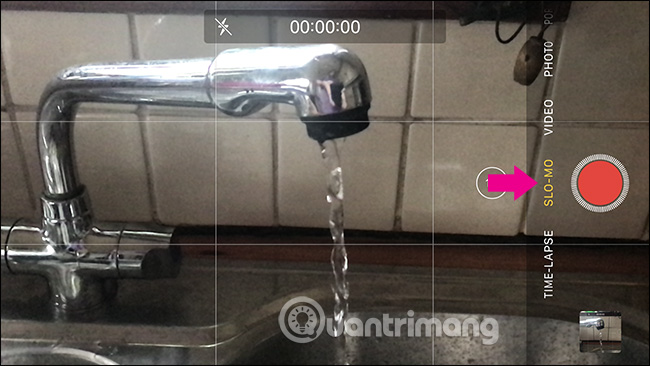
Shooting slow motion video is the same as recording a normal video, just press the record button and point the camera to where you're going to shoot, when you're done, just press the button again.
One thing to note is that the videos move slower than regular videos (one minute of slow motion video has capacities ranging from 300MB to 500MB). If the capacity on the phone is not much, you should pay attention not to record video of this type for too long and only shoot it when needed.
- Pocket some quality video recording tips on iPhone
Editing slow motion videos
By default, when recording a slow motion video, when the video starts, it will rotate at normal speed, the middle of the video will rotate at a slow speed and when the video ends, it will return to normal speed. Normally, video recording by default is not what the cameraman intended, so you need to edit it.
Open the Photos app, select the slow motion video you want to edit and tap the Edit button on the top right.
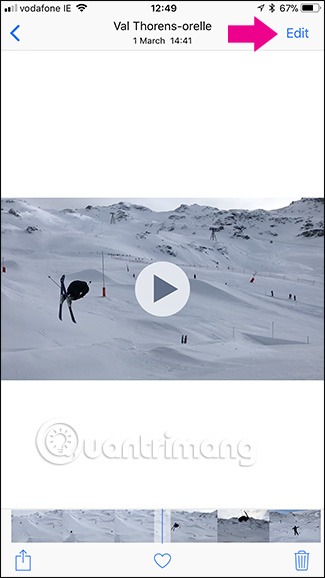
After that, an editing interface will appear. Below is a screenshot of the editing interface for you to better understand this interface. Number 1 on the image is the video preview frame (Video Preview), number 2 is slow motion timeline (Slow Motion Timeline) and number 3 is the video timeline (Video Timeline). The two sides also have the Cancel button, Play and Done.

Timeline Slow Motion controls which bits of the video are at normal speed and which bits are slow. You can see on the image, the timeline bar with the lines close together (at the beginning and end) indicates the normal speed and the timeline bar with the line separated from each other (in the middle of the timeline bar) moves slowly.
To adjust the slow motion of the video, touch and drag the small control bar in the middle of normal speed and slow motion. Use video preview mode to preview images while adjusting for best results.

Normally when recording slow motion video, you usually start or end with unwanted areas or points. So to cut out this section, you can use the video timeline by tapping on both sides. Note to preview to make sure everything is as you want.

After editing, press the Done button and then touch the Save as New Clip button to save the edit to Camera Roll.
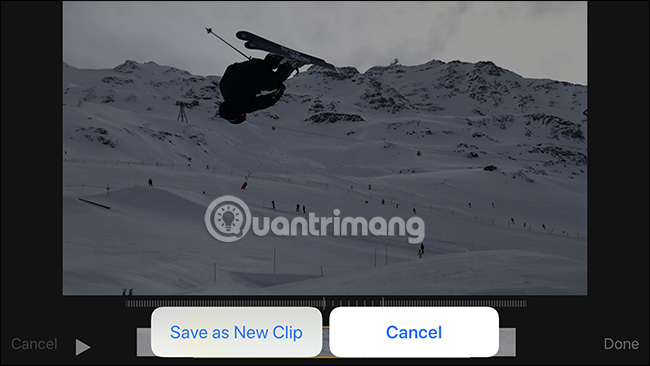
This edit will be a new video so it does not replace the original video.
IOS Photos apps are available with simple editing tools, but if you want to edit more about slow rotation speed or want more slow-motion, you need to use a third-party application.
One of the slow video editing applications is Slow Fast Slow, the application is completely free, without ad support. Studio Neat application developer also sells real products and uses the application as an advertising tool.
With Slow Fast Slow, you will use the waveform to adjust the speed of the video. If you want the video to move faster than usual, just leave the wave on the center line and leave it below for slower movement. Make edits by tapping and dragging the point to edit or tap and hold on the wave line to create a new point.
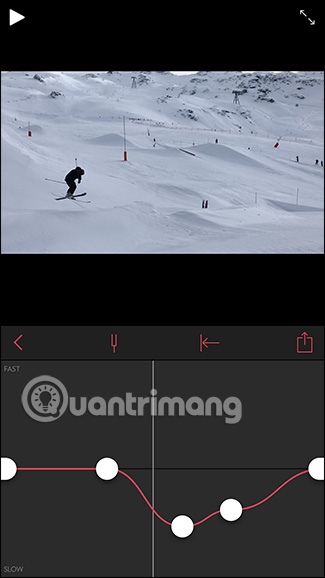
I wish you all success!
See more:
- How to create slow motion videos on Android?
- Instructions for recording Slow Motion video on Windows 10 Mobile
- How to create effects Slow Motion video Windows 10 does not need software?
You should read it
- Instructions for recording Slow Motion video on Windows 10 Mobile
- How to create effects Slow Motion video Windows 10 does not need software?
- Nvidia uses AI to create slow motion video 240fps from smooth, lifelike 30fps video
- How to make Stop Motion videos on Android phones
- The enchanting beauty of colorful paint drops dancing on the surface of the barrel speaker when turned slowly
- Galaxy S8 / S8 + Vietnam is supplemented with movie shooting features Super Slow Motion and AR Emoji
 5 ways to reduce video capacity for iPhone
5 ways to reduce video capacity for iPhone 10 best free video playback apps for iOS devices
10 best free video playback apps for iOS devices Instructions for inserting text into videos on iPhone
Instructions for inserting text into videos on iPhone Guide to making professional movies with iMovie on iPhone and iPad
Guide to making professional movies with iMovie on iPhone and iPad How to use Vizmato to create effects for videos
How to use Vizmato to create effects for videos How to use iPhone video editing clips
How to use iPhone video editing clips