Instructions for recording Slow Motion video on Windows 10 Mobile
One of the exciting new features updated on Windows 10 Mobile for the Camera app is the ability to record videos in Slow Motions mode. This feature will help users to record video slowly at 720p HD resolution and 120fps frame rate. Especially after reviewing the recorded video, users can adjust the video back to normal speed, slow or super slow. So how can I record videos on Windows 10 Mobile in slow-motion mode? Please refer to how to do this article below.
Note , the Slow Motion effect on Camera will only be available for Lumia 930, Lumia 950, Lumia 95xl, Lumia 1520 and Lumia Icon models. You should shoot videos in places with good natural light to get slow quality video.
Step 1:
First, access the Camera app on your device, then switch to Movie mode .
At the video recording interface, we will click the Turtle icon to activate the video mode of Motion Motion. Next, just record the video as usual.
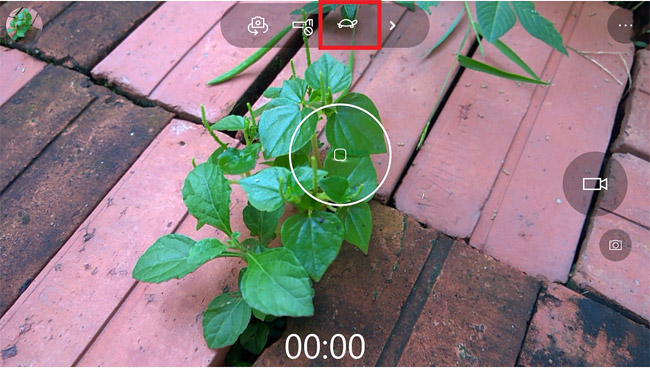
Step 2:
To record video with Slow Motion effect at a certain time , while other segments of the video are still in normal mode, you can also adjust it right on the video.
Open the video recorded in the Slow Motion effect saved on the device. Click on the Edit Pen icon on the video interface. Then, click on the option to Create slow motion video .


Step 3:
Video playback interface appears. Here, you will select the video segment you want in slow motion mode , then drag the speed bar above the screen to near the Turtle icon .
However, we are only allowed to pull no more than three quarters of that bar. Then, you will choose the time to use the slow rotation effect on the video , by moving two green timelines in the second horizontal bar.
Once you've selected the video segment you want to slow down, click the Save icon below to save the video.
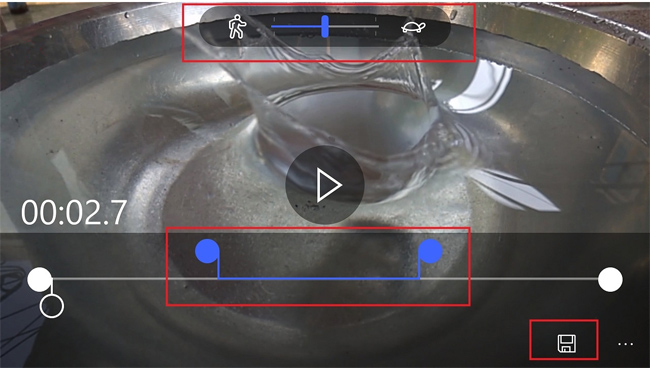
Now you have the video recorded in Slow Motion effect. After the video is finished, users can adjust some parts of the video in slow-motion mode, while the others are still in normal speed, so they can be edited in the video editing option. Try to make the Slow Motion cinematographer on Windows 10 Mobile version.
Refer to the following articles:
- Backup and restore data on Windows Phone 8.1
- How to upgrade Windows 10 Mobile for supported Windows Phone 8.1 models
- Small tips to help you master Windows Phone 8.1
I wish you all success!
You should read it
- Fix errors that automatically turn on WiFi on Windows 10 Mobile
- Here's how to update your phone to Windows 10 Mobile, whether it's supported or not!
- Instructions for installing mobile networks on Windows 10
- Microsoft confirms end of Office Apps support on Windows 10 Mobile
- Windows 10 Mobile Insider program was killed by Microsoft
- Windows 10 Mobile will officially be declared dead in December 2019
 Instructions for recording calls on Windows 10 Mobile
Instructions for recording calls on Windows 10 Mobile 5 ways to fix Code 80073cfe error code on Windows Phone
5 ways to fix Code 80073cfe error code on Windows Phone How to share Windows 10 Mobile screen on PC via WiFi
How to share Windows 10 Mobile screen on PC via WiFi Lumia 920 pitted against Galaxy S3 and HTC One X
Lumia 920 pitted against Galaxy S3 and HTC One X Discover the 'top' feature of Windows Phone 8
Discover the 'top' feature of Windows Phone 8 Unlocked 16-year-old Indian hacker Windows Phone 8
Unlocked 16-year-old Indian hacker Windows Phone 8