Apple's new iCloud feature for iPhone, iPad and Mac will have you kissing Dropbox goodbye
At the end of March, Apple gave iPhone, iPad and Mac owners yet another option to share folders of important documents and photos. Instead of relying on third-party service such as Dropbox, a software update from Apple added the ability to use your iCloud Drive storage to share a folder, whether it's a work presentation, a collection of GIFs between friends or your kid's remote learning homework.
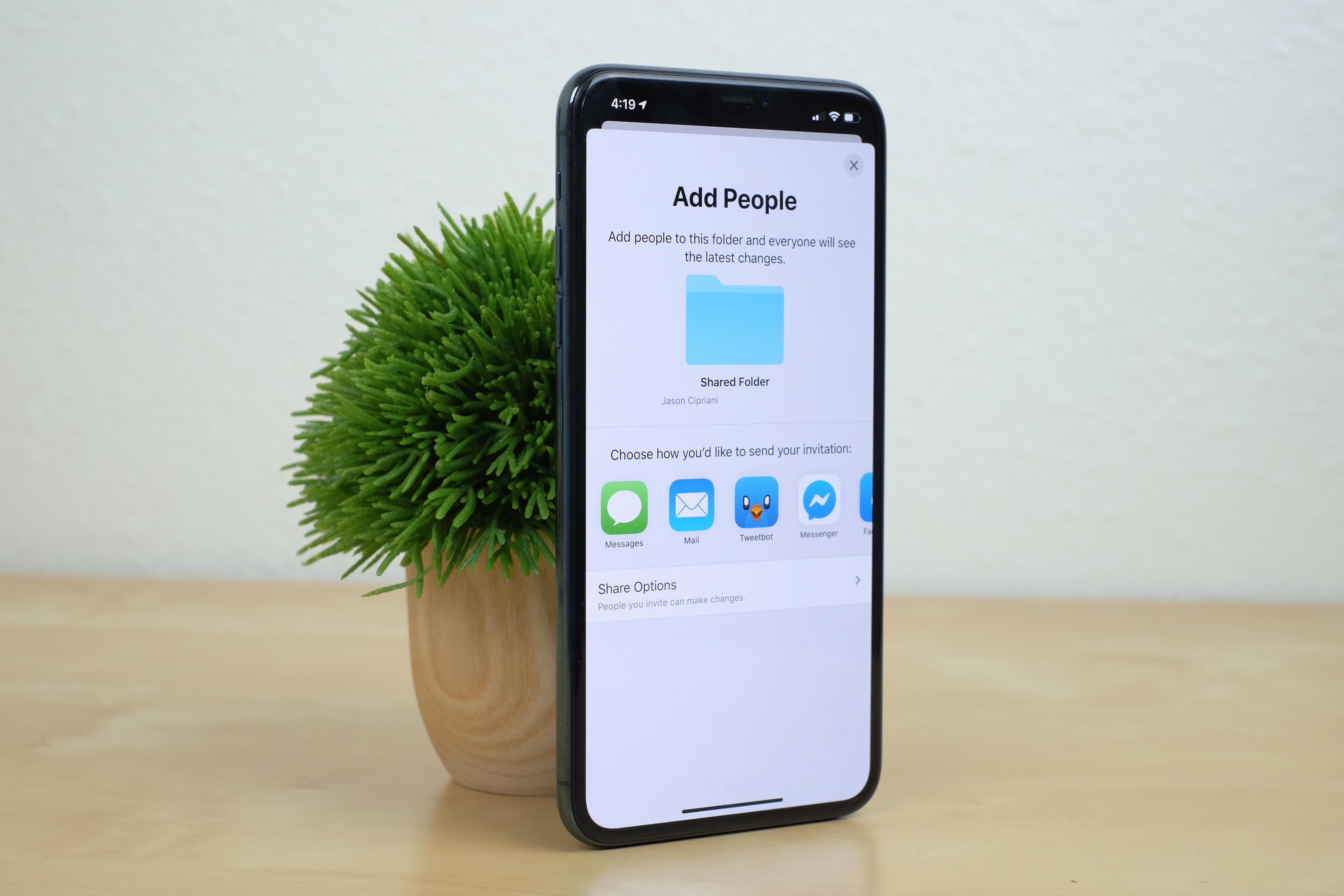
Not too long ago, Dropbox was the service to use for storing and sharing files and folders online. With Apple's iCloud platform expanding beyond single-file sharing, I don't see myself ever sharing files with Dropbox again. I've been looking for a Dropbox replacement since March 2019 when the company announced free users would be limited to linking their account to only three devices.
And with most of my family and friends using Apple products, the fact that iCloud Drive is already built in should make the transition easier for everyone involved. Especially me.
Turning on and tailoring settings for a shared folder aren't all that obvious, but once you know where to look, the process is simple.

Before using iCloud Drive, read this
Here are a few things to be aware of before you start sharing folders with colleagues or family members:
- Anyone viewing, adding or editing files in a shared folder will need an Apple ID.
- You, as well as anyone you share with, will need to have iOS 13.4, iPadOS 13.4 or MacOS Catalina 10.15.4 installed on your Apple devices.
- A shared folder will only count toward the owner's iCloud Drive storage space, not those they've shared it with.
- Any Pages, Numbers or Keynote documents shared in an iCloud folder will be converted to a collaborative document. The collaboration feature is similar to Google Docs in that anyone with access can make changes and have edits tracked.
- If you begin using iCloud folder sharing, you'll likely want or need to increase your storage plan. Add more from the iCloud section of the settings app on your iPhone or system preferences on a Mac. Plans range from free for 5GB of total storage up to $9.99 a month for 2TB. You can upgrade or downgrade at any time.
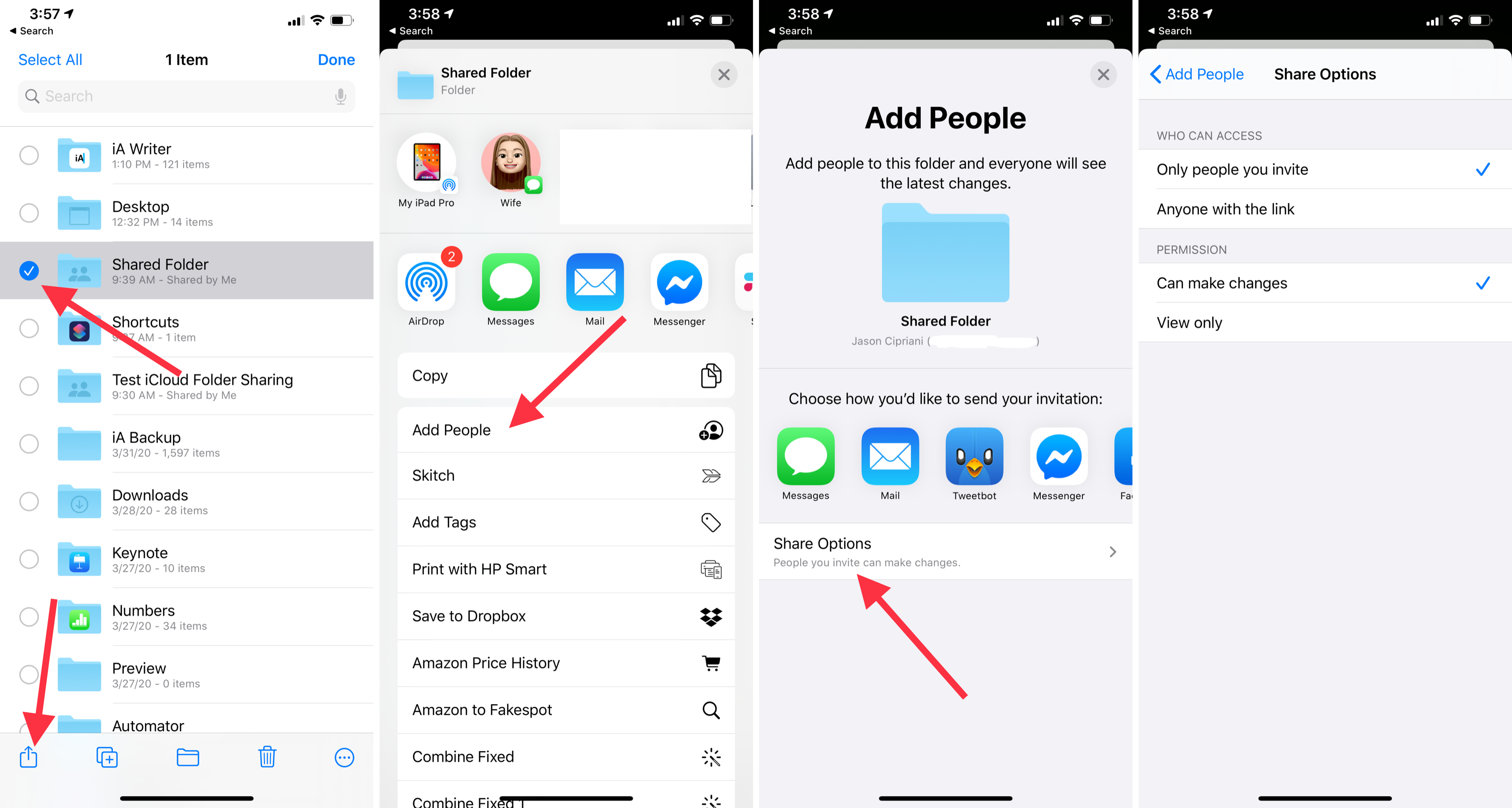
Share a folder on iPhone and iPad
1. Open the Files app and select iCloud Drive from the Browse tab.
2. Tap Select in the top-right corner of your screen, then tap on the folder you want to share.
3. Select the Share button, followed by Add People.
4. Before you can copy or send a link to the shared folder, you'll need to enter email addresses or phone numbers for the people you want to grant access to.
5. Use Share Options to adjust permissions, including allowing anyone with the link to view or edit the folder.
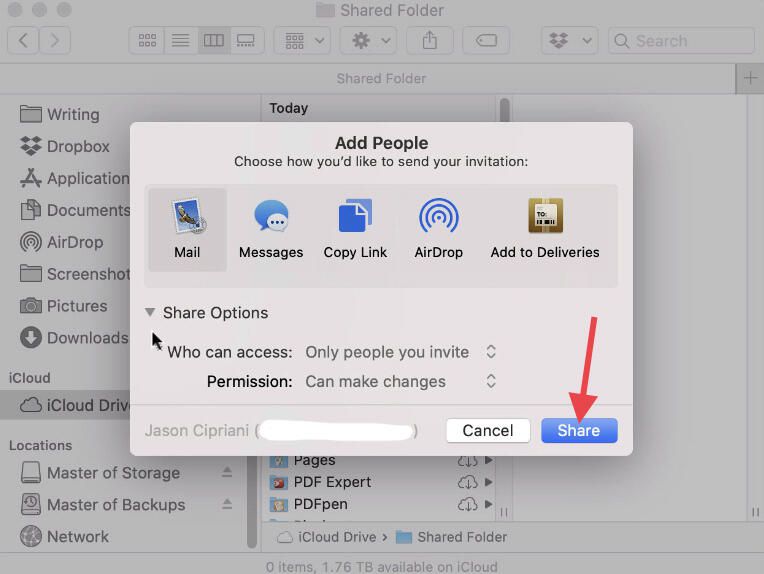
Share a folder on a Mac
1. Open Finder and select iCloud Drive.
2. Select the folder you want to share and click on the Share button at the top of the Finder window.
3. Click on Share Options to set your sharing permissions.
4. Choose how you want to send the link, then click Share.
5. Finder will add the email address or phone number you send the link to the approved access list.

Once a contact accepts the shared folder invite, it will show up in their iCloud Drive account. They'll have access to its contents and, depending on your permissions, will be able to add, edit or delete files in the folder. Each file will have a contact's name next to it, letting you know who added it to the folder.
In my testing thus far, I have yet to receive a push alert of notification of any kind when someone has altered a file or added items to a folder. Hopefully, that's something Apple will add in a future update.
To view a list of shared folder members, select the folder in Files or Finder, click on the share button, but this time select Show People. You can remove anyone who has access by selecting their name > Remove Access on an iPhone or iPad, or by clicking on the three-dot menu button next to their name > Remove Access on a Mac.
Once you've started sharing some folders, make sure you know how to maximize your iCloud storage by getting rid of old device backups. If you've just started using a Mac, change these settings right away. iCloud folder sharing wasn't the only new addition to iOS and iPadOS 13.4, the iPad now has true trackpad support.
You should read it
- iPhone and iPad tips before Apple announces iOS 14
- 14 hidden iPhone and iPad gems: Screenshots, trackpad, better battery charging
- Full list of iOS 13.4 features you should know
- iOS 13.4 with CarKey and new Memoji stickers released
- iPad trackpad support is just the start of iOS 13.4's great features
- Everything to know about iOS 13.5
 Why your MacBook webcam looks bad in Zoom meetings and how to fix it
Why your MacBook webcam looks bad in Zoom meetings and how to fix it This is hands-down the easiest way to remotely fix a Mac during quarantine
This is hands-down the easiest way to remotely fix a Mac during quarantine The strange, thorny and sometimes sleazy origins of 11 tech terms you probably hear every day
The strange, thorny and sometimes sleazy origins of 11 tech terms you probably hear every day That whole quarantine routine gone bust? No problem, we'll set you right
That whole quarantine routine gone bust? No problem, we'll set you right How to Fix Popsockets
How to Fix Popsockets Microsoft Teams now lets you add custom backgrounds
Microsoft Teams now lets you add custom backgrounds